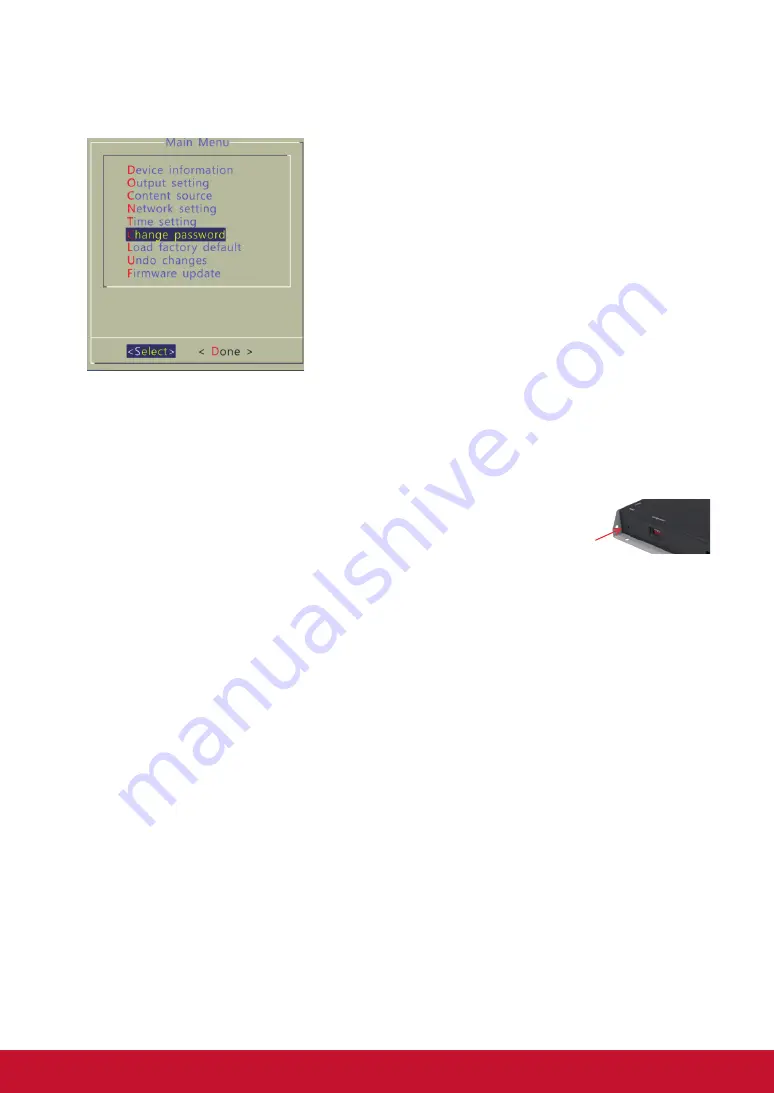
6
2.6. Setting a password
To prevent unauthorized modification of player settings, set a player password
to hide the menu.
From the top level menu, select “Change
password” to set a password.
IMPORTANT: Once a password is set, you can
only access the menus by connecting a USB
keyboard and pressing CTRL + ALT + DELETE
(3-key combination) simultaneously. You may
connect the keyboard at any stage of player
operation or before/ during boot-up.
If you forget the password, you will need to reset
the device. See Factory reset.
2.7. Factory reset
If you forget a system password you have set, you must reset the system to
regain access to the player.
Using the reset button
1.
PRESS
and
HOLD
the reset button with a pin
2.
RE
-
CONNECT
the power cord
3.
WAIT
about 8 seconds or until the status LED flashes
4.
RELEASE
reset button and wait for system to initialize
Using a USB keyboard
System reset will re-initialize the system, clear passwords, and return settings
to their default values. Perform the following:
1.
CONNECT
USB keyboard
2.
REBOOT
the player and look for the reset instructions on the top left
corner of the screen. When it appears,
PRESS
the Delete key on your
keyboard
--> If you missed the reset window, unplug power and try again.
3. You should see a menu with a reset confirmation dialogue box. SELECT
Yes to confirm
4.
WAIT
while system reboots to complete reset
2.8. Applying firmware upgrades
Firmware updates can be performed using a USB flash drive. Please read the
release notes carefully regarding the changes that will be made to your player
before applying the upgrade
1.
DOWNLOAD
the latest firmware and copy it to the root directory of a
Reset button
Reset button
Summary of Contents for NMP-570
Page 21: ...16...





















