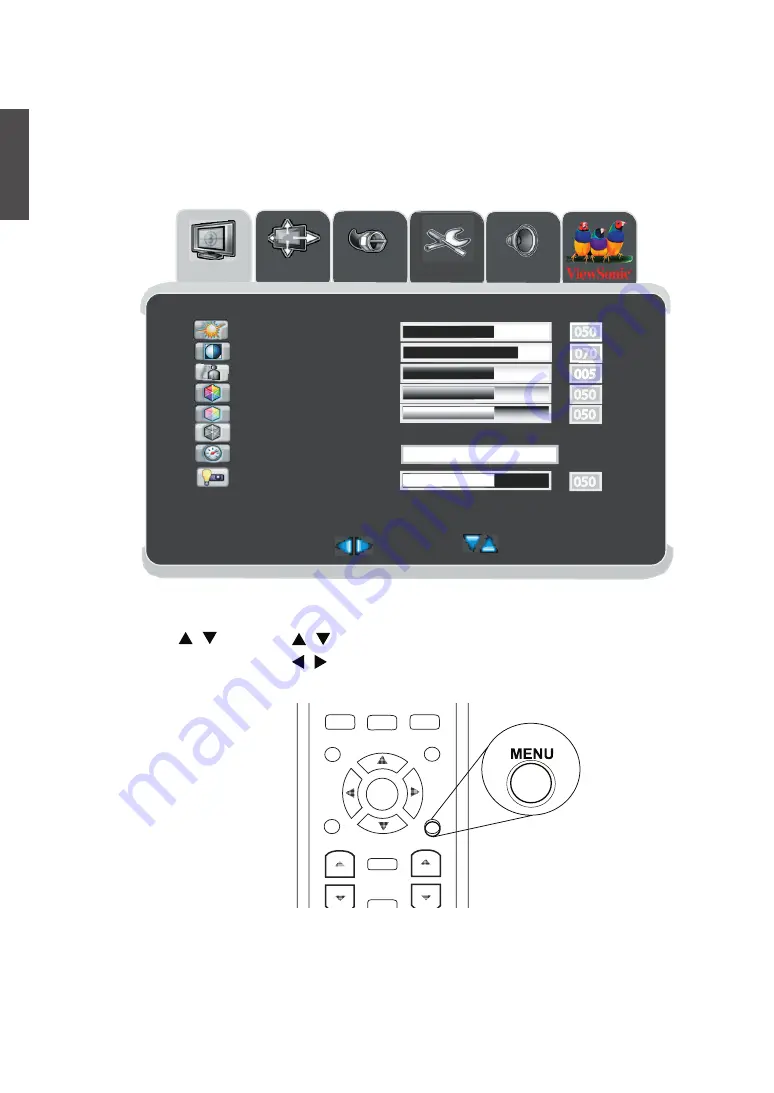
24
ViewSonic
N4261w
ENGLISH
OSD Functions
All the functions for the LCD TV are controlled either by the remote control or the
control buttons on the front control panel at right of the TV. See “Front View of
the Product” on page6.
Press the
MENU
button on the remote control or the front control panel to display
the OSD main menu.
Press the
MENU
button to select the OSD menu you want.
Press the
CH
/ or the / buttons to select an OSD menu item.
Press the
VOL
+/–
or the / buttons to change the values of the selected
menu item.
Press the MENU button to exit the OSD.
ViewSonic
1
5
-/100
RECALL
0
9
8
7
6
4
3
2
POWER
SOURCES
TV
AUX
AUD
WMA
VPB
VCR
STB
DVD
TV
CC
MENU
SLEEP
WIDE
GUIDE
HDMI/PC
COMPONENT
AV
DISPLAY
MTS/SAP
CH/PG
VOL
MUTE
SOURCES
ENTER
Picture
Img.adj
Setup
Audio
Menu:Exit
Select
Next
Brightness
Color Temp
Video mode
Tint
Color
Sharpness
Contrast
USER
050
005
050
050
070
NATURE
050
Back light
Source
Summary of Contents for N4261W - 42" LCD TV
Page 43: ......
















































