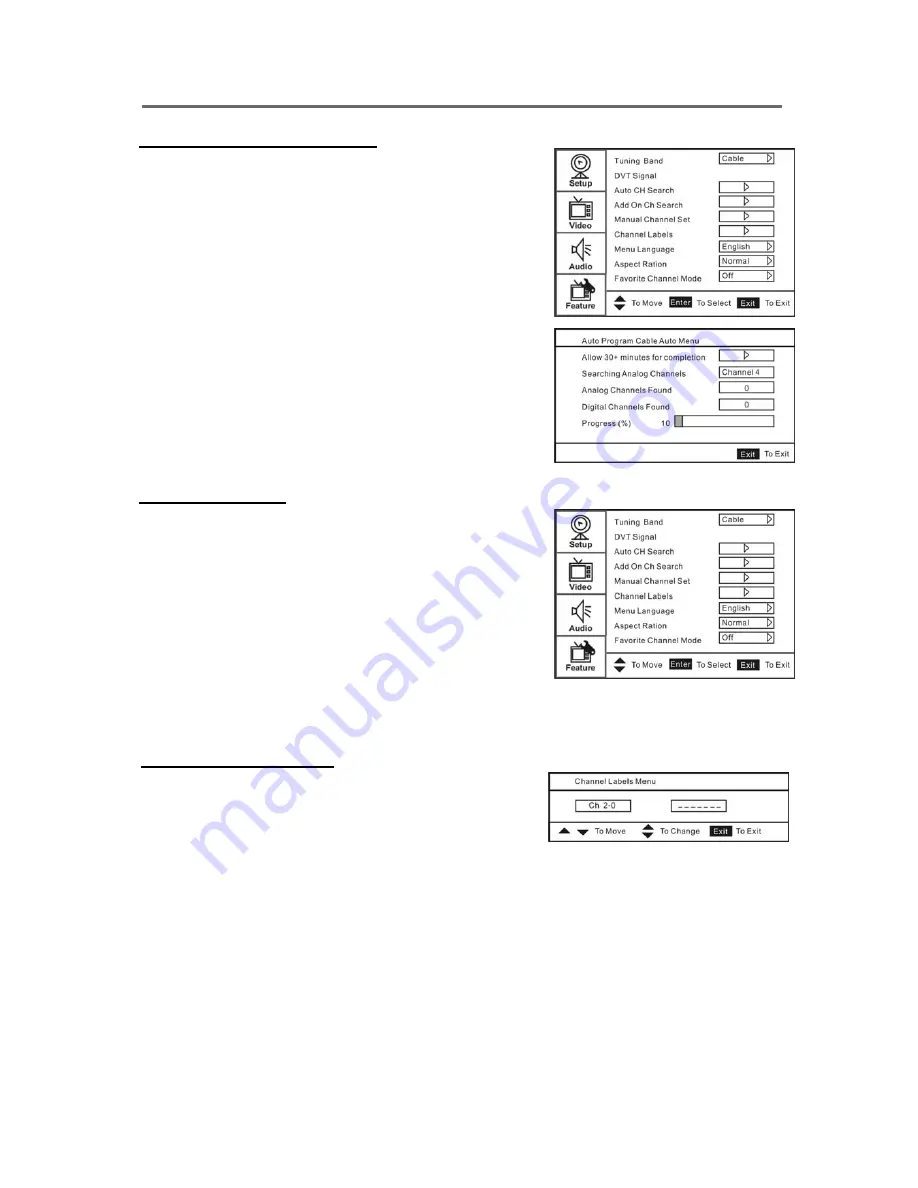
Using the TV Features
Contact ViewSonic service team at: http://www.ViewSonic.com or call our service team: United States 1-800-688-6688, Canada 1-866-463-4775
ViewSonic
24
N2690w
Storing Channels into Memory
1. Press the
MENU
button to display the OSD
main menu.
2. Press
▲
or
▼
to select the “Setup” menu.
Press
▲
or
▼
to select “Tuning Band, and use
►
to select the antenna connection to “Air” or
“Cable”.
Air: “Air” antenna signal programs
Cable: “Cable” antenna signal programs
3. Press
▲
or
▼
to select “Auto Ch Search”, then
press
►
to perform Auto Ch Search function.
To stop scanning, press
EXIT
at any time.
4. The Auto Scan screen will be shown, and after it
is done, the screen will return to the
fi
rst found
channel.
Viewing the Menus
1. Press the
MENU
button to display the OSD
main menu. There are Four top menus on the
screen: Setup, Video, Audio, and Feature.
2. Press
▲
or
▼
to select your desired top menu.
3. Press
ENTER
or
►
to enter the menu you
select.
4. Use
▲▼
to select the control you want to adjust.
5. When selecting the control with
►
, press
►
to
enter next level menu or enable the function.
6. Press
◄►
to adjust or select the settings.
7. Press
EXIT
to exit from the OSD menu.
Adding a channel label
1. Press
MENU
. The OSD menu opens with Setup
highlighted.
2. Press to enter the sub-menu, then press or to
highlight “Channel Labels”. The Channel Label
menu opens.
3. Press or to move the cursor to the channel field,
then press or to select a channel.
4. Press or to move the cursor to the label field,
then press or to select the character.
5. Press
EXIT
to return to the previous menu.
Summary of Contents for N2690w - 26" LCD TV
Page 42: ...ViewSonic ...












































