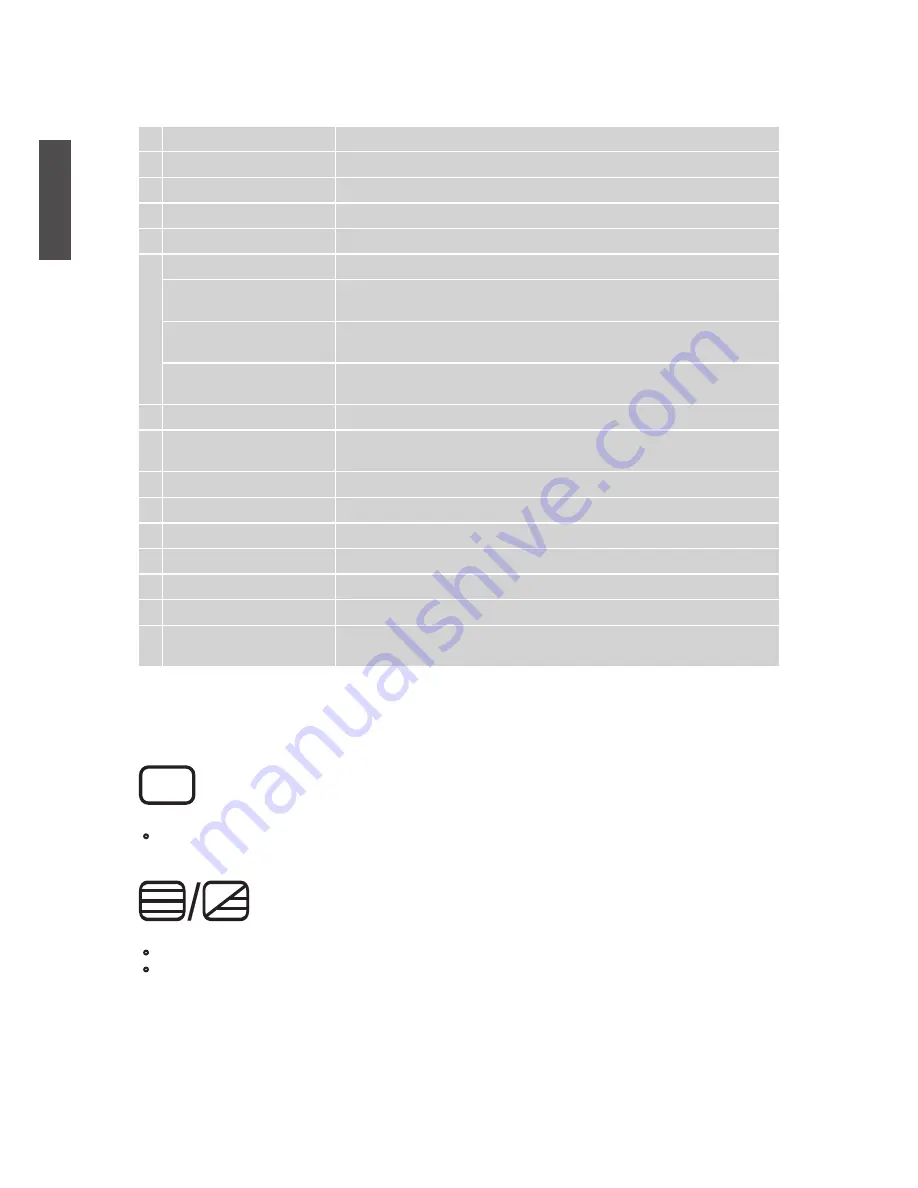
ViewSonic
N2011
9
ENGLISH
A INPUT
Input source select (for main screen)
B TV
Switch to TV when in any source
C VOL +/–
Adjust volume up or down
D 0~9 number
Switch channel number buttons
E LAST
Return to previous channel
F RED
Move the cursor (It is active in Name and Teletex function)
GREEN
In Teletext function: move cursor up
In Name function: add desired channels
YELLOW
In Teletext function: change from current page to selected page
In Name function: erase desired channels
BLUE
In Teletext function: go out from CURSOR Mode
In Name function: confirm edited name
G POWER
Power ON/OFF
H UP/ DOWN/ LEFT/
RIGHT/ ENTER
UP/ DOWN/ LEFT/ RIGHT: Navigate and adjust OSD function
ENTER: Enter the function setting
I MENU
On Screen Display (OSD) menu ON/OFF
J CH ▲ and CH ▼
Adjust Channel UP/DOWN
K MUTE
Volume mute ON/OFF
L INFO
Display current information
M SLEEP
Set TV sleep timer
N SOUND
Select Sound modes
O TELETEXT FUNCTION
CONTROL button
Please refer to page 9~10
Remote control button function as follow
Teletext function control button
PICTURE button
• In MIXED Mode: Press the button again to return back to the normal TV Screen
(current program).
TEXT/ MIX button
• In TV Mode: Press the TEXT/ MIX button to enter the Teletext mode.
• In TELETEXT Mode: Press the button again to superimpose a Teletext Broadcast
onto the screen of current TV program (mixed Mode).
Summary of Contents for N2011
Page 10: ...ViewSonic N2011 8 ENGLISH Remote Control ...
Page 26: ...ViewSonic ...












































