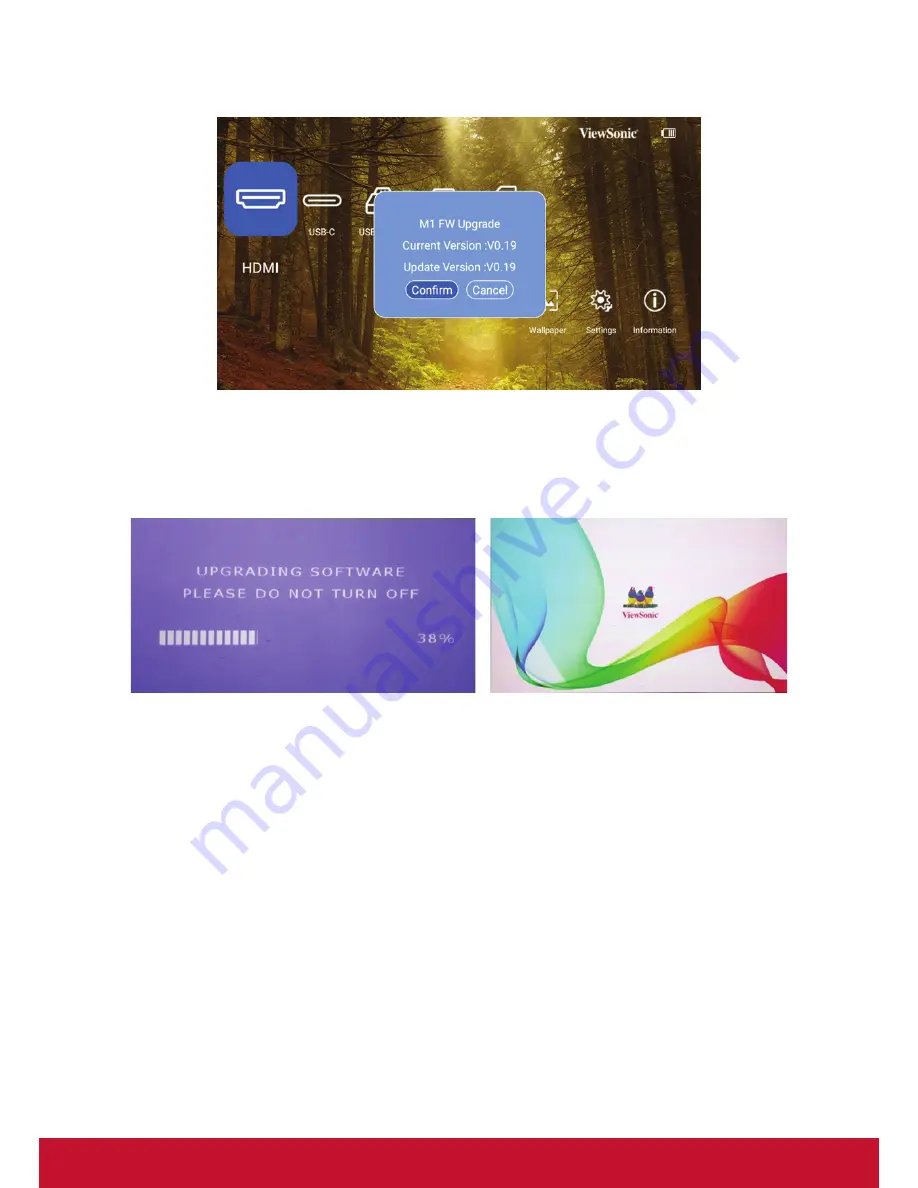
20
M1 FW Upgrade
1. Copy FW “MstarUpgrade.bin” from ViewSonic website
2. Power on the projector
3. Plug in USB with new FW (USB Format: FAT32)
4.
Auto detect and pop up FW upgrade confirmation message
5. Click “
Confirm
”
6. Page with the loading bar will be appeared
7. After reached 100%, will return to ViewSonic start up screen for loading again
8. The whole upgrading process will take around 5 mins
9.
After finishing the process, will return to the Home page
Summary of Contents for M1 VS17337
Page 38: ...31 Video Control Menu 3D OSD menu ...
Page 52: ......






























