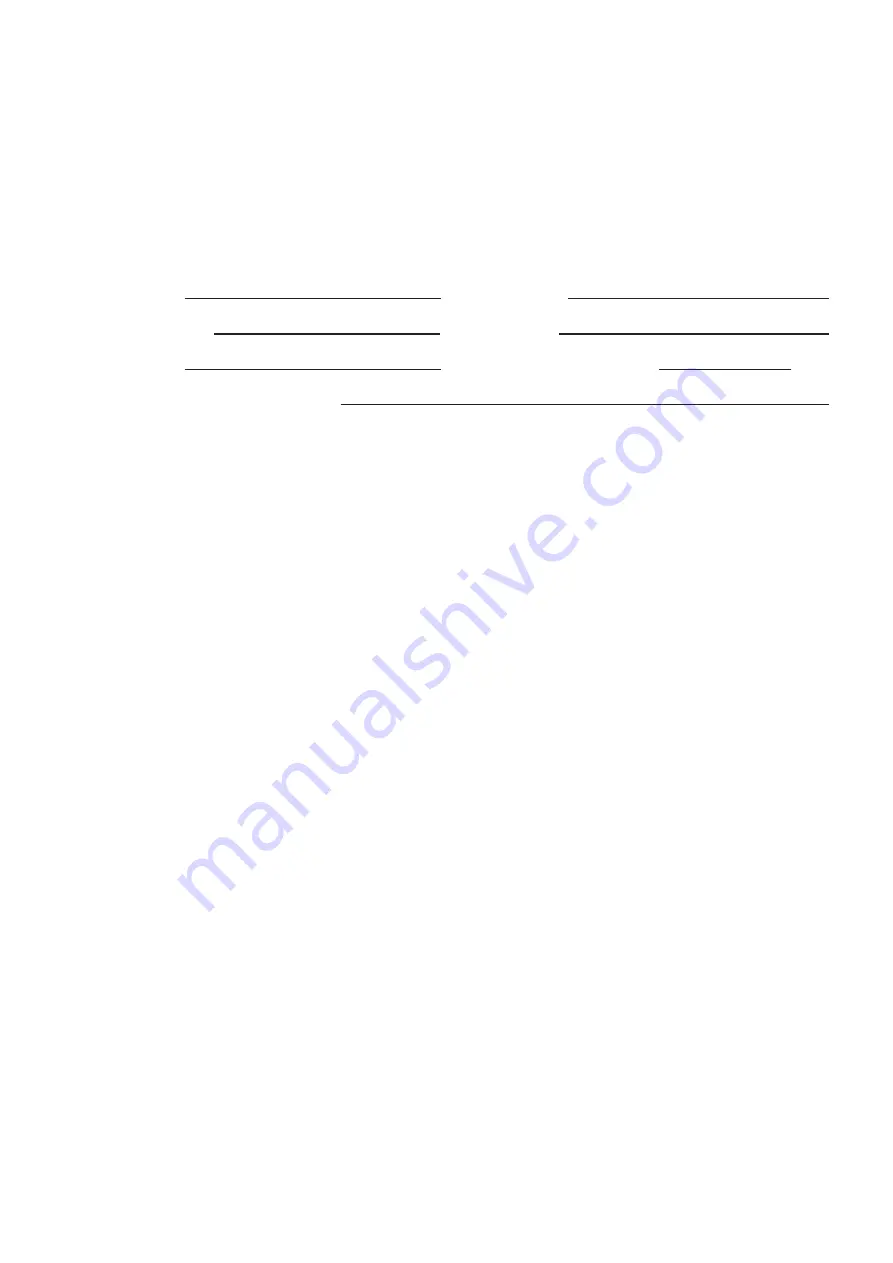
89
How to get service:
For information about receiving service under warranty, contact ViewSonic®
Customer Support (Please refer to the attached “Customer Service” page). You
will need to provide your product’s serial number, so please record the product
information in the space provided below on your purchase for your future use.
Please retain your receipt of proof of purchase to support your warranty claim.
For Your Records
Product Name:
Model Number:
Document Number:
Serial Number:
Purchase Date:
Extended Warranty Purchase?
(Y/N)
If so, what date does warranty expire?
1.
To obtain warranty service, you will be required to provide (a) the original dated
sales slip, (b) your name, (c) your address, (d) a description of the problem, and
(e) the serial number of the product.
2.
Take or ship the product, in the original container packaging, to an authorized
ViewSonic® service center.
3.
Round trip transportation costs for in-warranty products will be paid by
ViewSonic®.
Limitation of implied warranties:
There are no warranties, express or implied, which extend beyond the description
contained herein including the implied warranty of merchantability and fitness for a
particular purpose.
Exclusion of damages:
ViewSonic®’s liability is limited to the cost of repair or replacement of the product.
ViewSonic® shall not be liable for:
1.
Damage to other property caused by any defects in the product, damages based
upon inconvenience, loss of use of the product, loss of time, loss of profits, loss of
business opportunity, loss of goodwill, interference with business relationships,
or other commercial loss, even if advised of the possibility of such damages.
2.
Any other damages, whether incidental, consequential or otherwise.
3.
Any claim against the customer by any other party.
4.
Repair or attempted repair by anyone not authorized by ViewSonic®.

















