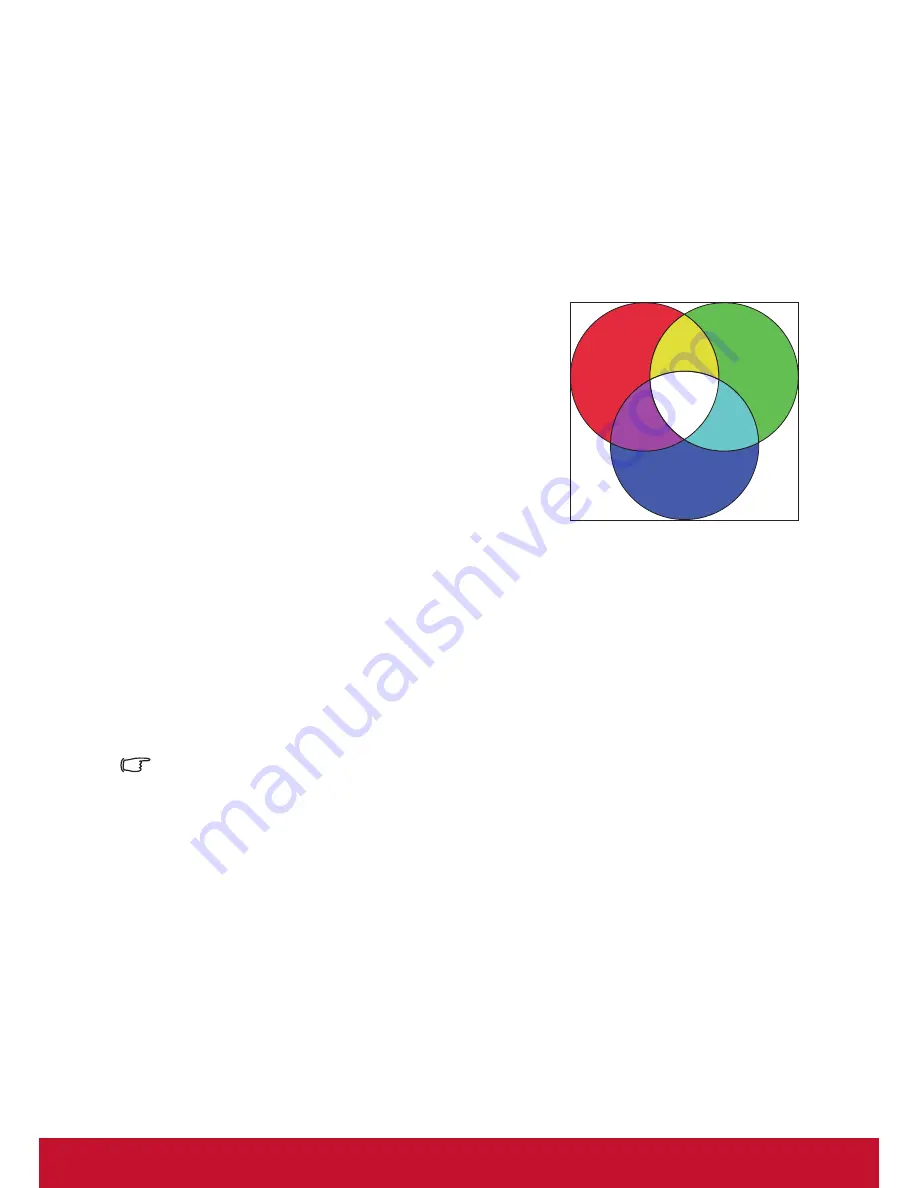
32
Color Management
Only in permanent installations with controlled lighting levels such as boardrooms, lecture
theaters, or home theaters, should color management be considered. Color management
provides fine color control adjusent to allow for more accurate color reproduction, should
you require it.
If you have purchased a test disc that contains various color test patterns that can be used
to test the color presentation of monitors, TVs, and projectors, any image from the disc can
be projected on screen and adjusted using the
Color Management
menu.
To adjust the settings:
1.
Open the OSD menu, go to
Image
>
Advanced
>
Color Management
menu.
2.
Press [Enter] to bring up the
Color Management
page.
3.
Select
Primary Color
and press
/
to select any
one of the colors from red, yellow, green, cyan, blue,
or magenta.
4. Press
to select the
Hue
, then press
/
to select
the range. Enlarging the range will include colors
composed of higher proportions of 2 similar colors.
Please refer to the illustration to the right for how the
colors relate to each other.
For example, if you select red and set the range to 0, you will only select pure red
areas of the projected image. Increasing the range will include shades of red closer
to yellow and magenta.
5. Press
to select
Saturation
, then press
/
to adjust its values according to your
preferences. The effect of each adjustment will be immediately reflected upon the
image.
For example, if you select Red and set its value at 0, only the saturation of pure red
will be affected.
Saturation is the amount of that color in a video picture. Lower settings produce less saturated
colors. A setting of 0 will remove that color from the image entirely. If the saturation is too high,
that color will be overpowering and unrealistic.
6. Press
and select
Gain
, then press
/
to adjust its values according to your
preferences. This affects the contrast level of the primary color selected. The effect of
each adjustment will be immediately reflected upon the image.
7.
Repeat steps 3 to 6 to carry out other color adjustments.
8.
Make sure you have made all of the desired adjustments.
9.
Press [Exit] to save the settings and exit.
Red
Blue
Green
Cyan
Magenta
Yellow
Summary of Contents for LS625W
Page 84: ......






























