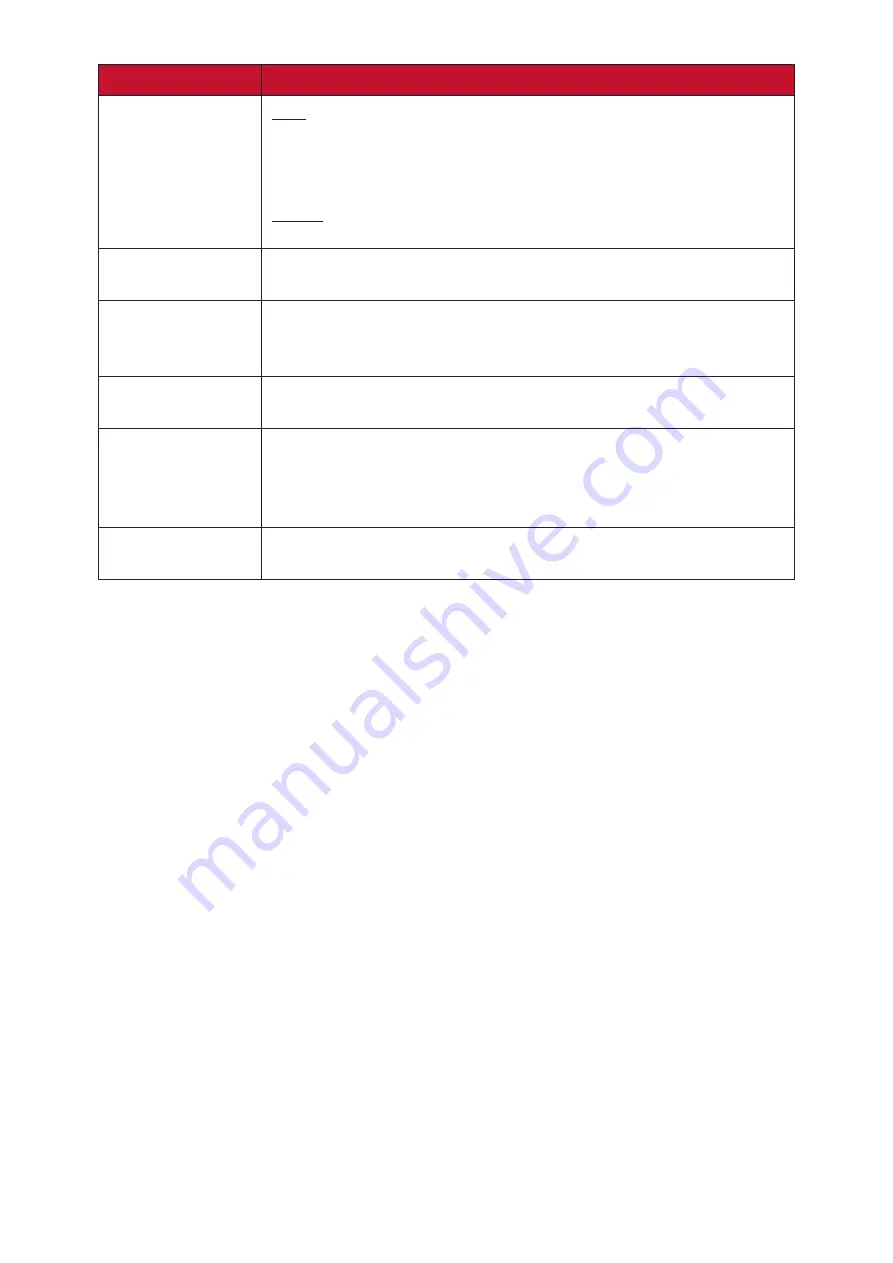
103
Menu Option
Description
Aspect Ratio
16:9
Scales an image so that it is displayed in the center of the screen
with a 16:9 aspect ratio. This is most suitable for images which
are already in a 16:9 aspect, like high definition TV.
Native
Default aspect ratio.
Brightness
The higher the value, the brighter the image. Lower values will
result in a darker image.
Contrast
Use this to set the peak white level after you have previously
adjusted the
Brightness
setting to suit your selected input and
viewing environment.
Tint
The higher the value, the more greenish the picture becomes.
The lower the value, the more reddish the picture becomes.
Saturation
Refers to the amount of that color in a video picture. Lower
settings produce less saturated colors; in fact, a setting of “0”
removes that color from the image entirely. If the saturation is
too high, that color will be overpowering and unrealistic.
Sharpness
A high value results in a sharper picture; a low value softens the
picture.
Summary of Contents for LDP216-121
Page 58: ...58 11 After installing all the Cabinets the installation wall should look like...
Page 90: ...90 Sound Sub menu Description Media Volume Adjust the volume level of the display...
Page 91: ...91 Storage Sub menu Description Internal Shared Storage Internal storage allocation...
Page 95: ...95 Sub menu Description About Device View information about the display...
Page 105: ...105 Menu Option Description Color Temp Manually adjust the red green and blue values...
Page 106: ...106 Menu Option Description Reset Return the Display Mode settings to their default values...
Page 119: ...119 Browser Web browser for surfing the Internet...
Page 121: ...121 WPS Office Create edit and view Documents Memos Presentations and Spreadsheets...
Page 131: ...131 Accessory Tool Online Service Address Compliance Information Imformation KG mm mm mm mm...






























