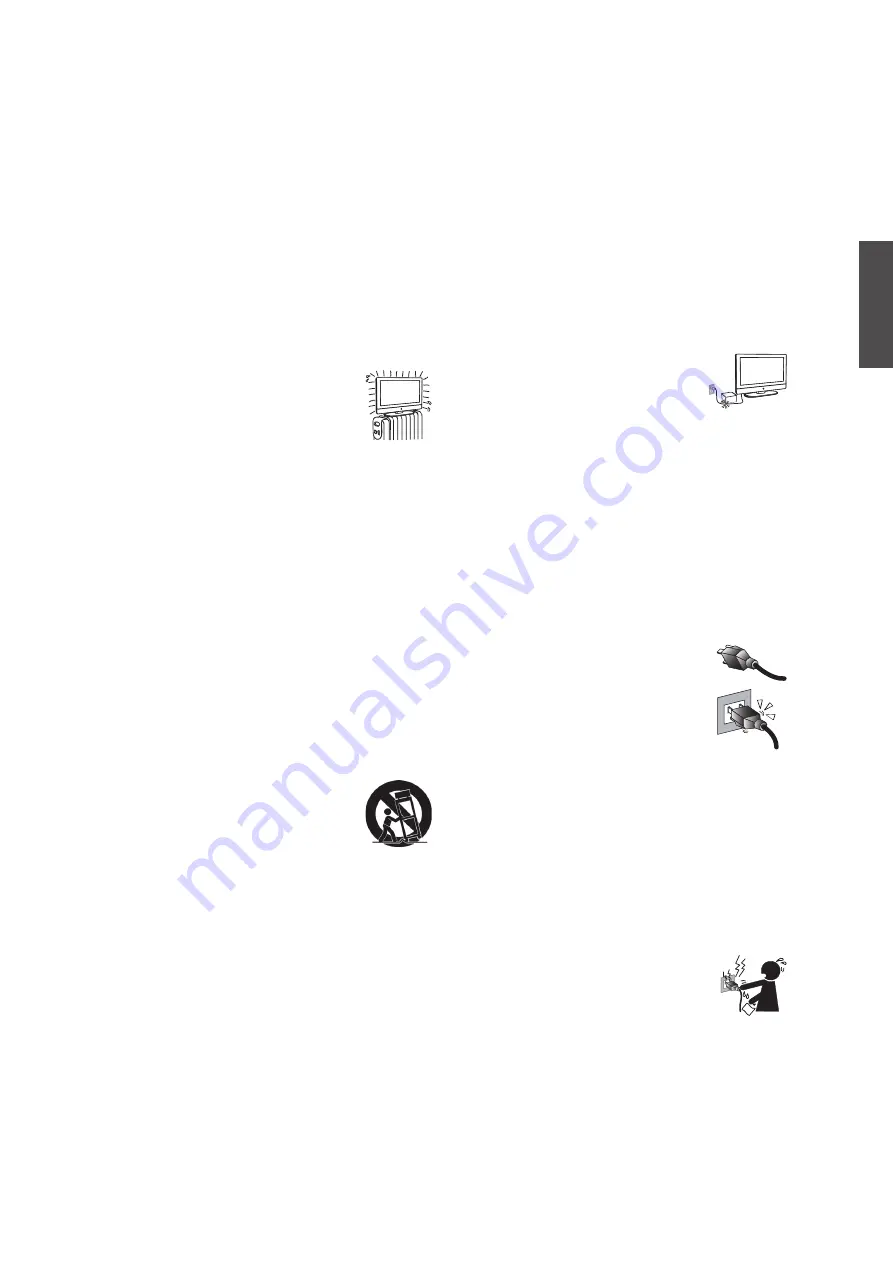
3
ENGLISH
Contact ViewSonic service team at: http://www.ViewSonic.com or call our service team: United States 1-800-688-6688, Canada 1-866-463-4775
ViewSonic
N5230p
Important Safety
Instructions
1) Read these instructions completely before
using the equipment.
2) Keep these instructions in a safe place.
3) Heed all warnings.
4) Follow all instructions.
5) Do not use this apparatus near water.
6) Clean with a soft, dry cloth.
7) Do not block any ventilation openings.
Install the equipment in accordance with the
manufacturer’s instructions.
8) Do not install near any heat sources
such as radiators, heat registers,
stoves, or other devices (including
amplifiers) that produce heat.
9) Do not attempt to circumvent the safety
provisions of the polarized or grounding-type
plug. A polarized plug has two blades with
one wider that the other. A grounding type
plug has two blades and a third grounding
prong. The wide blade and the third prong
are provided for your safety. If the provided
plug does not fit into your outlet, consult an
electrician for replacement of the outlet.
10) Prevent the power cord from being tread
upon or pinched, particularly at the plug,
convenience receptacles, and the point where
they exit from the device. Be sure that the
power outlet is located near the equipment so
that it is easily accessible.
11) Only use attachments/ accessories specified
by the manufacturer.
12) Use only with the cart, stand, tripod,
bracket, or table specified by the
manufacturer, or sold with the
apparatus. When a cart is used, use
caution when moving the cart/apparatus
combination to avoid injury from tip-over.
13) Unplug this apparatus when it will be unused
for a long period of time.
14) Refer all servicing to qualified service
personnel. Servicing is required when the
apparatus has been damaged in any way,
such as power-supply cord or plug is damaged,
liquid has been spilled or objects have fallen
into the apparatus, the apparatus has been
exposed to rain or moisture, or the unit does
not operate normally, or has been dropped.
USE
AC power Cord
Keep the following guidelines to protect the AC
power cord from being damaged. If the AV power
cord is damaged, it may result in a fire or an electric
shock. Stop using it and ask your dealer or ViewSonic
service center to exchange it.
◊ Do not place the TV where the power cord is
subject to wear or abuse.
◊ Do not pinch, bend, or twist the cord excessively.
The core lines may be bared and cut, causing a
short-circuit, and resulting in a fire or an electric
shock.
◊ Do not convert or damage the power cord.
◊ Avoid power cord being rolled over
or rested upon.
◊ When the power cord plugged in, do not move the
TV.
◊ Keep the power cord away from heat sources.
◊ When you disconnect the AC power cord,
disconnect it from the wall outlet first.
◊ When disconnecting the power cord, grasp the plug
instead of pulling the power cord.
◊ Use only an original ViewSonic AC power cord,
not other brands.
◊ Do not use the supplied AC power cord on any
other quipment.
Wall outlet
The TV set with a three-wire grounding type
AC power cord plug must be connected
to an AC power socket outlet with a
protective grounding connection.
Do not use an unfitting outlet.
Insert the plug fully into the outlet. If it
is loose, do not use it. Doing so may cause arcing and
result in a fire.
Contact your electrician to change the outlet.
Wiring
For your safety, be sure to unplug the AC power cord
when connecting cables.
Take care not to trip on the cables. It may cause
damage to the TV set.
Electric shock
Do not touch the AC power cord or the TV
with a wet hand. If you plug/unplug the
AC power cord from the TV with a wet
hand, it may cause electric shock.
Lightning storms
During a lightning storm, unplug the TV from the
wall outlet and disconnect the antenna to prevent
damage to the TV.
Summary of Contents for LCD TV VS12117-1M
Page 54: ...ViewSonic ...





















