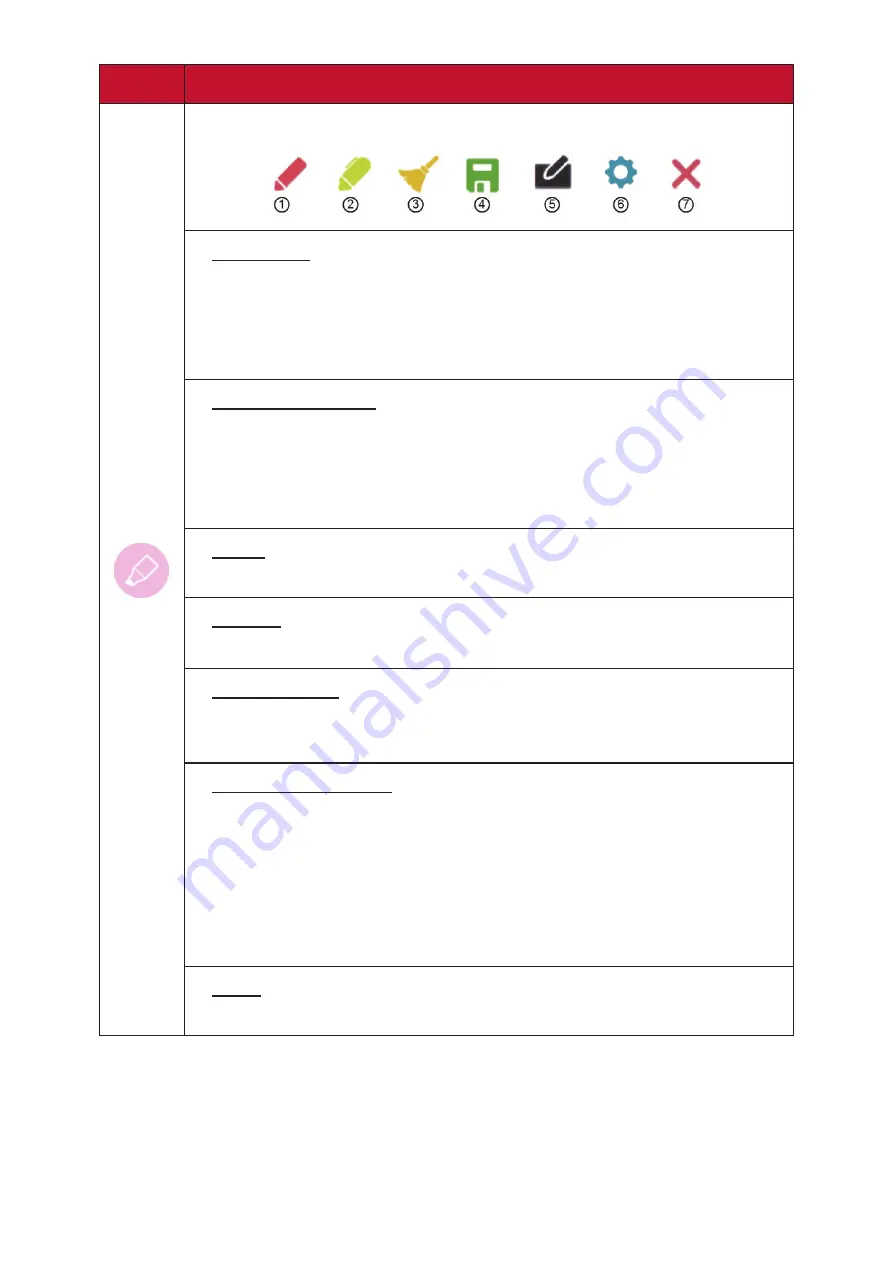
31
31
Icon
Description
Access the pen, highlighter, clear, and save options
1.
Digital Pen
Annotate the overlay of any input source with red, black, blue, or
green ink.
NOTE:
The default digital pen setting supports up to 10-point
writing.
2.
Digital Highlighter
Mark and highlight with four colors: yellow, orange, blue, and
green.
NOTE:
The default digital highlighter setting supports up to
10-point marking.
3.
Brush
Clears all the digital ink on the screen.
4.
Save As
Save the on-screen image onto the internal storage.
5.
Writing Mode
Transparent mode: Screen won’t be frozen, the screen resolution
won’t be reduced to 1080p.
6.
Picture Save Setting
Speed priority
: Save the on-screen image as 1920 x 1080; fast save
speed.
Quality priority
: Save the on-screen image as 3840 x 2160; save
time will take up to 10 seconds.
NOTE:
In opaque mode, the user cannot select the picture save
setting.
7.
Close
Close the digital pen icon.
Summary of Contents for IFP9850-4
Page 14: ...14 Remote Control...
Page 47: ...47 47 VPN To create a VPN profile 1 Tap the icon 2 Key in the desired name...
Page 53: ...53 53 HDMI Out Encryption Setting Users can turn on or off the encryption function...
Page 58: ...58 58 Existing Keyboard View and adjust advanced entry settings...
Page 75: ...75 75 vBoard Lite User Interface Menu Options...
Page 76: ...76 76 Watercolor Feature Additional annotation tool option within vBoard lite...
Page 90: ...90 90 Chromium Web browser for surfing the Internet...






























