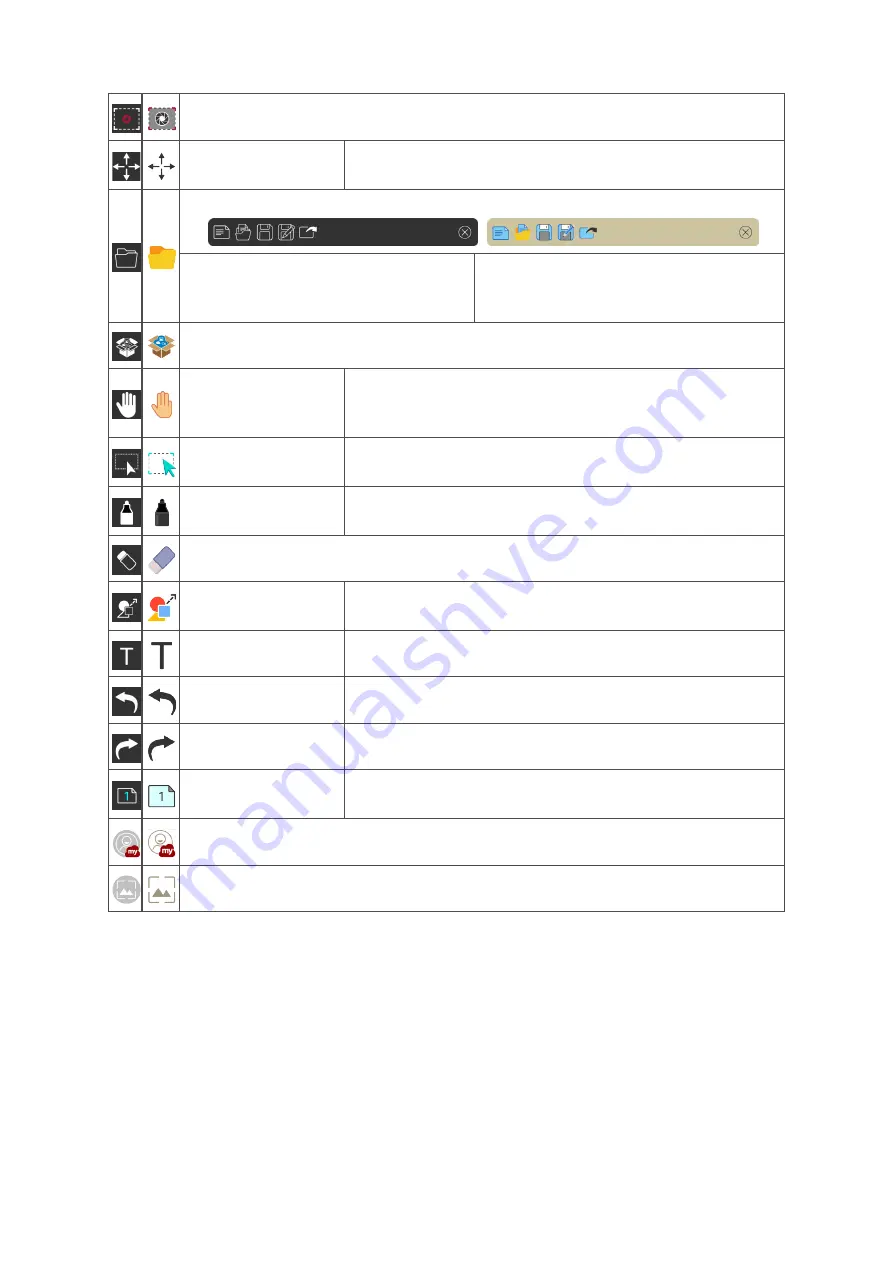
85
85
Toolbar
Full Screen Capture
Toolbar Move But-
ton
Select and hold to move the toolbar to the left side, right
side, or bottom of the screen.
File Button
1. New Whiteboard File
2. Open File
3. Save File
4. Save as File
5. Export
Import resources (image, video, audio, etc.) to the whiteboard.
Infinite
Canvas
Button
Select – Use two hands to zoom in/out on/of the working
panel.
Selection
Button
Select objects, text, and pictures to get other tools.
Pen Button
Writing tools, changing colors, transparency, thickness,
etc.
Eraser to erase objects or clear the page.
Shape/Line
Button
Create shapes, select shape colors, insert arrows.
Text Box
Creates a Text box.
Undo Button
Undo previous actions.
Redo Button
Redo previous actions.
Page Toggle
Button
Select pages, sort pages, delete pages.
Show or hide the current host information.
Whiteboard background management menu.
Summary of Contents for IFP6552-1C
Page 12: ...12 Product Overview Front Panel Rear Panel Front I O Control Panel...
Page 60: ...60 60...
Page 69: ...69 69 Toolbar Setting Adjust the Side toolbar settings...
Page 76: ...76 76 System View and adjust Storage Security System Update and About device settings...
Page 77: ...77 77 Clone to USB Copy settings to an external USB drive...
Page 100: ...100 100 Chromium Web browser for surfing the Internet...
















































