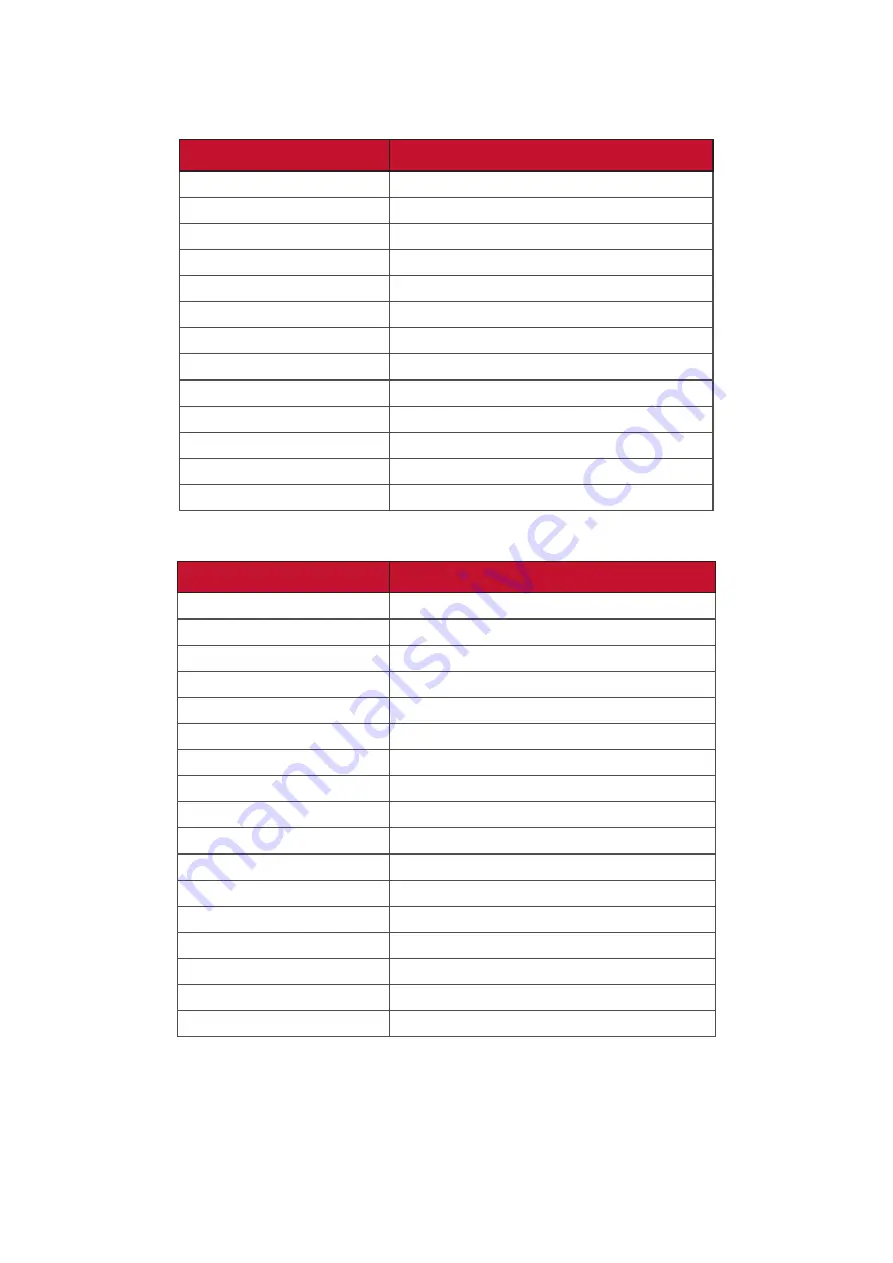
99
99
Display Modes
VGA Mode
Resolution
Refresh Rate (@)
800 x 600
56Hz, 60Hz, 75Hz
1024 x 768
60Hz
1152 x 864
75Hz
1280 x 768
60Hz, 75Hz
1280 x 960
60Hz
1280 x 1024
60Hz, 75Hz
1360 x 768
60Hz
1366 x 768
60Hz
1440 x 900
60Hz
1600 x 1200
60Hz
1680 x 1050
60Hz
1920 x 1080
60Hz
1920 x 1200
60Hz
HDMI/OPS Mode
Resolution
Refresh Rate (@)
640 x 480
60Hz
800 x 600
60Hz
1024 x 768
60Hz
1280 x 720
60Hz
1280 x 960
60Hz
1280 x 1024
60Hz
1360 x 768
60Hz
1440 x 900
60Hz
1680 x 1050
60Hz
1920 x 1080
60Hz
3840 x 2160
30Hz, 60Hz
480i
60Hz
480p
60Hz
576i
50Hz
720p
50Hz, 60Hz
1080i
50Hz, 60Hz
1080p
50Hz, 60Hz
















































