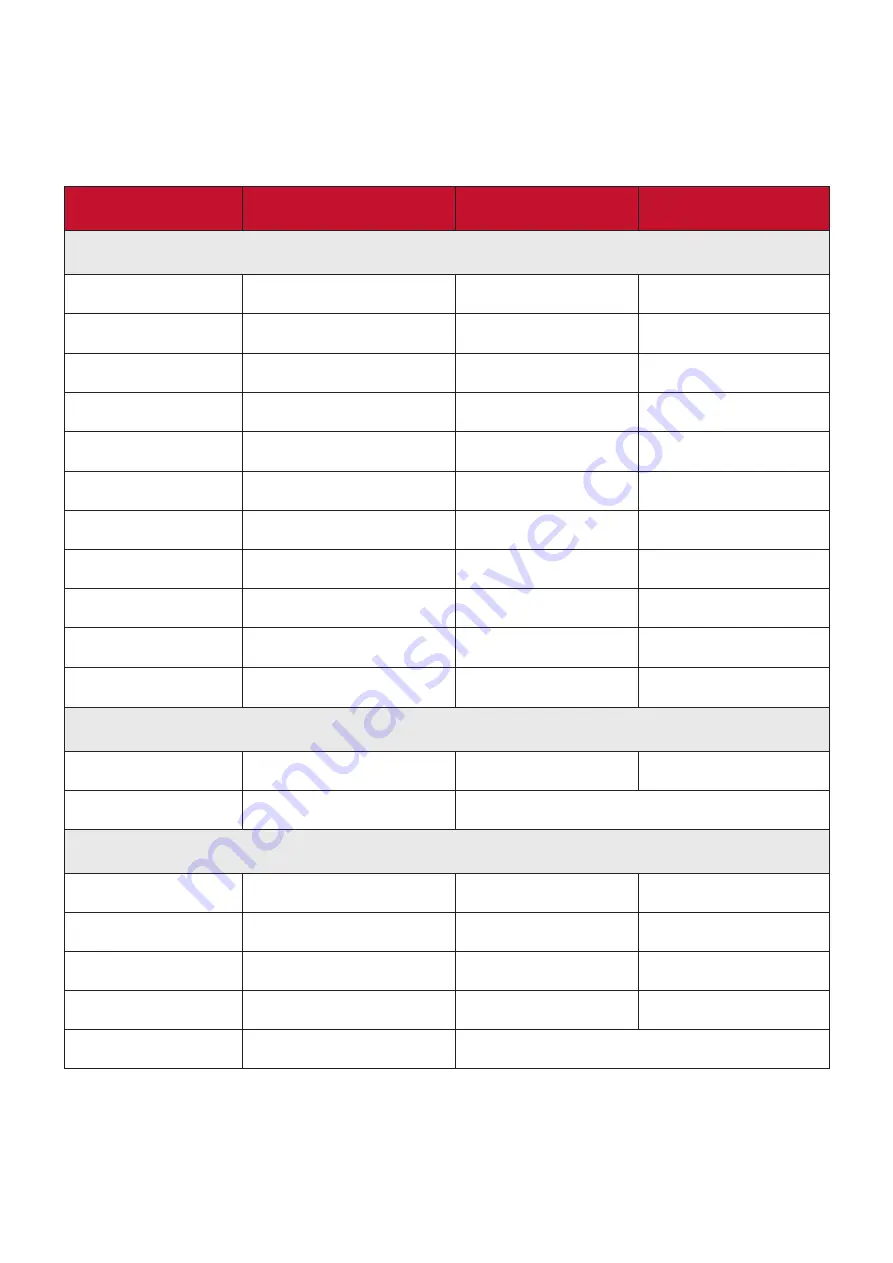
40
Customer Service
For technical support or product service, see the table below or contact your
reseller.
NOTE:
You will need the product’s serial number.
Country/ Region
Website
Country/ Region
Website
Asia Pacific & Africa
Australia
www.viewsonic.com/au/
Bangladesh
www.viewsonic.com/bd/
中国
(China)
www.viewsonic.com.cn
香港 (繁體中文)
www.viewsonic.com/hk/
Hong Kong (English)
www.viewsonic.com/hk-en/
India
www.viewsonic.com/in/
Indonesia
www.viewsonic.com/id/
Israel
www.viewsonic.com/il/
日本
(Japan)
www.viewsonic.com/jp/
Korea
www.viewsonic.com/kr/
Malaysia
www.viewsonic.com/my/
Middle East
www.viewsonic.com/me/
Myanmar
www.viewsonic.com/mm/
Nepal
www.viewsonic.com/np/
New Zealand
www.viewsonic.com/nz/
Pakistan
www.viewsonic.com/pk/
Philippines
www.viewsonic.com/ph/
Singapore
www.viewsonic.com/sg/
臺灣
(Taiwan)
www.viewsonic.com/tw/
ประเทศไทย
www.viewsonic.com/th/
Việt Nam
www.viewsonic.com/vn/
South Africa & Mauritius
www.viewsonic.com/za/
Americas
United States
www.viewsonic.com/us
Canada
www.viewsonic.com/us
Latin America
www.viewsonic.com/la
Europe
Europe
www.viewsonic.com/eu/
France
www.viewsonic.com/fr/
Deutschland
www.viewsonic.com/de/
Қ
аза
қ
стан
www.viewsonic.com/kz/
Россия
www.viewsonic.com/ru/
España
www.viewsonic.com/es/
Türkiye
www.viewsonic.com/tr/
Україна
www.viewsonic.com/ua/
United Kingdom
www.viewsonic.com/uk/








































