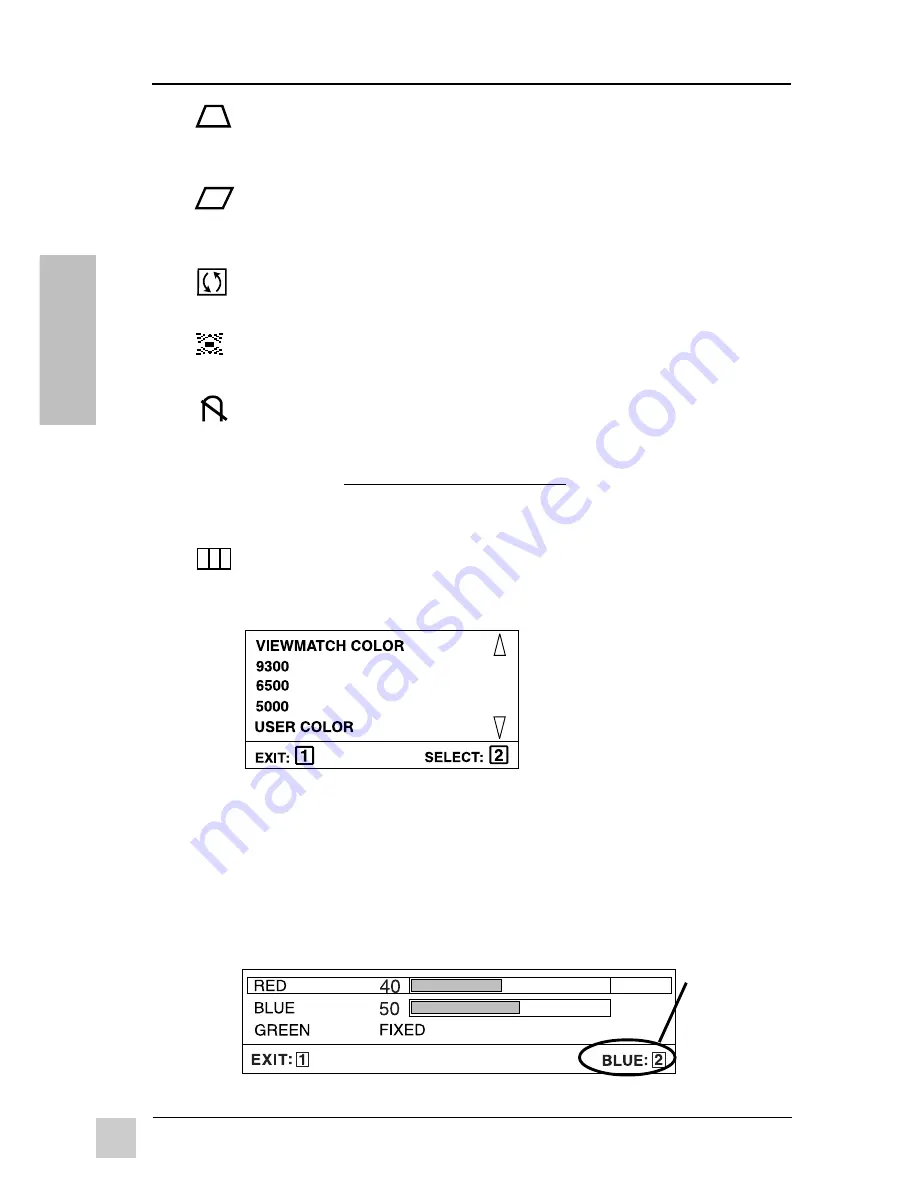
ViewSonic
G90m/G90mb
Using the Monitor
8
E
N
G
L
I
S
H
To exit the Main Menu & save changes, press button [1].
TRAPEZOID
makes vertical edges of screen image parallel.
[
▼
]narrows top and widens bottom, [
▲
] widens top and narrows
bottom.
PARALLELOGRAM
slants vertical edges of screen image to left
or right.
[
▼
]
slants vertical edges to left,
[
▲
]
slants vertical edges to
right.
TILT
rotates entire screen image. [
▼
] rotates screen image counter-
clockwise. [
▲
] rotates screen image clockwise
.
CORNER
Straightens the four corners of the screen image.
Press [
▼
] or [
▲
] to adjust.
DEGAUSS
There are two ways to degauss the monitor;
automatically by turning the monitor on, or manually by
selecting the Degauss control from the OnView
®
Main Menu.
Important:
Do not degauss repeatedly. Doing so can be
harmful to the monitor. Wait at least 20 minutes (before
selecting this control again.
VIEWMATCH
®
COLOR
provides four color adjustment
options: three preset color temperatures and
USER COLOR
which allows you to adjust red and blue (green is fixed).
Press [
▼
] or [
▲
] to select one of the three color temperatures
shown below, then press [2] to activate it. Selecting and activating
USER COLOR displays the screen shown below.
NOTE:
The factory setting for the monitor is 9300K, the color
temperature most frequently used in rooms with fluorescent lights.
From this
screen,
press button
[2] to select
Red or Blue,
then press
[
▼
] or [
▲
] to
adjust.
USER COLOR


















