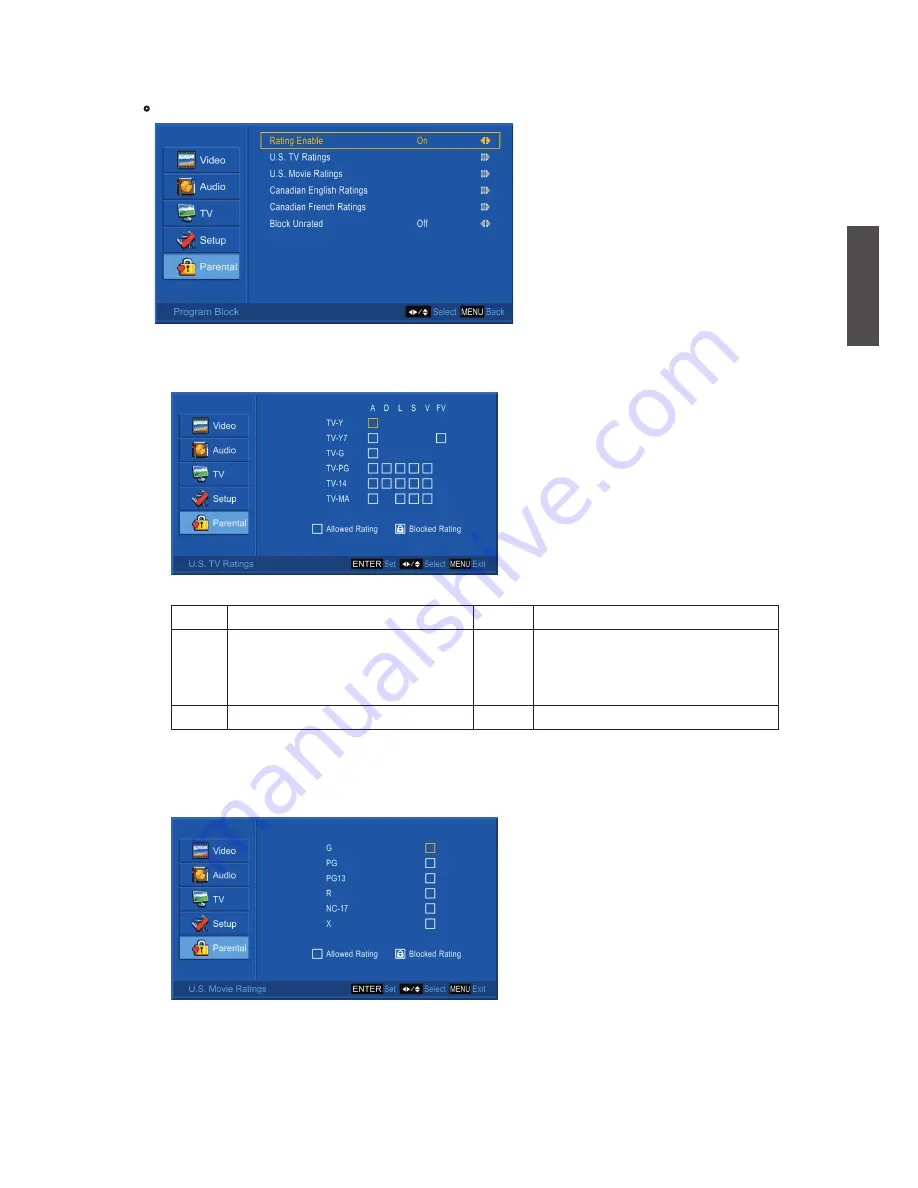
ViewSonic
DSM3210
26
ENGLISH
•
Program Block:
To set TV and Movie Ratings.
*
Rating Enable:
Choose “On” to enable the below settings.
*
U.S. TV Ratings:
To adjust TV blocking level in the US. You can select between TV-Y,
TV-Y7, TV-G, TV-PG, TV-14, or TV-MA.
*
U.S. Movie Ratings:
To adjust movie blocking level in the US. You can select between G,
PG, PG-13, R, NC-17, or X.
The TV Ratings in the US are defined as following.
Use
ENTER
button to block or unblock the ratings, and use
MENU
to exit.
TV-Y
All children
TV-PG
Parental guidance suggested
TV-Y7
Directed to older children: this
program is designed for children
age 7 and above
TV-14
Parents strongly cautioned: this
program contains some material
that is unsuitable for children
under 14 years of age
TV-G
General audience
TV-MA
Mature audience only
Summary of Contents for DSM3210
Page 11: ...ViewSonic DSM3210 9 ENGLISH Remote Control ...
Page 37: ...ViewSonic ...
























