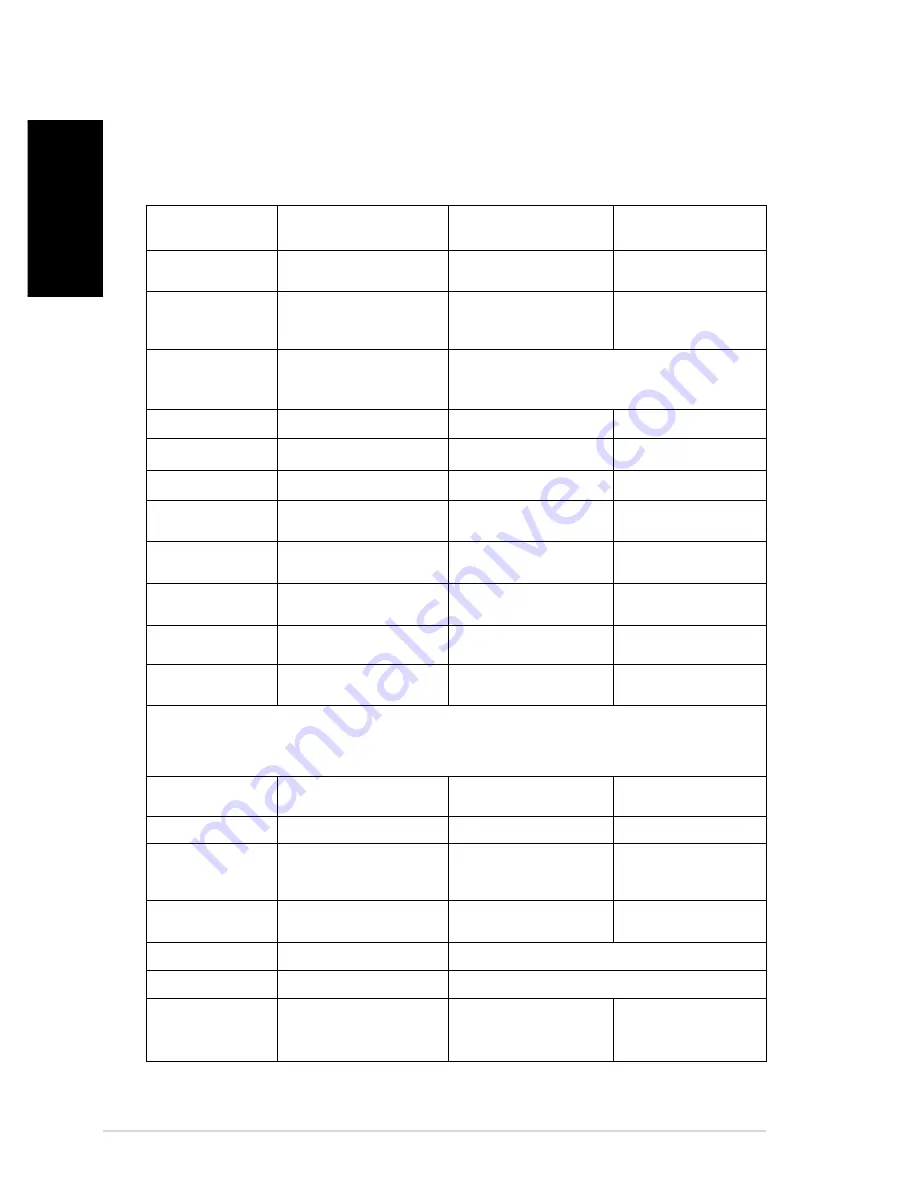
Quick start guide
English
1
Customer Support
For technical support or product service, see the table below or contact your
reseller.
Note :
You will need the product serial number.
Country/Region Web Site
T=Telephone
F=Fax
Australia/New Zealand www.viewsonic.com.au
AUS=1800 880 818
NZ=0800 008 822
Canada
www.viewsonic.com
T (Toll-Free)= 1-866-463-4775
T (Toll)= 1-424-233-2533
F= 1-909-468-1202
Europe/Middle East/
Baltic countries/North
Africa
www.viewsoniceurope.com
Contact your reseller
Hong Kong
www.hk.viewsonic.com
T= 852 3102 2900
India
www.in.viewsonic.com
T= 1800 11 9999
Korea
www.kr.viewsonic.com
T= 080 265 9080
Latin America
(Argentina)
www.viewsonic.com/la/
T= 0800 666 0194
Latin America
(Brazil)
www.viewsonic.com/la/
T= 0800 891 6984
Latin America
(Chile)
www.viewsonic.com/la/
T= 800 440 303
Latin America
(Columbia)
www.viewsonic.com/la/
T= 01 800 915 6588
Latin America
(Mexico)
www.viewsonic.com/la/
T= 001 800 514 6518
Renta y Datos, 29 SUR 721, COL. LA PAZ, 72160 PUEBLA, PUE. Tel: 01.222.891.55.77 CON 10 LINEAS
Electroser, Av Reforma No. 403Gx39 y 41, 97000 Mérida, Yucatán. Tel: 01.999.925.19.16
Other places please refer to http://www.viewsonic.com/la/soporte/index.htm#Mexico
Latin America
(Peru)
www.viewsonic.com/la/
T= 0800 53458
Macau
www.hk.viewsonic.com
T= 853 700 303
Puerto Rico &
Virgin Islands
www.viewsonic.com
T= 1-800-688-6688 (English)
T= 1-866-379-1304 (Spanish)
F= 1-909-468-1202
[email protected]
[email protected]
Singapore/Malaysia/
Thailand
www.ap.viewsonic.com
T= 65 6461 6044
South Africa
www.viewsoniceurope.com
www.viewsoniceurope.com/uk/Support/Calldesk.htm
United Kingdom
www.viewsoniceurope.com/uk/ www.viewsoniceurope.com/uk/Support/Calldesk.htm
United States
www.viewsonic.com
T (Toll-Free)= 1-800-688-6688
T (Toll)= 1-424-233-2530
F= 1-909-468-1202
Summary of Contents for DPX802
Page 17: ......
















