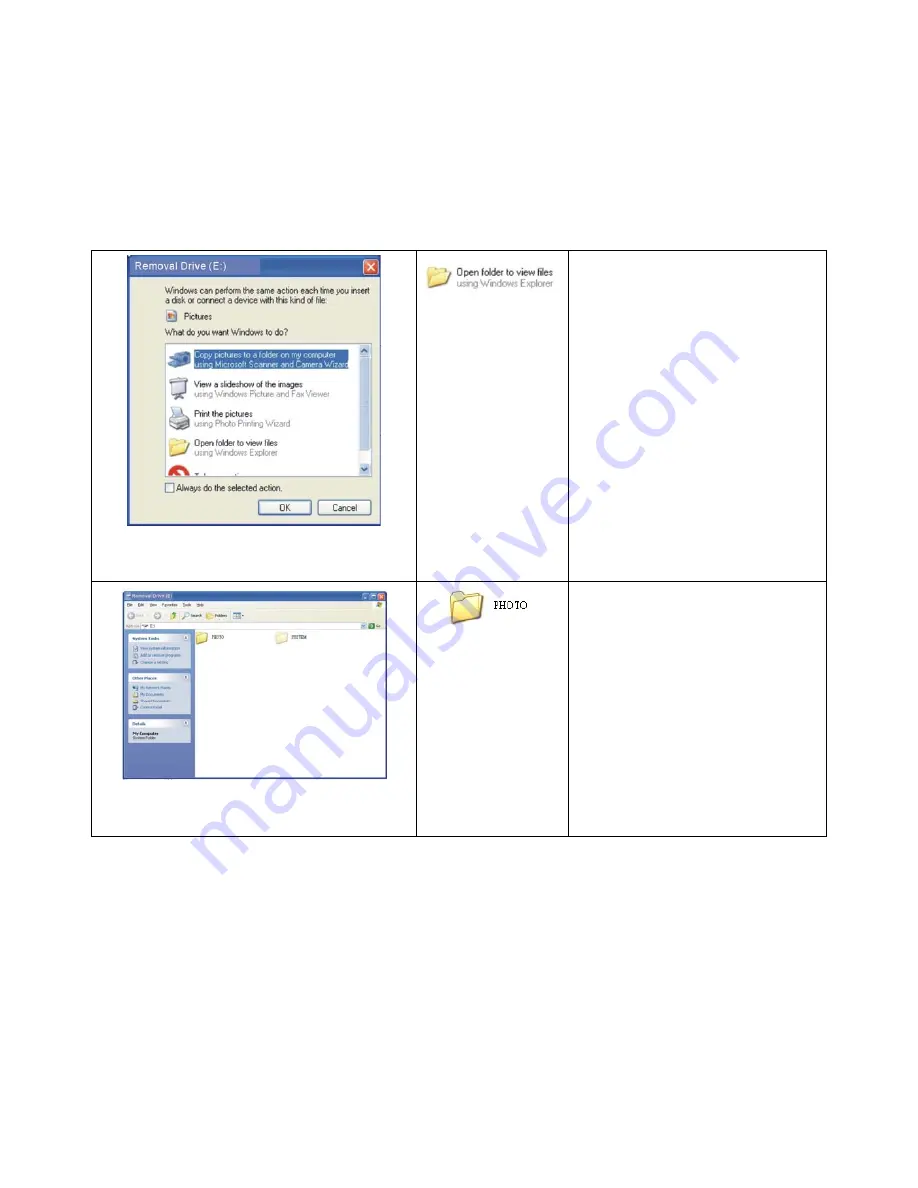
9
6.
USB, Connected to PC Operation
Once DP701W4 is recognized by PC, it is treated as a card reader. All of memory devices attached to
DP701W4 will be viewed as a removal drive to PC. The drive assignment will vary depending on number
of existing drive in user’s PC. File management operation will follow standard Windows process.
Example of viewing DP701W4’s internal memory from a PC:
Fig. 6-1 Windows Removal Drive Selection
6-1 Select “Open folder to view files” to
access DP701W4’s internal memory.
Click “Ok” to continue.
Note: For this example, DP701W4’s
internal memory has been assigned as
“Drive (E)”.
Fig 6-2 DP701W4’s internal memory viewed in PC
6-2 Files stored in DP701W4’s internal
memory can be accessed in the “PHOTO”
folder.
Other storage devices (Such as CF card, SD/MMC card, memory card and xD card.) can be viewed in PC
same manner as the internal memory. Windows will assign drive number to each storage device
connected to DP701W4.












