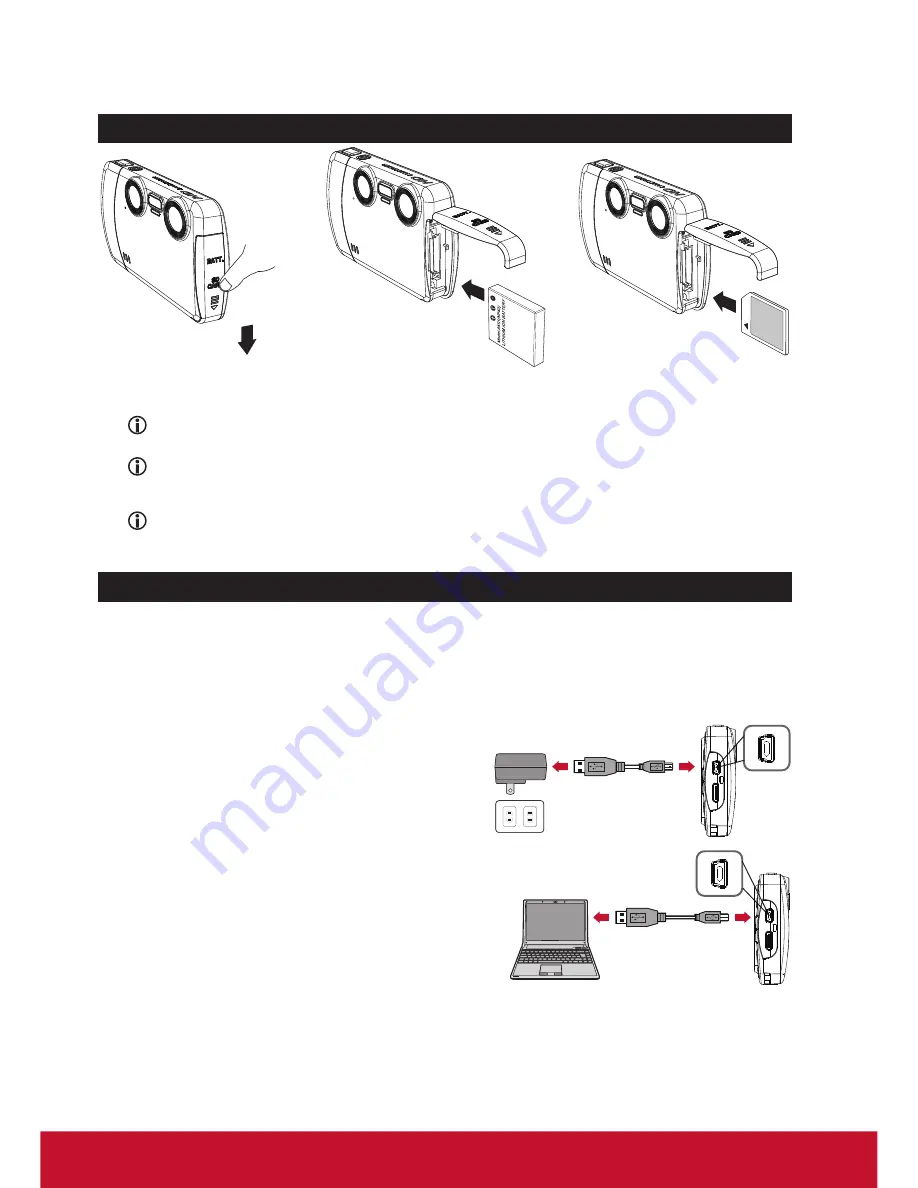
2
1. Pull the battery cover, then it will open automatically.
2.
Place the battery into the compartment. Align the + and - metallic ends carefully.
3.
Insert a SD/SDHC card (sold separately) into the slot until it clicks into place.
4.
Replace the battery cover.
Loading the battery/ Using a memory card
Charging the battery
Note that the + and - metallic contacts must be aligned with the corresponding
contacts in the compartment.
Once you open the battery cover, the power of camera will be cut off.
To remove the card, push the card to release it and then pull it out gently.
SD/SDHC
Before charging:
• Power off the unit first and make sure the Li-ion battery is installed.
• Make sure your PC is powered on during the charge.
• It is recommended to charge the battery for at least 8 hours before
the first time usage.
1. By adaptor:
Assemble the adaptor with USB cable and
plug into the AC outlet. Then connect the
camera’s USB port to the mini-USB end of
cable and begin to charge.
2.By PC:
Connect the camera’s mini USB port to a PC
/ notebook USB port by USB to mini-USB
cable and the charge will begin.
The power indicator lights orange in the charge progress. When the charge is com
-
plete, the power indicator goes out.
Summary of Contents for 3D Snap-3DSC5
Page 25: ......























