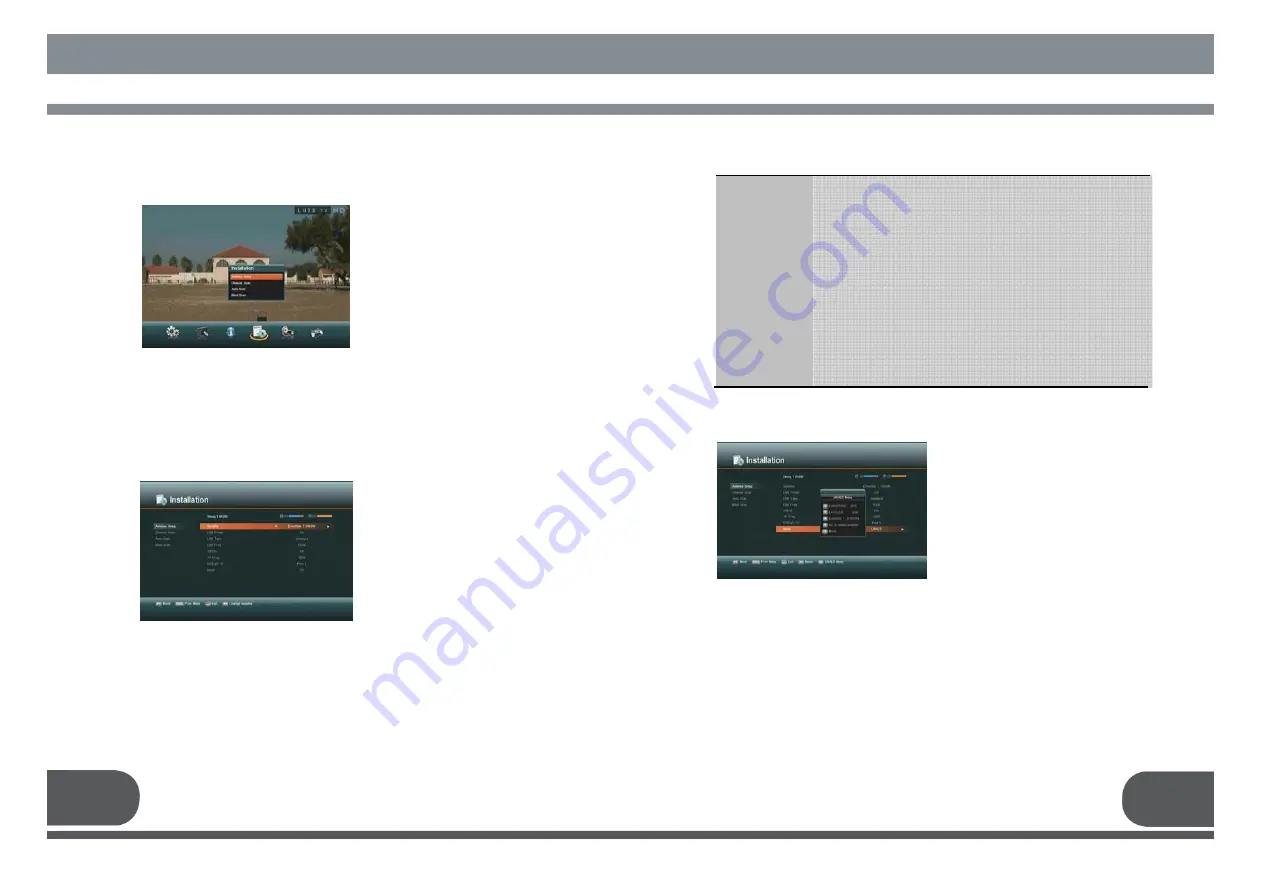
23
24
4. INSTALLATION
“Installation” menu helps you to
setup a variety of parameters
necessary for receiving signal,
add new service, upgrade the
new software and reset the
channel data.
Select “Installation” menu in main
menu, and you will be asked to
enter your PIN code.
You can find the following
“Installation” screen by entering it.
4.A. ANTENNA SETUP
Select
“
Antenna Setup
”
menu in
“
Installation
”
menu and the following
screen will be displayed.
Select the desired satellite using the
“
left/right
”
keys(
◀.▶
). Set
“
LNB
Power
”
,
“
LNB Type
”
,
“
LNB
Freq
”
,
“
22KHz
”
, and
“
DiSEqC 1.0
”
fields to
the
appropriate value using the
left/right keys(
◀.▶
) at
each field.
Your receiver includes the preprogrammed information of transponders contained in
various satellites.
You can update the transponder list preprogrammed for a satellite by adding a new
transponder to it or modifying the information of the existing transponder. (Refer to
the Channel Scan described in section 4.B)
LNB Power
LNB Type
LNB Freq.
22KHz
DiSEqC 1.0
Motor
: Depending on the user
’
s antenna LNB, you can supply either
LNB power by setting
“
ON
”
or not by setting
“
OFF
”
.
Normally set this to
“
ON
”
.
: You can select the LNB type.
: You can select the predefined LNB frequency or manually
enter a specific frequency in MHz unit by pressing numeric
keys.
: In case you are using two antennas connected to a 22KHz
tone switch box, you can supply either 22KHz by setting
“
ON
”
or off by setting
“
OFF
”
to select antenna.
: If you have DiSEqC box, you can choose port by selecting port
number. Otherwise, choose
“
none
”.
: If you have a DiSEqC 1.2 motorised system, then you can take
advantage of the DiSEqC 1.2 functions available. Choose
Installer as Motor and press “OK” key.
After that, adjust antenna direction using browse keys.
4. A.1. USALS
Please go to Antenna Setup and select
USALS from motor.
Press the “OK” key then Pop-up will
appear.
Press arrow button to write Longitude
Press arrow button to write Latitude, then
OK to work.























