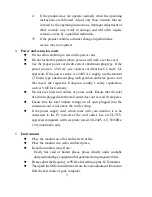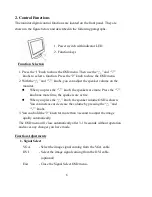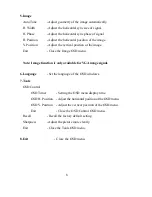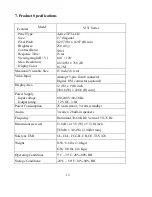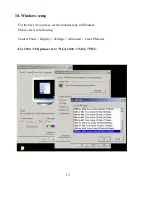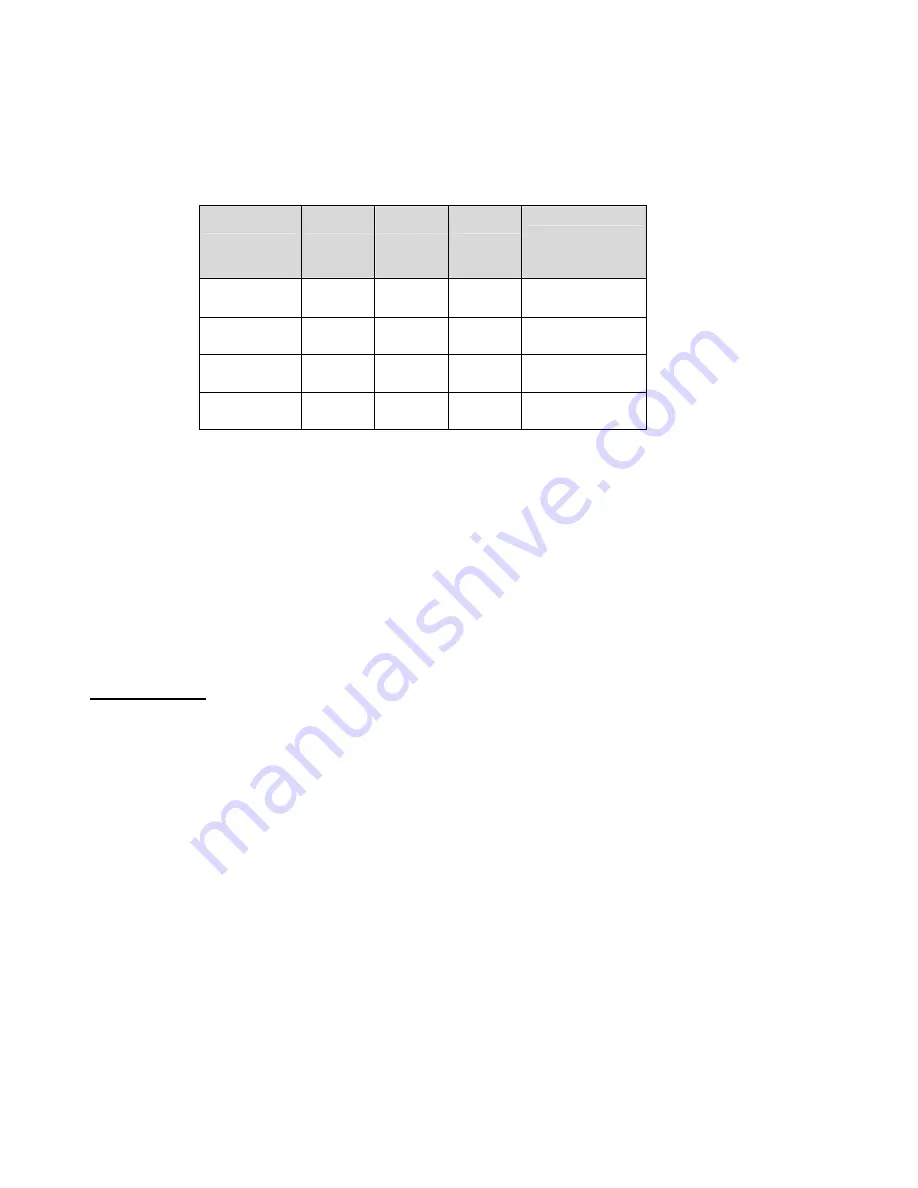
12
6. Power Saving Features
When the power saving is active, the power indicator LED will be from Green
Light to Amber. The power saving feature complies with these VESA power
saving modes:
Mode
H. Sync. V. Sync.
LED
Power
Consumption
Normal
On
On
Green
<
25
W
Stand-by
Off
On
Amber
< 3W
Suspend
On
Off
Amber
< 3W
Off
Off
Off
Amber
< 3W
The monitor uses the H. Sync and V. Sync signals to determine the operation
mode to enter.
The monitor power-saving feature automatically turns off H. Sync and V. Sync if
there is no input from the system for a certain period of time. To use this feature,
you need a green PC that is compliant with the VESA power saving feature or a
software utility to detect system input such as keyboard or mouse
.
Time Settings
Time settings are adjusted from the system unit by software. To fulfill the
requirements in the NUTEK specification 803299/94 the total time from
indicated inactivity to Power Saving position A2 (VESA OFF) must not be
set more than 70 minutes. We recommend you switch off the monitor when
you do not intend to use it for a while.