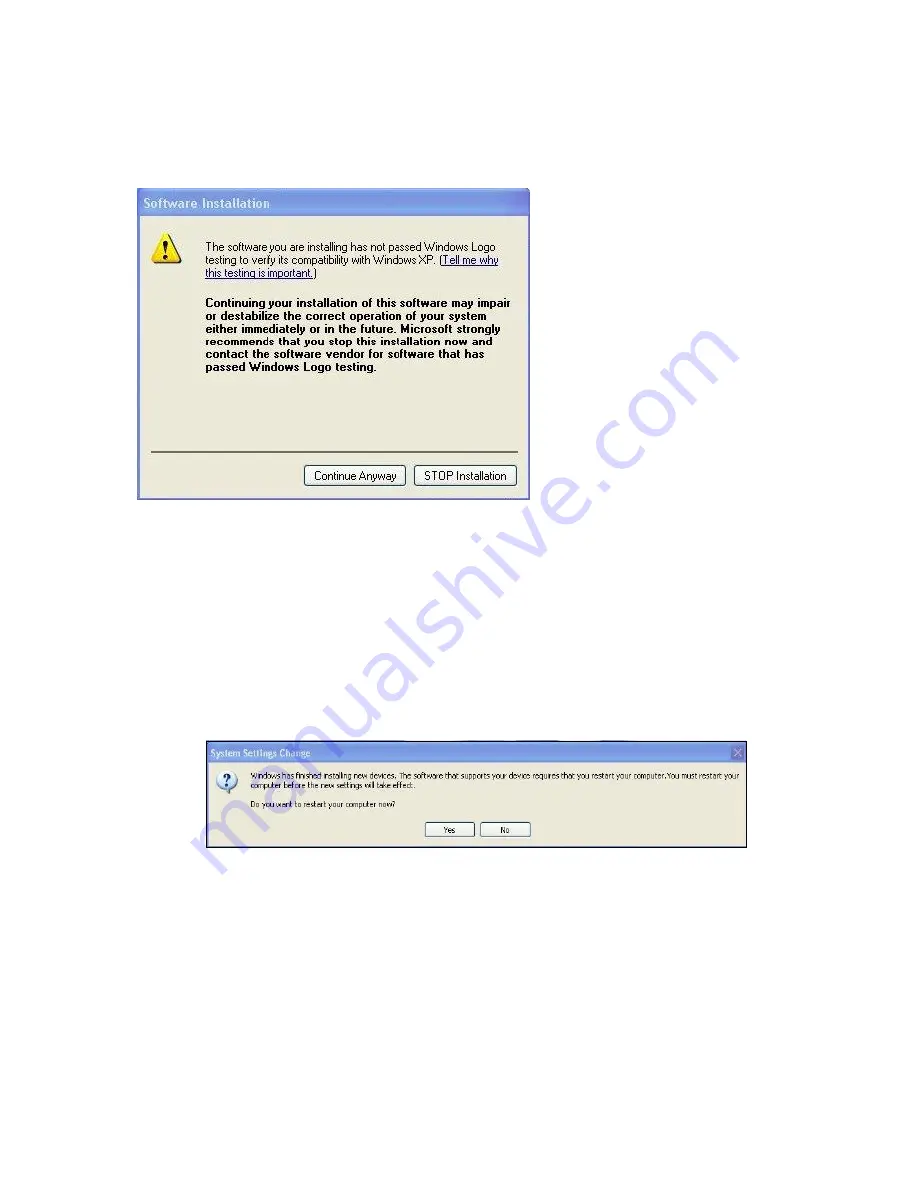
Installation Steps
6
ViewCast
The New Hardware Wizard runs and the Found New Hardware window appears followed by the Digital
Signature Not Found window (Figure 2)
Figure 2. Digital Signature Not Found Window
1.
Click
Continue Anyway
. The Controller installing window displays, and the text inside this
window changes to Osprey Video Capture Device, Installing ... Then the Digital Signature
Not Found window appears on top of it.
2.
Click
Continue Anyway
. The Completing the Found New Hardware window displays.
3.
Click
Finish
. The Digital Signature Not Found window displays.
This window displays once for each Osprey board you are installing. The Systems Setting
Change window displays.
4.
Click
Finish
and click
Yes
to restart the system now (Figure 3).
Figure 3. System Settings Change Window
Summary of Contents for OSPREY 240E
Page 1: ...Osprey 240e 450e User Guide AVStream Driver Version 4 6...
Page 6: ......
Page 72: ......
Page 80: ...AVStream Driver Reference Information 74 ViewCast...
Page 95: ...Osprey 240e 450e User Guide ViewCast 89 Osprey 450e Figure 78 Osprey 450e back plate...
Page 96: ...Appendix A Osprey Hardware Specifications 90 ViewCast...
Page 98: ......
Page 102: ......



























