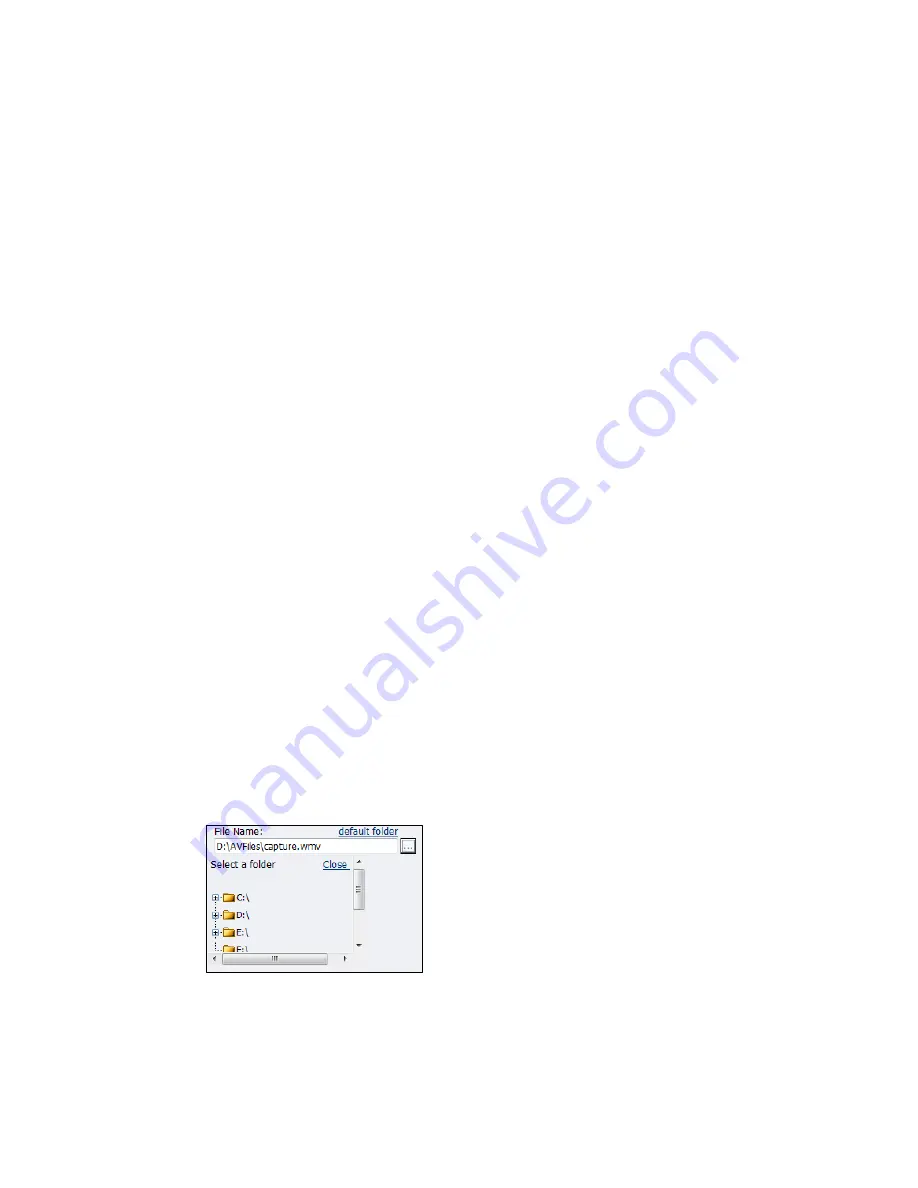
Niagara 4100 User Guide
ViewCast
81
To configure output settings:
1.
Click on a
Windows Media Capture Profile
.
2.
Click the
Enable Pull
checkbox.
3.
Enter a port number that the server will use to pull the stream from Niagara 4100.
4.
Click the
Enable Push
checkbox.
IMPORTANT! Be sure to enter a port number not already assigned to another encoder. If two
encoders attempt to use the same port number, one or both encoders will fail to start.
5.
Enter a port number that the server will use to push the stream from Niagara 4100.
6.
Enter the
Server
name or IP address.
7.
Enter the
Publishing Point
.
8.
Enter the
User Name
.
9.
Enter the
Password
.
10.
Click the
Enable Scripting
checkbox to embed closed captions.
Note: If you enable closed captions through the Osprey 700e HD driver, you cannot enable
scripting.
11.
You can:
Click the
Save to File
checkbox to save the encoded content to a file. Each time you start
this encoder, the system overwrites the previous file.
Click
Index the file
to drag the slider to any point in your video capture.
Click
Create unique file
to create a file that the system does not overwrite.
12.
Accept the default location that displays in the
File Name
field or choose your own location for
the file. To choose your own personal location select the link (horizontal ellipses or … ) to the
right of the
File Name
field and display the options (Figure 95).
Note: By default, the system sets this folder to D:\AVFiles\ with a default file name of
Exporting captured video files
for instructions on saving video files to a
USB device.
Figure 95. Select a folder
WARNING! You can only save media files to drive D. Check drive properties for available free
space to determine your storage capacity.
A better practice would be to use the streaming server to save a file or to save it to a remote
Summary of Contents for Niagara 4100
Page 1: ......
Page 14: ......
Page 26: ......
Page 34: ......
Page 120: ......
Page 146: ...Appendix D System Menu 140 ViewCast Encoder menu Encoder start Encoder stop Encoder status...
Page 147: ...Niagara 4100 User Guide ViewCast 141 Access Health menu CPU status Memory available...
Page 148: ...Appendix D System Menu 142 ViewCast Setup system menu Network link status Network MAC address...
Page 149: ...Niagara 4100 User Guide ViewCast 143 View network settings Enable DHCP...
Page 150: ...Appendix D System Menu 144 ViewCast Set static IP addresses x 3 x 4 x6 x 5 x 3 x 4...
Page 151: ...Niagara 4100 User Guide ViewCast 145 Set gateway address x 2 x 5 x 5 x 2 x 5 x 5 x 2 x 5 x 5...






























