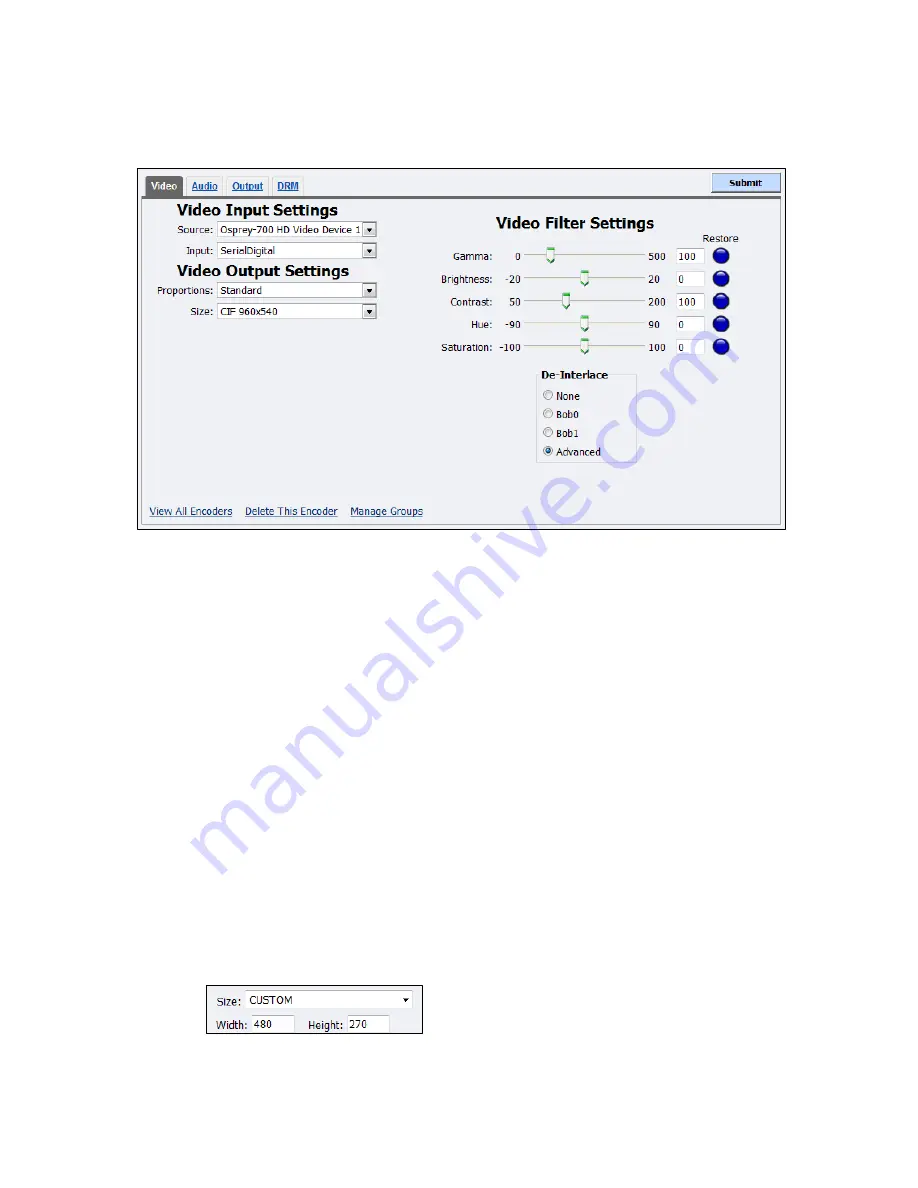
Niagara 4100 User Guide
ViewCast
77
Video tab
Figure 89. Video tab
To configure video settings:
1.
In the
Source
field, select
Disabled
or
Osprey-700 HD Video Device 1
.
Note: Because the Niagara 4100 is a single-channel encoder, you can only connect and stream
one audio and video source at any given time. However, you can encode the same audio and
video at multiple data rates and multiple formats to provide the best user experience for
different viewing audiences.
2.
In the
Input
field, the video input is
SerialDigital
.
3.
The
Proportions
field setting is
Standard
(square pixels for a VGA monitor).
4.
In the
Size
field, select the pixel size of the encoded video. The standard sizes include:
HD 1280x720
CIF for video scaled from full-size to ¼ size
QCIF for video scaled from full-size to ¼ of CIF size
Custom
Customization is useful when you are capturing video to be played on a mobile video-device
that requires a non-standard size for compatibility.
When you click
Custom
, two additional fields appear so you can enter the exact size you want
the resulting video to be (Figure 90).
Figure 90. Custom fields
Summary of Contents for Niagara 4100
Page 1: ......
Page 14: ......
Page 26: ......
Page 34: ......
Page 120: ......
Page 146: ...Appendix D System Menu 140 ViewCast Encoder menu Encoder start Encoder stop Encoder status...
Page 147: ...Niagara 4100 User Guide ViewCast 141 Access Health menu CPU status Memory available...
Page 148: ...Appendix D System Menu 142 ViewCast Setup system menu Network link status Network MAC address...
Page 149: ...Niagara 4100 User Guide ViewCast 143 View network settings Enable DHCP...
Page 150: ...Appendix D System Menu 144 ViewCast Set static IP addresses x 3 x 4 x6 x 5 x 3 x 4...
Page 151: ...Niagara 4100 User Guide ViewCast 145 Set gateway address x 2 x 5 x 5 x 2 x 5 x 5 x 2 x 5 x 5...
















































