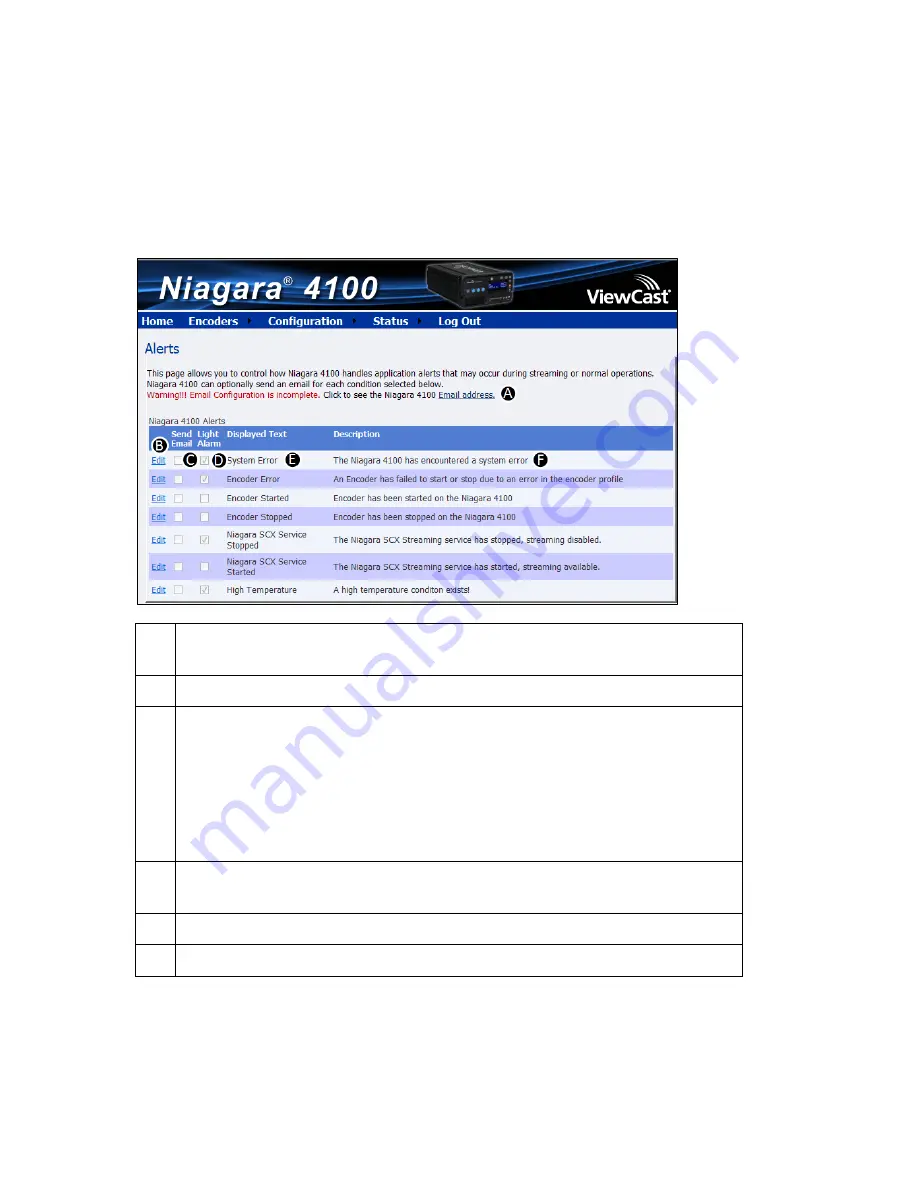
Niagara 4100 User Guide
ViewCast
95
Configuring Alerts
Click
Configuration
Alerts
from the menu bar on the home page. The Alerts Window (Figure 114)
allows you to configure alerts for different situations that may occur during streaming or other
operations.
Figure 114. Alerts window
A
Click the
Email address
link to configure email settings on the System
Configuration Settings window.
B
Click the
Edit
link next to the alert you want to change settings on.
C
Click the
Send Email
checkbox to send an email to multiple recipients should an
alarm occur.
Note: You can optionally send an email alert to specific email address in the event
of an application alarm. You must specify the email address where you want
an alert sent, along with your email server user name, password, and server
name. For more information about configuring the Niagara 4100 to send
email alerts, see the System Configuration section.
D
Click the
Light Alarm
checkbox. The alarm light on the front panel of the Niagara
4100 will automatically light when an alarm condition exists.
E
Displays the type of alert.
F
Provides a description of the type of alert.
Summary of Contents for Niagara 4100
Page 1: ......
Page 14: ......
Page 26: ......
Page 34: ......
Page 120: ......
Page 146: ...Appendix D System Menu 140 ViewCast Encoder menu Encoder start Encoder stop Encoder status...
Page 147: ...Niagara 4100 User Guide ViewCast 141 Access Health menu CPU status Memory available...
Page 148: ...Appendix D System Menu 142 ViewCast Setup system menu Network link status Network MAC address...
Page 149: ...Niagara 4100 User Guide ViewCast 143 View network settings Enable DHCP...
Page 150: ...Appendix D System Menu 144 ViewCast Set static IP addresses x 3 x 4 x6 x 5 x 3 x 4...
Page 151: ...Niagara 4100 User Guide ViewCast 145 Set gateway address x 2 x 5 x 5 x 2 x 5 x 5 x 2 x 5 x 5...






























