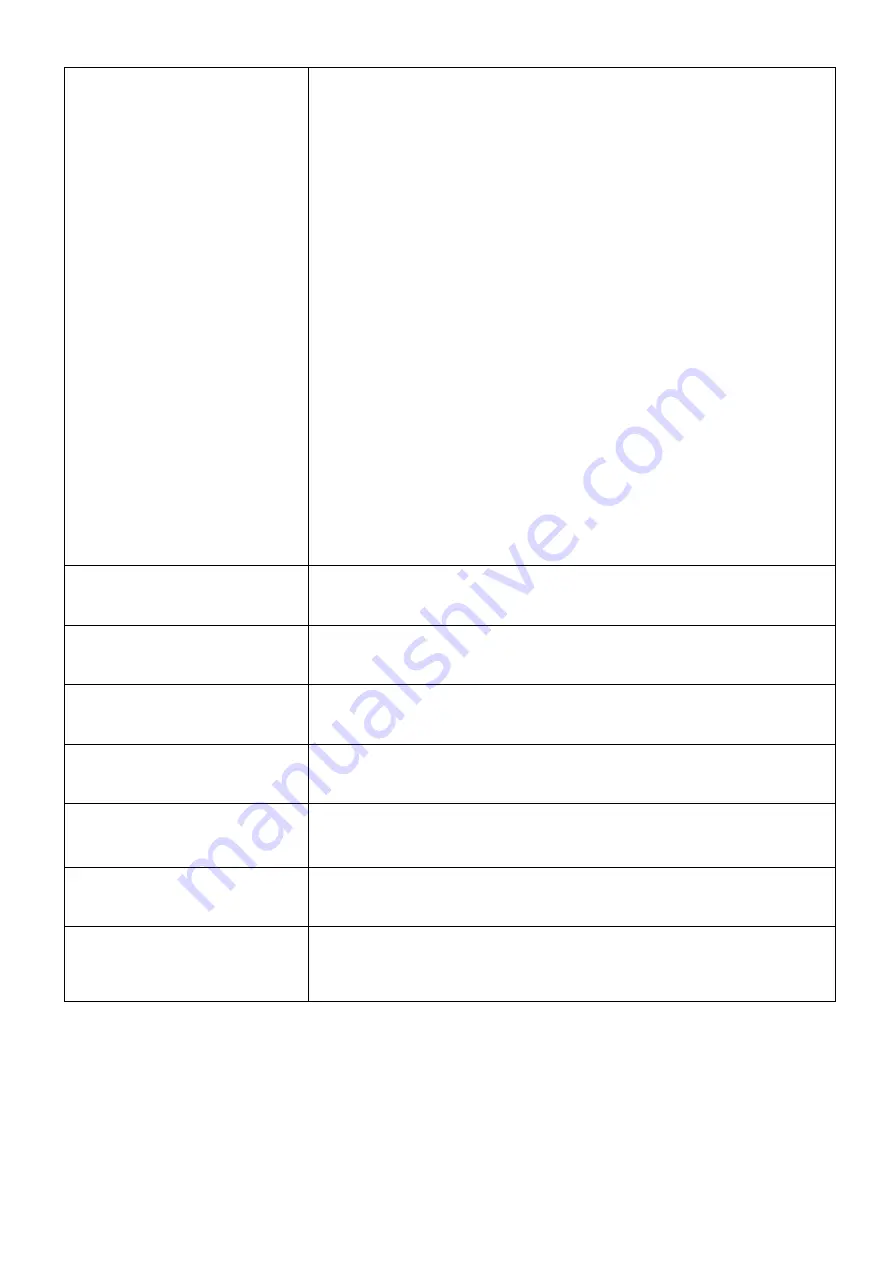
Technical Specifications
5
and Channel Buttons
- Switching an source to an window.
press buttons “IN, 1, OUT, 2” to switch source 1 signal to window 2.
- Switching an input to multiple windows.
Press buttons “IN, 1, OUT, 2, 4, 5” to switch source 1 signal to windows 2, 4, 5.
2) Switcher Mode
- Switching an input to an output.
press buttons “IN, 1, OUT, 2” to switch input 1 signal to output 2.
- Switching an input to multiple outputs.
Press buttons “IN, 1, OUT, 2, 4, 5” to switch input 1 signal to output 2, 4, 5.
3) Note
- Channel button over 10 need two buttons to combine,
For example, 10= [10+] [10+], 11=[10+] [1], 12=[10+][2], ... ,16=[10+][6]
- The OUT button indicator will automatically close after 8s. When it is off, you
only need to press the OUT button again to continue the unperformed switch.
③
Time Code Button
Quick switch for Time Code overlays ON/OFF
④
Audio Meter Button
Quick switch for Audio Meter bars ON/OFF
⑤
UMD Button
Quick switch for UMD overlays ON/OFF
⑥
Multiview Layout Button
Quick switch between 20 kinds of multiviewer layouts
⑦
Full Screen Button
Press this button to activate the full screen mode; then select channel button to
solo any inputs as full screen
⑧
Lock Button
Lock or unlock, press the button to Lock or unlock front panel buttons
⑨
Knob
Controls the menu.
Turn anticlockwise=menu Up , Turn clockwise=menu down, Press down = Enter
PC Control
You can control the Multiviewer via web browser. The default IP address of Multiviewer is 192.168.1.215.







































