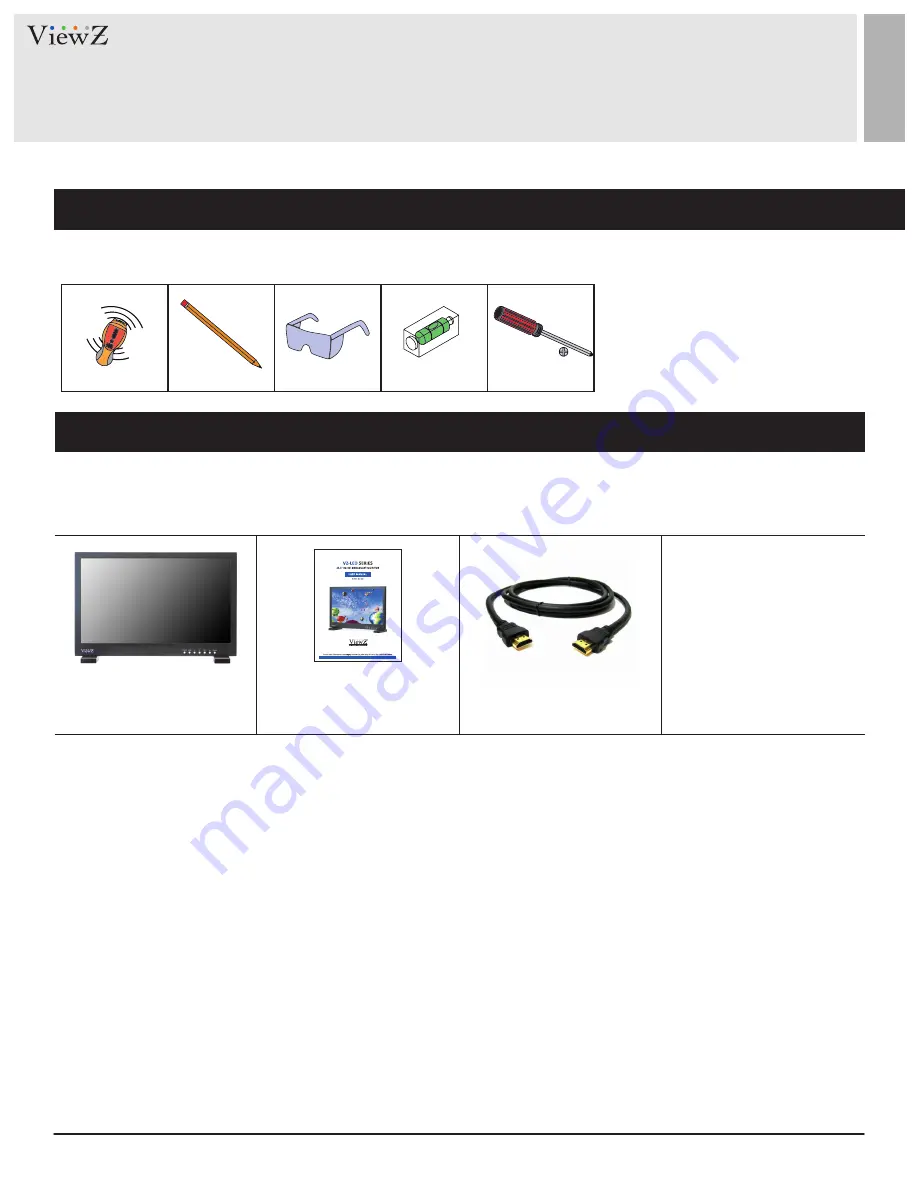
4
User Manual
Visit the ViewZ USA website at https://www.viewzusa.com
The following tools may be required depending on your installation.
Your ViewZ monitor is shipped with all proper installation hardware and components. If there are parts missing
and/or damaged, please stop the installation and contact ViewZ USA at (888)-998-4399.
Electronic Stud Finder
Protective Eye-wear
Pencil
Level
Phillips Screwdriver
Assembly Components - provided
Installation Tools
LED Monitor (Qty 1) &
Base Stand (Qty 1set)
User Manual (Qty 1)
HDMI A/A Cable (Qty 1)
INSTALLATION
































