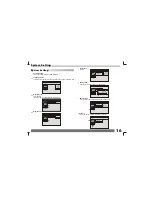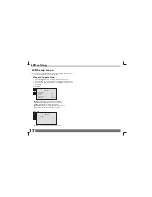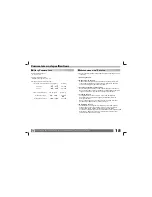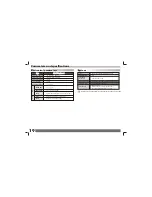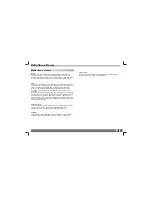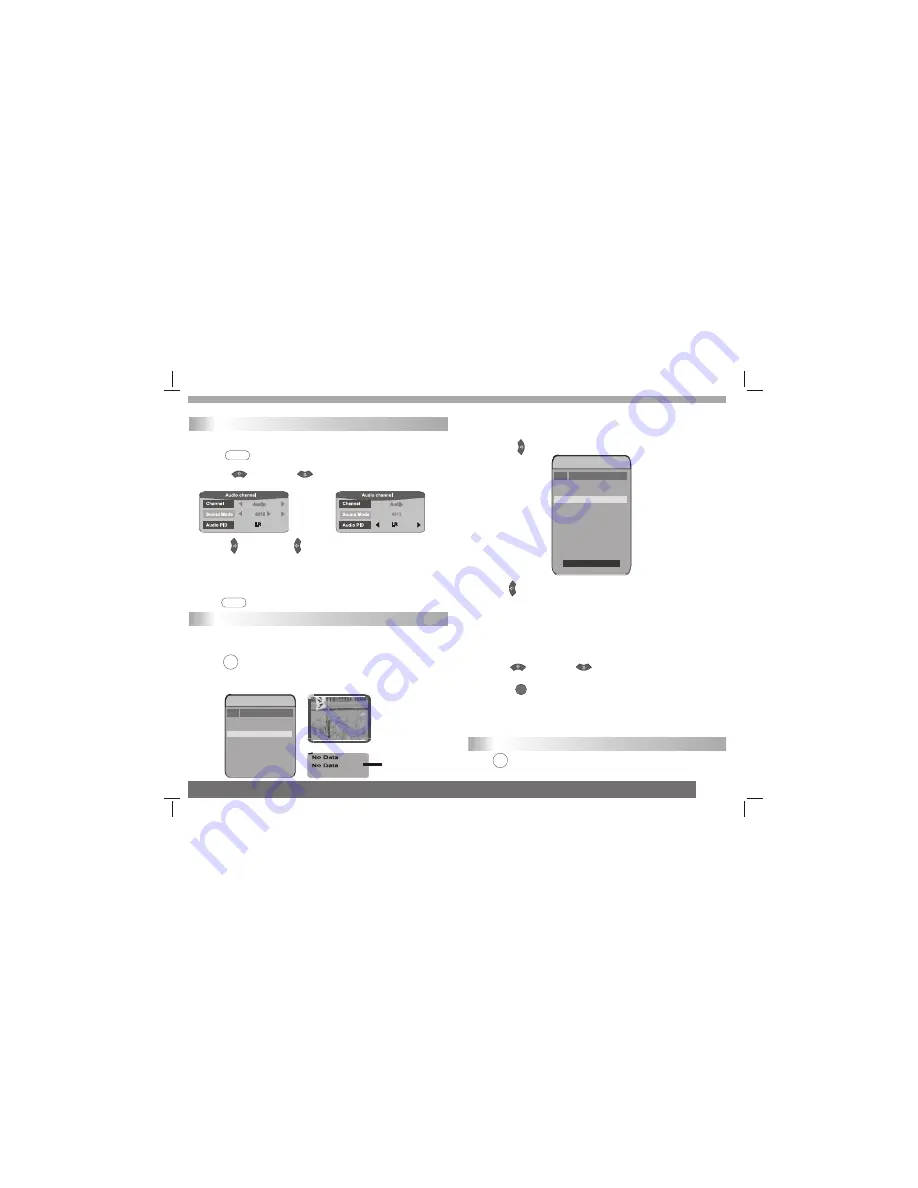
14
Audio Channel
You can select the preferred audio channel and sound mode.
1
Press <Audio> , the Audio Channel window appears on the
screen.
2
Press button / button to select Channel or
Sound Mode .
3
Press button / button to select the preferred audio
channel or sound mode.
When the Channel option is changed, the value of Audio PID
will also change to the correct value.
*To exit from Audio channel
---Press <Audio> button again.
EPG (Electronic Program Guide)
The DVB-T player provides you an Electronic Program Guide to take a
fast preview of live broadcasts from each TV channel in advance of
watching it in full screen.
1
Press <EPG> .
An Electronic Program Guide Menu appears on the screen, with a TV
channel menu to the left and corresponding live broadcast of the
selected program to the right.
DVB Convenient Functions
Lock
FT V
2
Press button to more digital teletext provided by the
selected channel.
Press
button and EXIT button to return to program list.
In Advance:
The content of digital teletext varies according to the program provider.
It could be pictures and sound for the program, pages of information on
the programs, the weather, the news or other options.
Some channels provide only digital teletext that carry no normal TV
program; if so, you can t see the preview of the channels with EPG
function.
3
Press button / button to toggle through each TV
channel and to see its live broadcast.
4
Press to watch your preferred program in full screen.
*To exit from this page
---Press EXIT button.
Displaying Information of the Program
Press <DISPLAY> during playback, and the corresponding
information of the program will appear on the screen.
AUDIO
AUDIO
EPG
DISPLAY
OK
1
1
Digital T eletext
k
FT V
TT V-1
1
2
4
5
6
7
8
3
FT VN
No.
P ro gram Name
TV Program List
FT V
TT V-1
1
2
4
5
6
7
8
3
FT VN
No.
P ro gram Name
TV Program List
2004/07/10 00:18