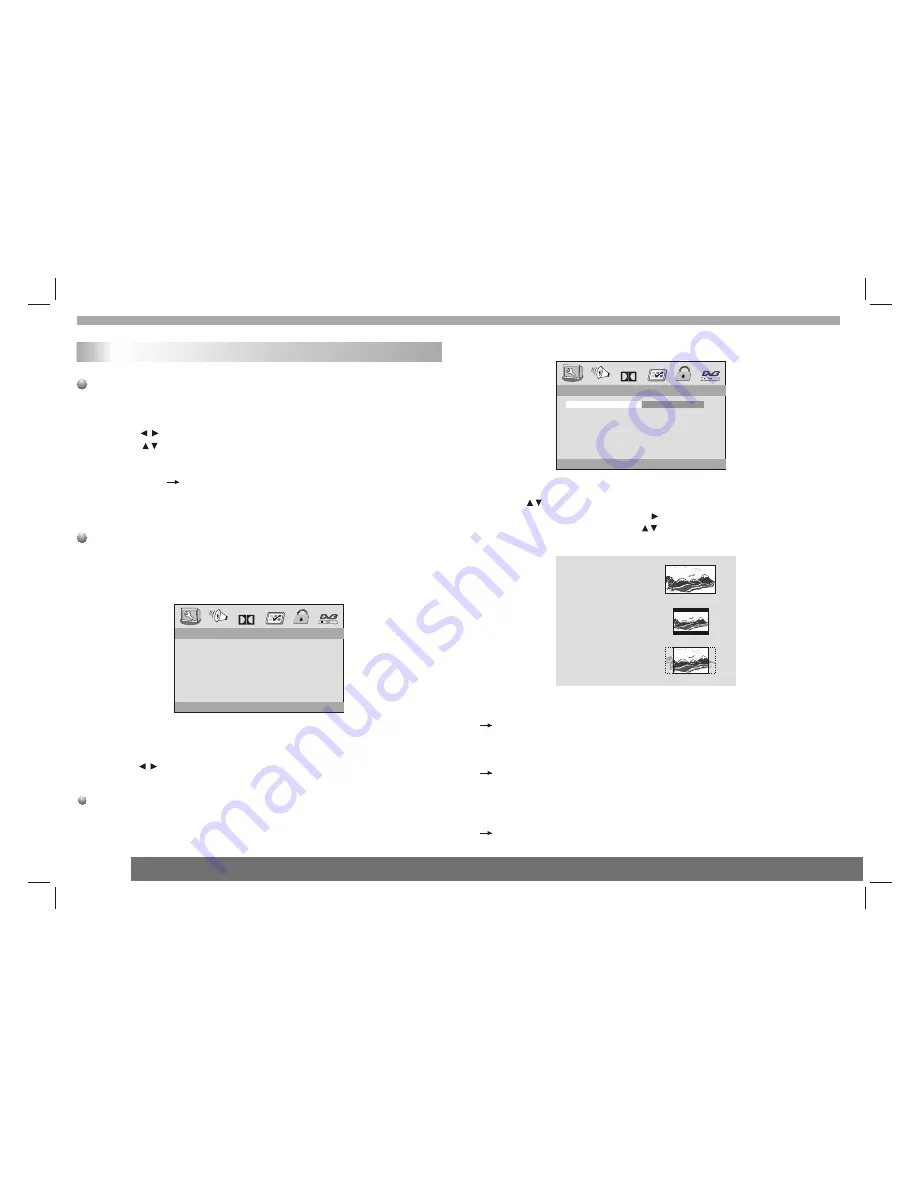
SETUP Menu Setting
General Operation
1.Press SETUP to enter the Setup Menu.
2.Press ENTER to
the next level submenu or confirm your
selection.
3.Press to enter the submenu or returen to the previous menu
4.Press to highlight the desired menu.
To exit from the menu
Press SETUP The settings will be stored in the player's memory
even if the player is switched off.
enter
General Setup Page
The options included in General Setup page are:"TV DISPLAY",
"ANGLE MARK","OSD LANGUAGE","DIGITAL OUTPUT""CLOSED
CAPTIONS","SCREEN SAVER",Follow the steps below:
1.Press SETUP to enter the setup menu.
2.Press to select the 'General Setup page'.
General Operation&General Setup Page
17
TV Display
Set the aspect ratio of the DVD Player according to the TV you have
connected.
4:3 PANSCAN
If you have a normal TV and want both sides of the picture to be
trimmed
or formatted to fit your TV screen.
4:3 LETTERBOX
If you have a normal TV. In this case , a wide picture with black
bands on the upper and lower portions of the TV screen will be
displayed.
16:9
If you have a wide-screen TV,then you can select the item.
16:9
Wide
4:3
Letter Box
4:3
Pan Scan
1.Press to highlight 'TV Display'.
2.Enter its submenu by pressing .
3.Move the cursor by pressing to highlight the selected item.
- - GENERAL SETUP PAGE - -
OSD LANGUAGE
CLOSED CAPTIONS
ANGLE MARK
GO TO GENERAL SETUP PAGE
DITITAL OUTPUT
SCREEN SAVER
Dolby
TV DISPLAY
- - GENERAL SETUP PAGE - -
OSD LANGUAGE
CLOSED CAPTIONS
ANGLE MARK
SCREEN SAVER
Dolby
SET TV DISPLAY MODE
PS 4:3 PANSCAN
4:3 LETTERBOX
16:9
TV DISPLAY
DITITAL OUTPUT





























