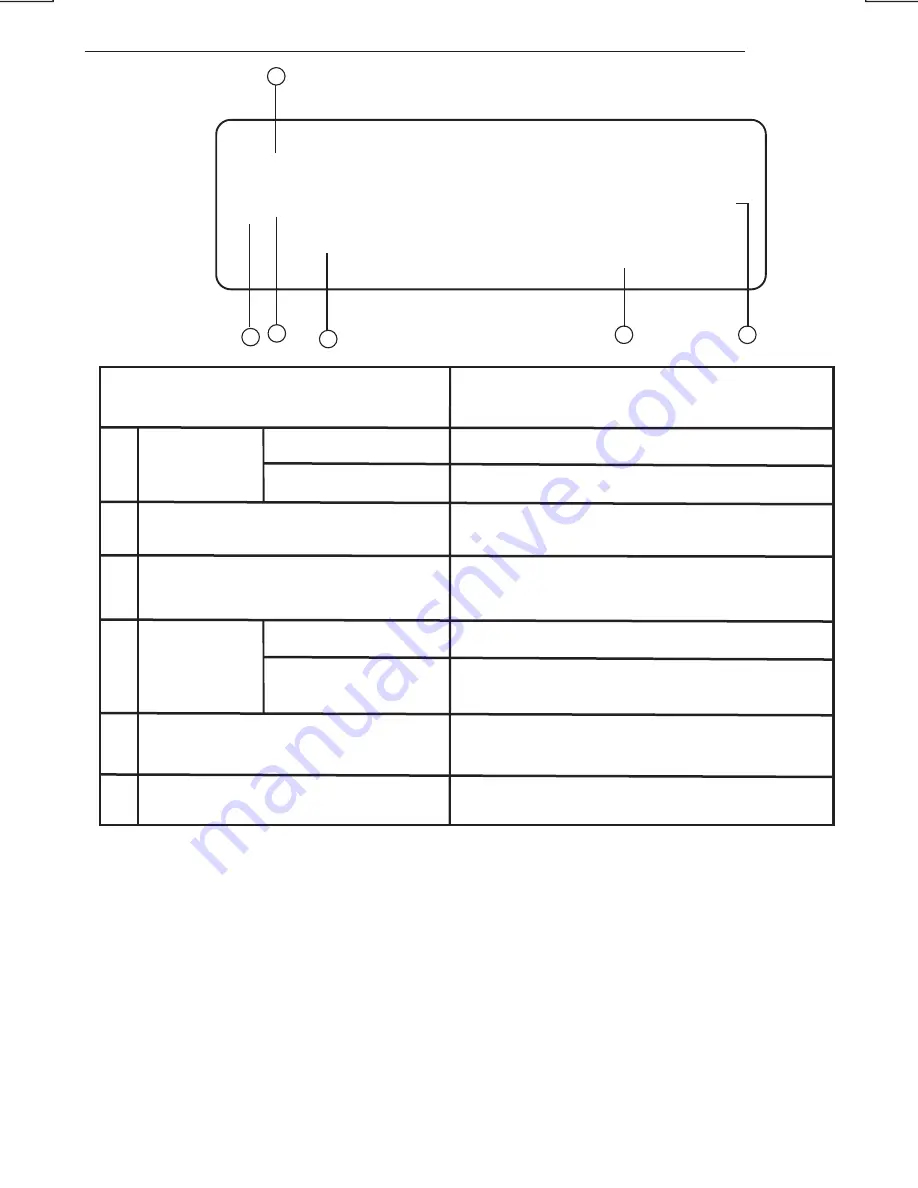
E - 33
BLUE TOOTH HAND FREE PANEL FUNCTION KEY MATRIX
1
2
3
4
5
6
Panel Function Button
Blue Tooth Hand Free Function
AUDIO
Short Press
Long Press
Enter Phone number input mode
Confirm Dialing the input Phone Number
Encoder volume Knob
BAND
Use for numeric input
1. Reject Incoming call
2. Edit Number
MODE
Long Press
Transfer Phone Conversation backward to
Mobil Phone
MENU
Tune Up / Down
Pairing / Re-Connection etc
Note: See Menu operation for more details.
Move Cursor and Edit Number
Short Press
Confirm Dialing the input Phone Number
1
4
2
5
3
6
Unit Picture












































