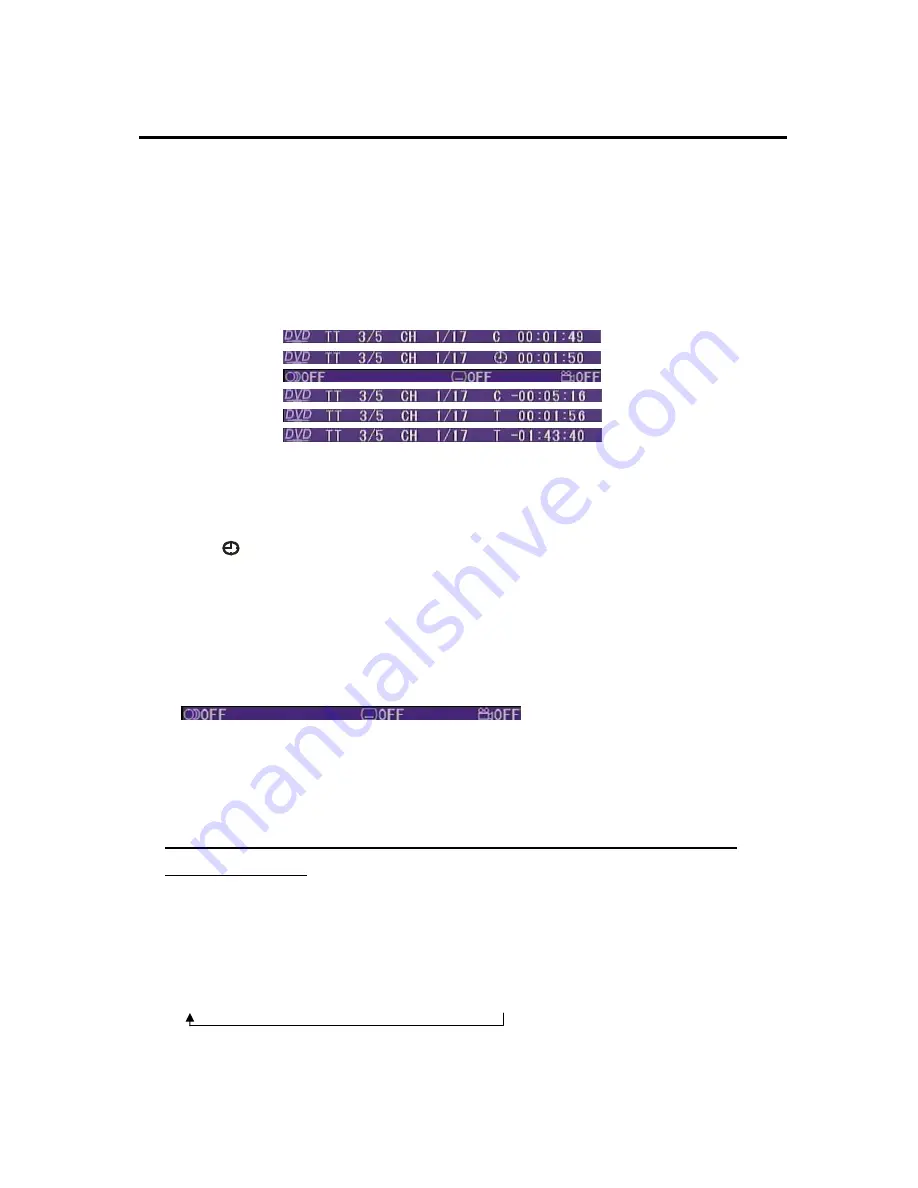
21
MENU OPERATION
※
ON-SCREEN DISPLAY FUNCTION
Press the
OSD
button on the remote control or click OSD icon on the screen
during playback to display the console information of the current disc on the
screen.
For an example (when playing a DVD disc):
Once you press
OSD
button on the remote control or click OSD icon on the screen
you will see the information as the following order.
1) Item: TT
Function: Display the current title number and total title number.
2) Item: CH
Function: Display the current chapter number and total chapter number.
3) Item:
(This icon only displayed for several seconds, after several seconds it
will disappeared.)
Function: Display the played time of the current chapter.
4)
C-:
Display the remaining time of the current chapter.
5)
T:
Display the played time of the current title.
6)
T-:
Display the remaining time of the current title.
7)
C:
Display the played time of the current chapter.
8)
Display the current disc’s language, audio type, subtitle language and play
angle.
Note: The displayed information is different according to different type of discs.
※
REPEAT PLAY
Repeat play: when you want to repeat playing the whole disc or a track or a
chapter in the disc.
Press
RPT
button on the remote control or click
RPT
icon on the screen
repeatedly to select different repeat modes.
For different kinds of discs, pressing
RPT
button has different effects.
For example:
DVD:
REP:[OFF]
REP:[CHAPTER]
REP:[TITLE]
REP:[ALL]
Summary of Contents for VNT7000BT
Page 1: ......
Page 11: ...11 LOCATIONS AND FUNCTION OF THE REMOTE CONTROL...
Page 36: ......
Page 37: ......
Page 38: ......






























