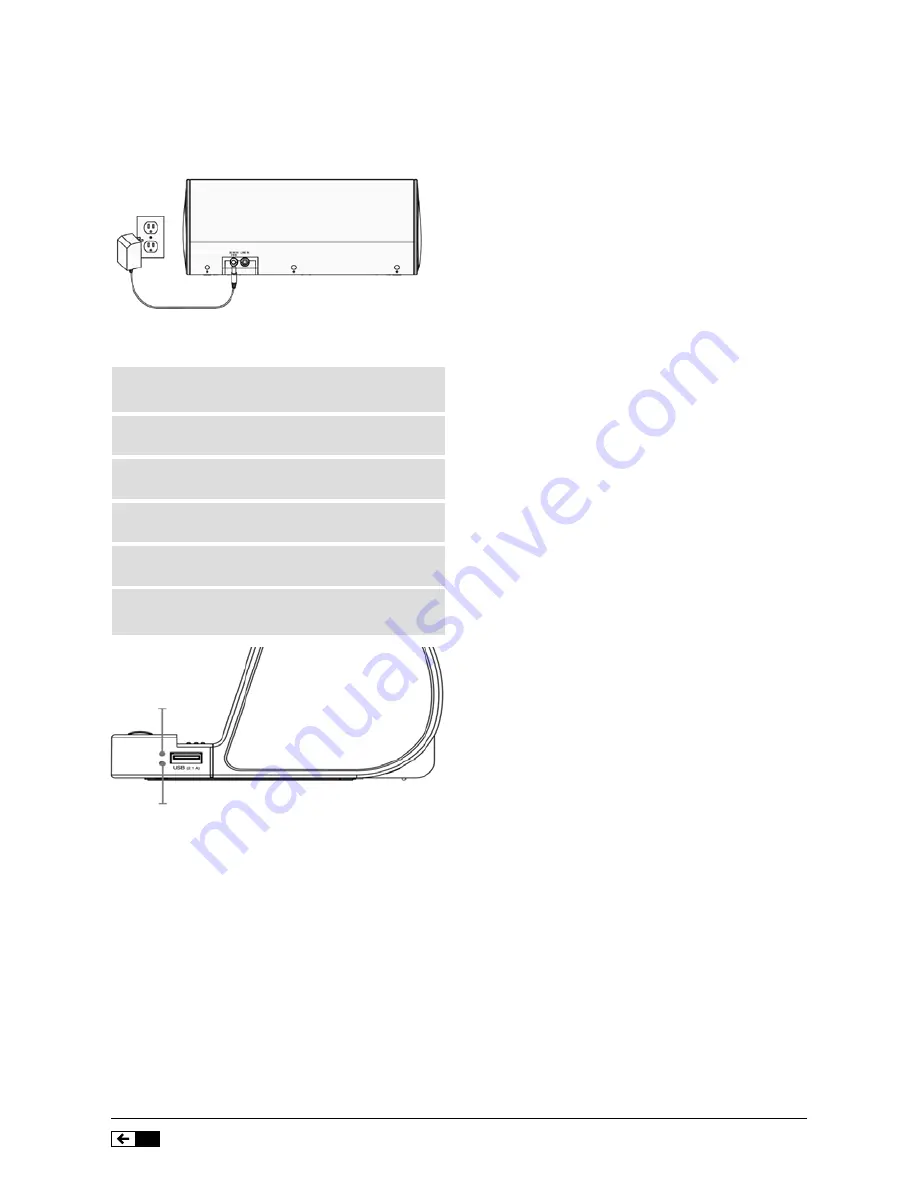
Bluetooth Speaker and Charging Station
14
Setup
Power Indicator
Pairing Indicator
Power
AC/DC power input: requires an AC/DC power
adapter (included).
Power and Pairing indicator Lights
Status
Power
Pairing
Indicator
Indicator
Power Off
Solid Red
No Light
Light
Power On
Solid Green
Slowly Flashing
Light
Blue Light
Ready to
Solid Green
Quickly Flashing
Pair
Light
Blue Light
Bluetooth
Solid Green
Solid
Connected
Light
Blue Light
Line in
Solid Green
No
Mode
Light
Light
Bluetooth Setup
Pairing a Bluetooth Device for the First Time
1. Power on the unit by pressing the Power button.
2. The Pairing Indicator will flash blue quickly.
When pairing, remain within 3 feet of the unit.
3. Using the native control on your Bluetooth device,
select the ‘VH-BS075SL’ in your Bluetooth settings
to pair.
If yourdevice requests a password, enter the default
password ‘0000’.
Refer to the user’s manual for your specific device
for instructions on priting and connecting bluetooth
devices.
4. When successfully paired and connected, the
Pairing Indicator will display a solid blue light and a
beep will sound from the unit.
After initial pairing, the unit will stay paired unless
unparied manually by the user or erased due to a
reset of the device.
If your decive should become unpaired, follow the
directions in Re-pairing or Pairing New Devices.
Re-Pairing or Pairing New Devices
1. Power on the unit by pressing the Power button.
2. Press and holdthe Pair button until the Pairing
Indicator falshes blue.
When pairing, remail within 3 feet of the unit.
3. Using the native controls on your Bluetooth
device, select the ‘VH-BS075SL’ in your Bluetooth
settings to pair.
If yourdevice requests a password, enter the default
password ‘0000’.
Refer to the user’s manual for your specific device
for instructions on priting and connecting bluetooth
devices.
4. When successfully paired and connected, the
Pairing Indicator will display a solid blue light and a
beep will sound from the unit.
After initial pairing, the unit will stay paired unless
unparied manually by the user or erased due to a
reset of the device.
If your decive should become unpaired, follow the
directions in Re-pairing or Pairing New Devices.











































