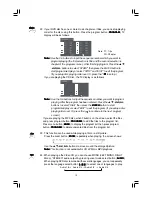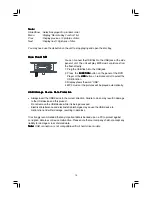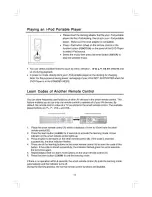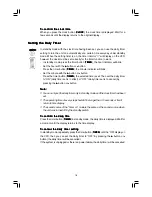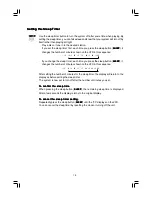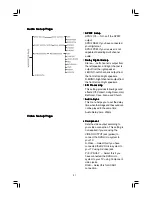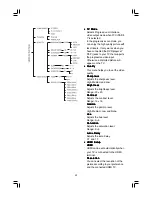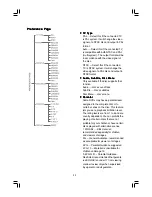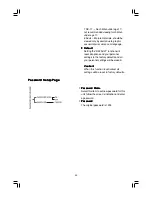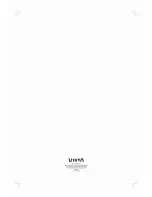26
Specification
Specification
Specification
Specification
Specification
Power supply ................................................................. ~230V / 50 Hz
Rated working power consumption ................................
≤
55W
Channel Separation ......................................................
≥
40dB
Distortion .......................................................................
≤
1%
Frequency response ...................................................... 20Hz-20kHz (
±
3dB)
Video output .................................................................. 1 V
P-P
Horizontal definition .......................................................
≥
500 (TV)
Rated output power (THD = 10%) ..................................
S/N Ratio .......................................................................
≥
65dB
FM Frequency range ..................................................... 87.5-108 MHz
FM Noise limit sensitivity ..............................................
≤
20
μ
V
FM S/N ..........................................................................
≥
46dB
Dimensions .................................................................... 1100(W) x 115(H) x 385(D) mm
Remote
Remote
Remote
Remote
Remote
Distance ........................................................................ 6m
Angle ............................................................................. 30
O
Accessories
Accessories
Accessories
Accessories
Accessories
FM antenna ....................................................... 1
AV cable ............................................................. 1
i-Pod dock adaptor ............................................. 8
Remote control ................................................... 1
Instruction manual .............................................. 1
Features and specifications are subject to change without notice. All trademarks and registered trademarks are
the property of their respective owners. All rights reserved.
Manufactured under the license of Dolby Laboratories. Dolby, Pro Logic, and the double-D symbol are
registered trademarks of Dolby Laboratories.
* i-Pod is not included *
50W x 2+100W