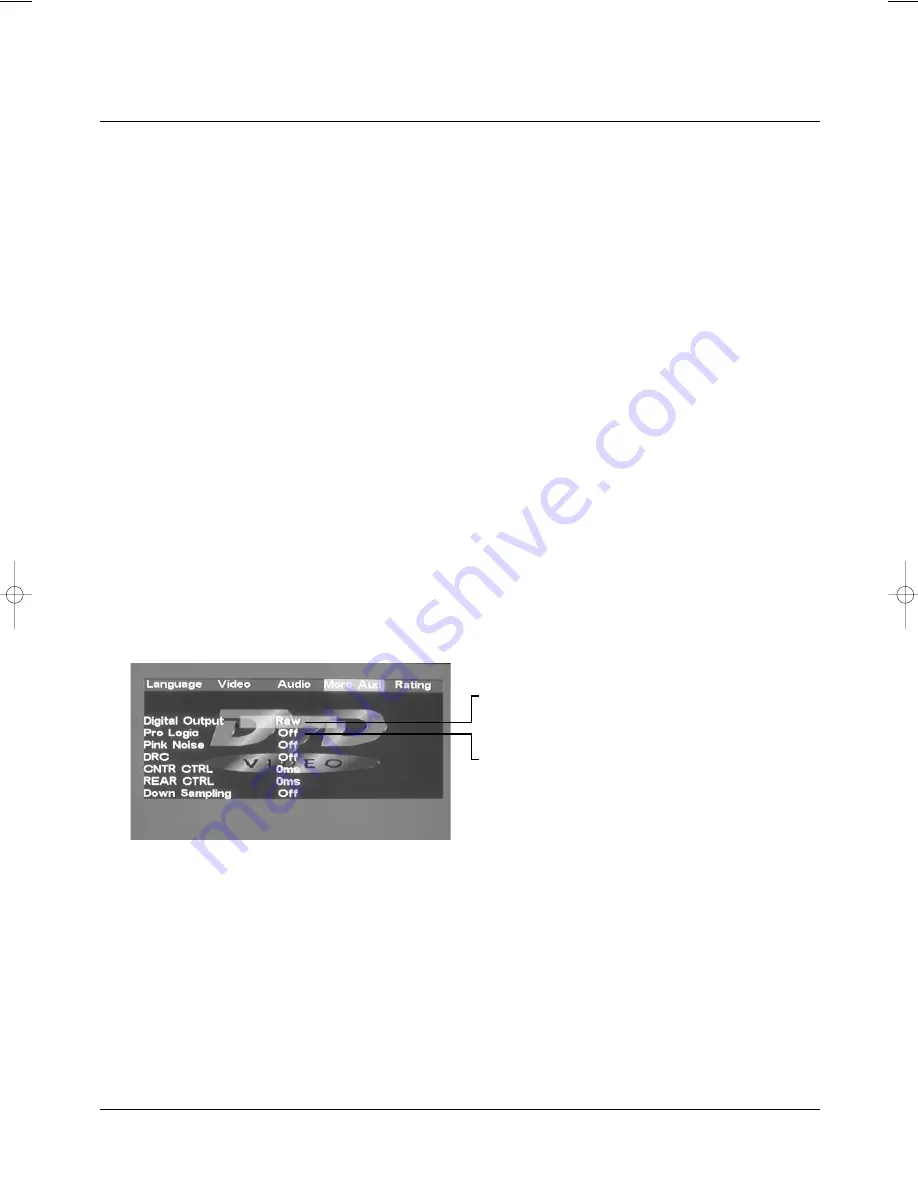
Advanced Features
Modes and Features Setup
More Audio Setup
The More Audio menu includes Pro Logic and Subwoofer
settings.
Pro Logic Setting
The DVD player has a built-in Dolby Pro Logic decoder to provi-
de virtual surround sound for PCM (stereo) source material from
the 5.1 channel analog audio outputs.
A. From Stop mode, press
SETUP
.
B. Select More Audio and press
ENTER
.
C. Select Pro Logic and press
ENTER
.
D. Select the desired Pro Logic setting and press
ENTER
:
Auto Stereo audio soundtracks will be output in Dolby Pro
Logic mode.
On All audio soundtracks will be output in Dolby Pro Logic
mode.
Off (default) Dolby Pro Logic decoding will always be inacti-
ve.
E. Press SETUP to save and exit.
19
RAW
PCM
Off
Auto
On
Off
manual dvd-40 EN.qxd 07/10/2004 12:17 PÆgina 19
Summary of Contents for DVD 40
Page 1: ...DVD 40 DVD Player HOME CINEMA User Manual ...
Page 2: ......
Page 36: ......
Page 37: ......






























