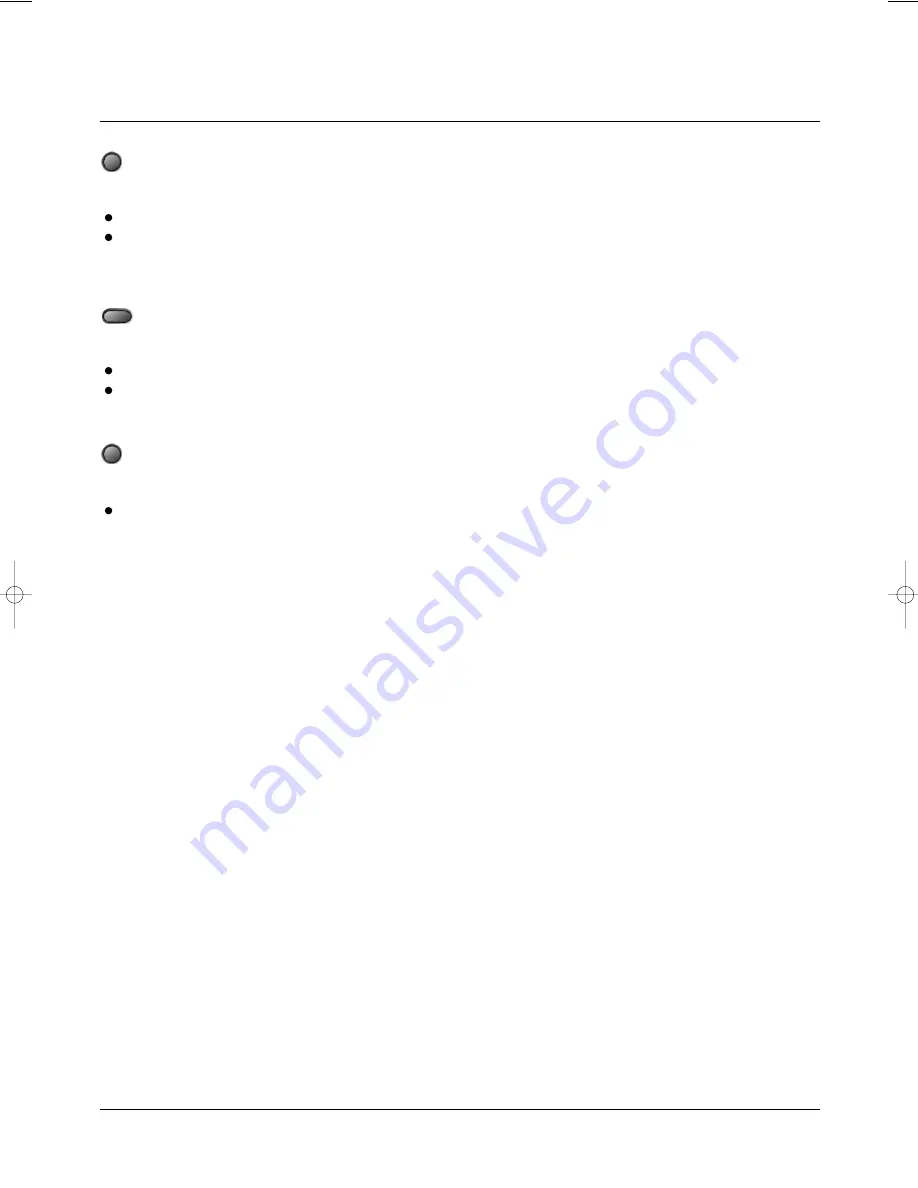
Advanced Features
Remote Control Operation
27
Volume
<VOL+>
button to increase Volume
Press
<VOL->
button to reduce volume till to no volu-
me output.
Press
MUTE
to mute the Audio output
Press
MUTE
again to resume normal audio output
During DVD playback, press
ZOOM
to magnify the
image as follows:
VOL+ VOL-
MUTE
ZOOM
manual dvd-30 EN.qxd 05/10/2004 16:31 PÆgina 27








































