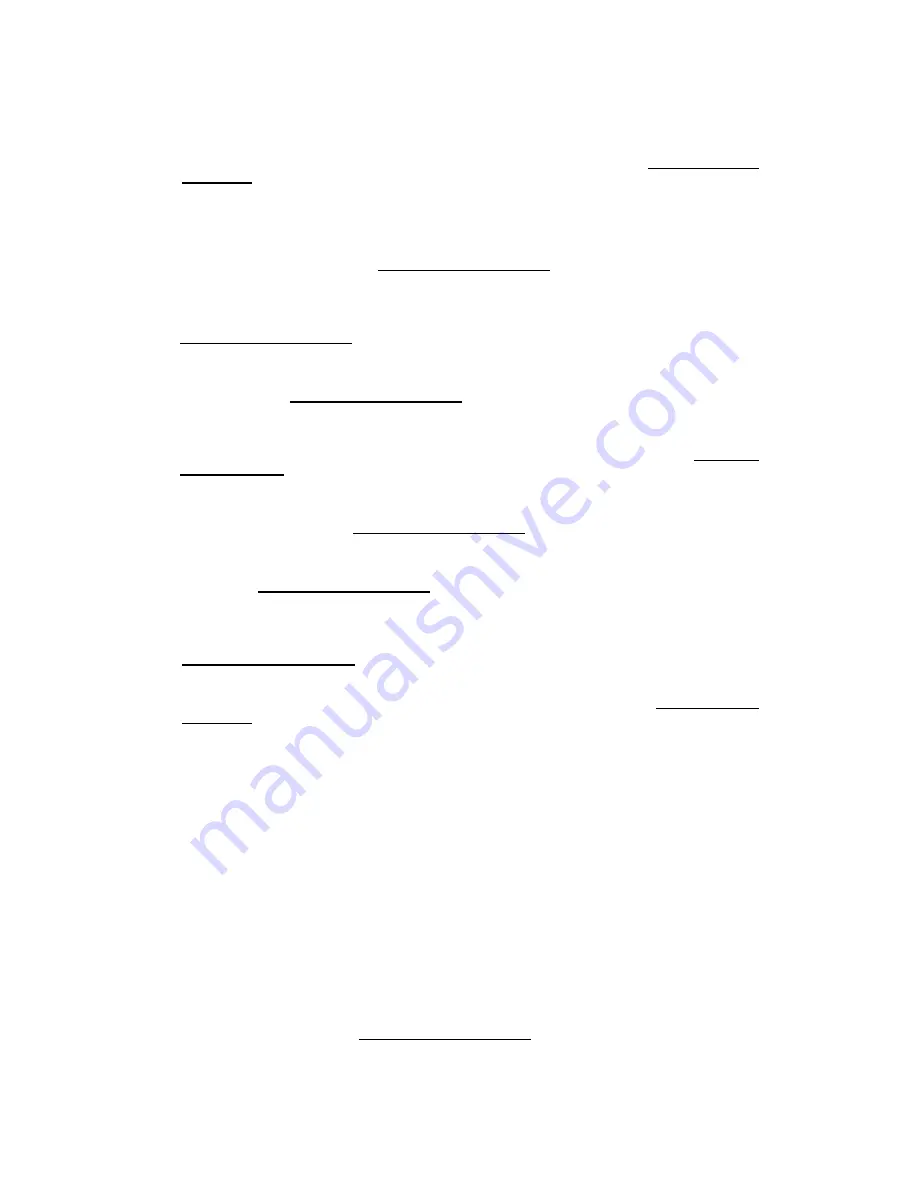
20
tracks on the disc. To clear the repeat function, press this button until you see REPEAT OFF on the
TV screen. Turn off PBC to use this function on VCD with PBC included.
See 6.3 for more
information
.
2 A-B (24, Except MP3)
To repeat the selected segment. The moment you press this button during play, the starting point for
the desired segment is selected. When you press this button again, the ending point is selected and
starts repeated play of the selected segment automatically. Press this button again to cancel the
repeating of the selected segment.
See 6.2 for more information
.
3 PROG(PROGRAM (28, VCD with PBC off and CDDA only))
Use this button to play the tracks, which you want to watch. You can program desired tracks up to the
total programmed time of 99 minutes. Turn off PBC to use this function on VCD with PBC included.
See 6.5 for more information
.
4 SHUFFLE (22, VCD with PBC off and CDDA only)
Use this button to play the loaded disc in a random order. Turn off PBC to use this function on VCD
with PBC included.
See 6.4 for more information
.
5 DIGEST (19, VCD with PBC off and CDDA only)
Use this button to do quick search or preview the disc contents. This function shows thumbnail
contents of the loaded disc. Turn off PBC to use this function on VCD with PBC included.
See 6.6 for
more information
.
6 ZOOM (18, Except CDDA and MP3)
Enlarges DVD or VCD screen images up to eight times. You may also move the image using left, right,
up and down arrow button (9).
See 6.9 for more information
.
7 MARKER (23, Except MP3)
Stores playing point up to five locations for the easy search, when you want to move to the stored
playing point.
See 6.7 for more information
.
8 DISPLAY (5, Except MP3)
This button has multiple functions. Supports search of a chapter/title for DVD or a track for VCD and
CDDA. Also shows information for elapsed or remaining time. On DVD, you may see bit rate meter.
See 6.8 for more information
.
9 3D SOUND (27)
Adds 3D surround effect to analogue audio output. There are 4 surround modes.
See 6.1 for more
information
.
10 PBC (7, VCD with PBC only)
You may turn on or off the PBC function by pressing this button. When the VCD with PBC is loaded,
PBC function is enabled automatically. Video CD 2.0, SVCD and CVD are PBC controllable.
4.4 DVD Function
1 TITLE (7)
Used to display the title menu of the loaded DVD disc. This function is disc dependent. A DVD disc
may not contain the title menu.
See 5.5 for more information
.
















































