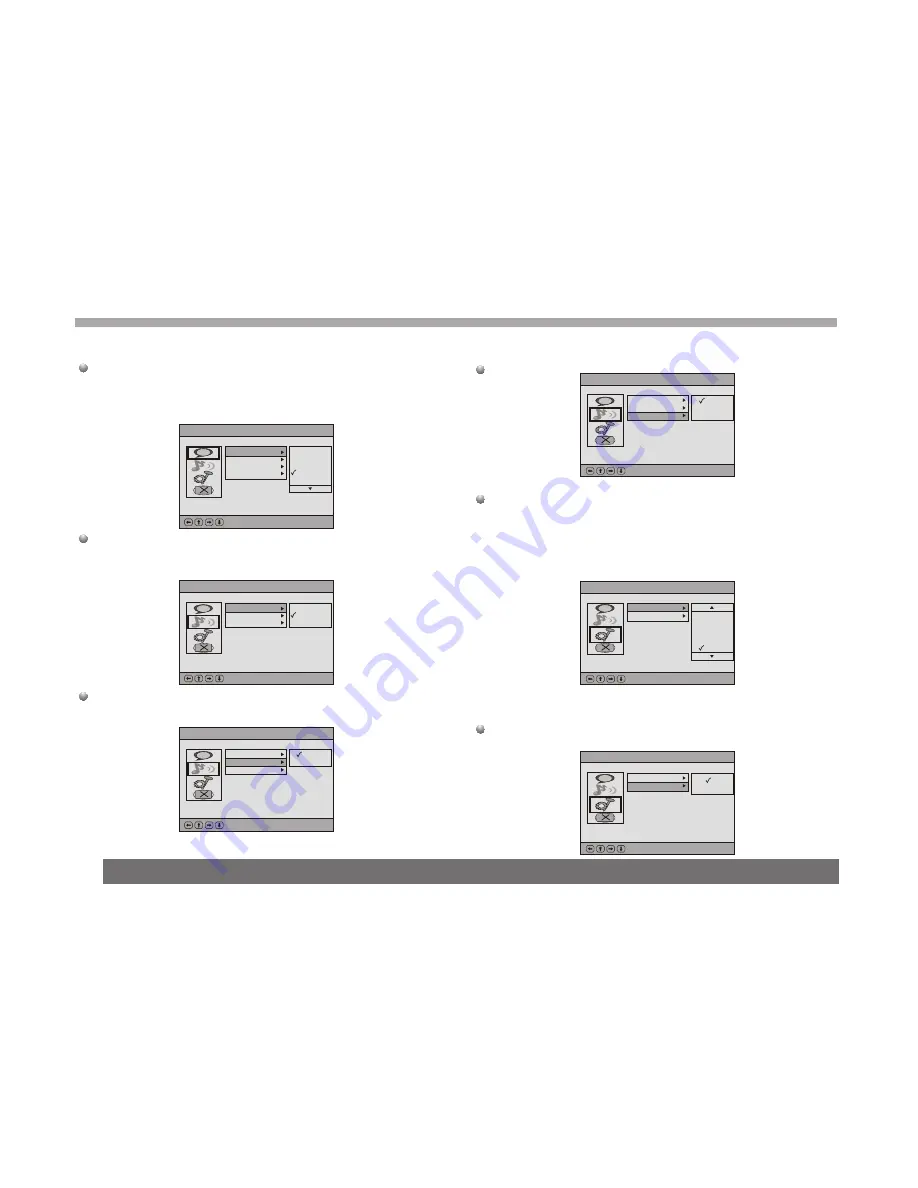
17
Language Setup
It is include Menu, Audio,Subtitle,External Subtitle four items, and
even item is include the same options, English language ,French
language, ect...,see fellowing picture.
Audio Setup.
Digital out
It is include spdif/pcm, spdif/raw, off three items
Downmix
[DownMix]has 2 options,one is Lo /Ro ,another is Lt /Rt.
Parental Ctrl
It needs password to enter this function (system default password is
8888), after verifying the password and screen will change as follow
figure,there are 8 levels.Number 8 can play all restricted videos,
The smaller number , the more restrictions, or to select[Off]to
disable this function
Custom Setup
(when the user want to modify the division ,the system needs
password to enter this function)
Angle Mark
The item has two options, one is One the other is Off.
DVD Setup-Language Setup
:Select
Ok:
Ae
Subtitle
External Subtitle
English
Chinese
Japanese
French
German
Menu
Audio
DVD Setup-Language Setup
:Select
Ok:
Ae
Audio Mode
Digital Out
Downmix
SPDIF/PCM
SPDIF/RAW
Off
DVD Setup-Language Setup
:Select
Ok:
Ae
Audio Mode
Digital Out
Downmix
Lo/Ro
Lt/Rt
Audio Mode
DVD Setup-Language Setup
:Select
Ok:
Ae
Digital Out
Downmix
L/R
L/L
R/R
Audio Mode
DVD Setup-Language Setup
:Select
Ok:
Ae
Parental Ctrl
Angle Mark
4
5
6
7
8
DVD Setup-Language Setup
:Select
Ok:
Ae
Parental Ctrl
Angle Mark
On
Off
DVD Setting menu















































