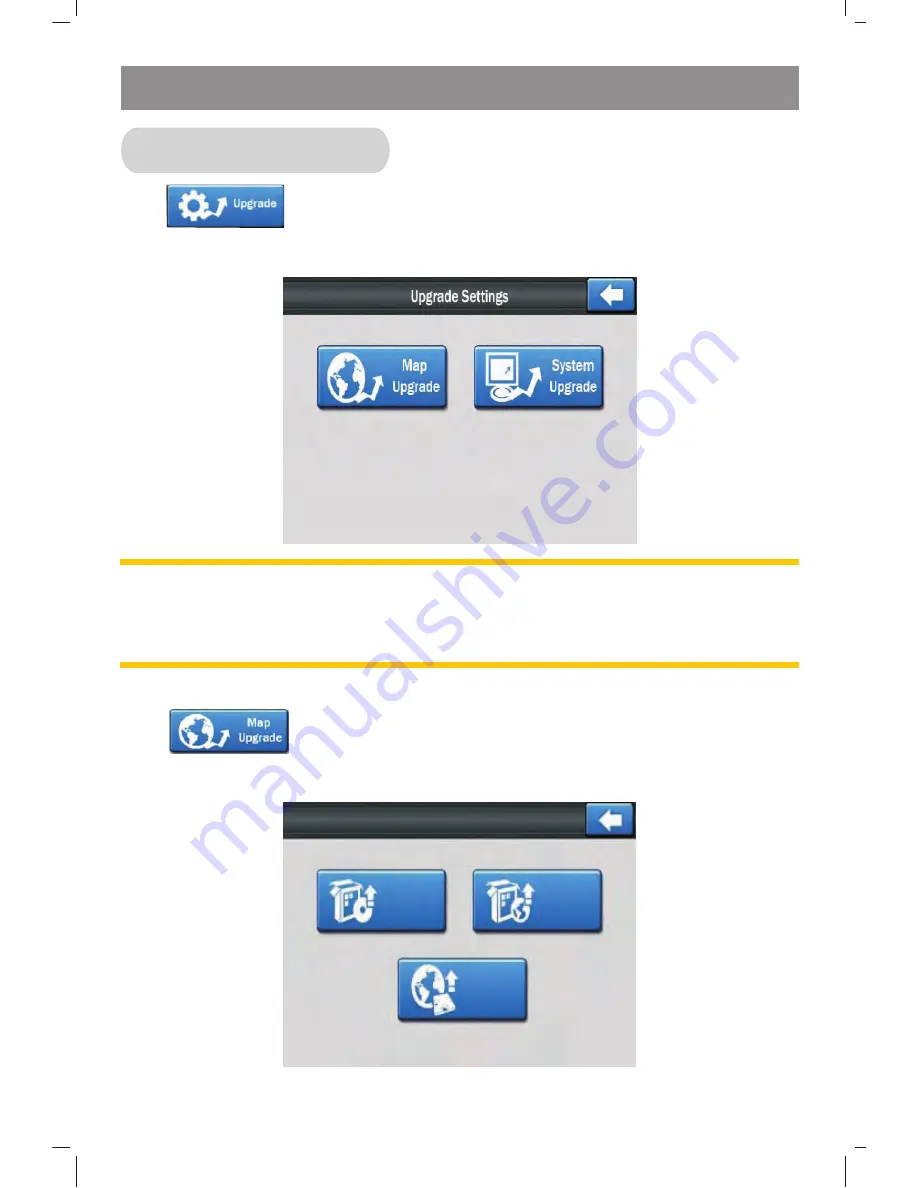
Tap
button on the settings menu screen to access into
the upgrade menu, the below menu will appear:
Note:
Insert SD card with the upgrade files stored before
proceeding with the upgrade and then tap on desired upgrade
feature button in Upgrade mode.
Tap
button on the upgrade settings screen to access
into the Map upgrade menu, the below menu will appear:
Map Upgrade Setting
Upgrade Setting
Upgrade Settings
APP
MAP
APP
MAP
System Setting Operation
BR
-
58






























