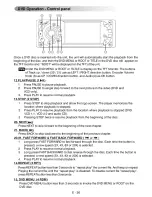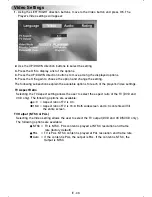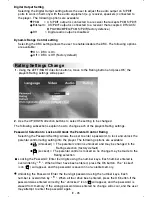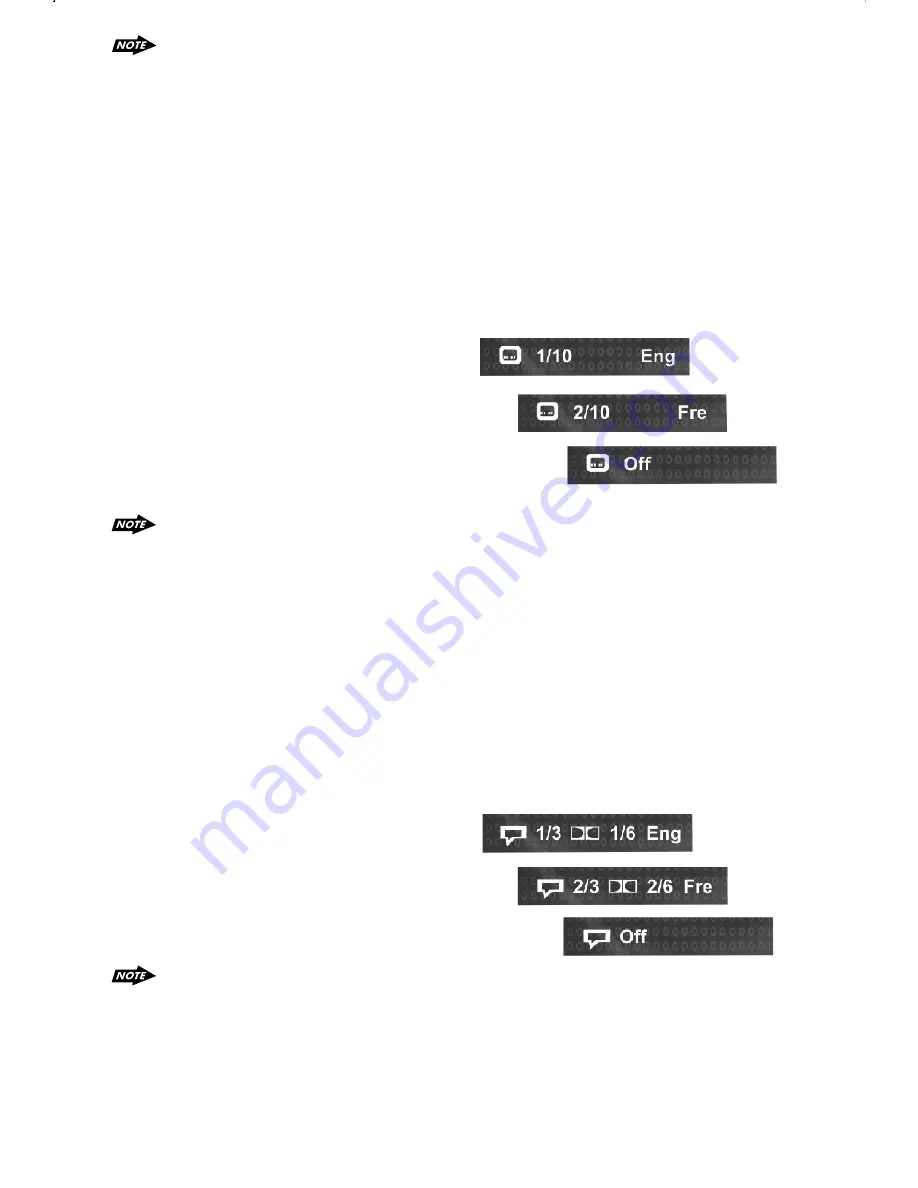
E - 34
36) SUBTITLE
Press SUBTITLE during playback to turn on/off subtitles and to change the subtitles (DVD
only). The OSD indicates the current setting, giving the subtitle track number and the
language selected, for example:
37) TITLE
1. Press TITLE to invoke Title Menu (DVD only, dependent on authoring of disc).
2. Press direction buttons to highlight selected Title Menu entry.
3. Press OK or PLAY to select the highlighted entry. If the highlighted entry
indicates a title, that title will play from Chapter 1.
1) Some discs may not respond to the zoom feature.
2) Zooming does not work on subtitles or menu screens included on DVDs.
3) The magnification level and number of available levels vary, depending on the TV
TYPE selection in the Setup Menu.
1) The first press will show the current subtitle setting selected; subsequent presses
toggle to the next subtitle setting.
2) Some DVDs display subtitles automatically and cannot be turned Off, even if the
subtitle function is set to Off.
3) During some scenes, the subtitles may not appear immediately.
4) Some DVDs allow subtitle selections and turn subtitles on or off only via the disc
menu.
5) When a disc is replaced, the Set Up returns to the default setting.
38)DVD AUDIO
Press DVD AUDIO during playback to change the audio language when playback a DVD
disc. The OSD indicates the current setting by giving the audio track number, language,
audio type, and number of channels. For example:
1) The first press shows the current language selected; subsequent presses toggle
The next audio language
2) Some DVDs allow audio selection change only via the disc menu.
3) When a disc replaced, the Set Up returns to the default setting.