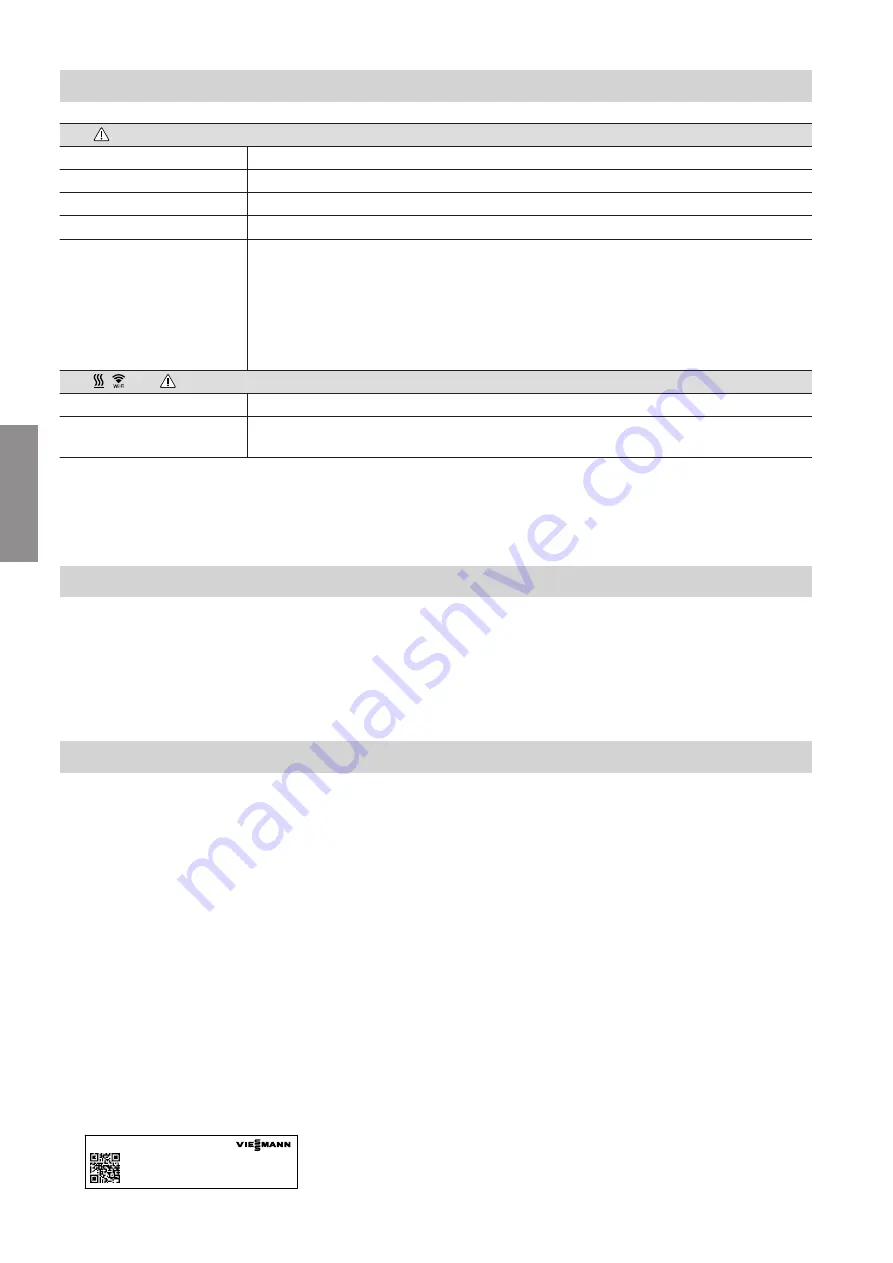
14
LED
–
System functions
Flashes yellow.
Maintenance mode (no data transfer), see page 17
Pulsates yellow.
Registration mode active (access point)
Flashes red.
Fault at the control unit of the heat source
Pulsates red.
Access point mode fault, see page 16
Flashes green.
A new Vitoconnect 100 firmware is being installed.
!
Please note
Take care not to damage the Vitoconnect.
Never
disconnect the Vitoconnect 100 from the power supply during firmware
installation.
LED , and
All are illuminated white.
The Vitoconnect 100 starts.
All are illuminated yellow.
The Vitoconnect 100 has been reset to the factory setting and can be commissioned
again.
Note
Flashing: LED 0.5 s on and 0.5 s off
Pulsating: LED 0.1 s on and 0.9 s off
Checking the network settings
Have the following settings on the WLAN router
checked, and if necessary adjusted, by an IT expert:
■
Dynamic IP addressing must be set.
■
Port 80 and port 443 must be enabled for outgoing
connections.
Registering the user and setting up the heating system
With ViCare app
1.
Download and install the ViCare app from the App
Store or Play Store.
Note
If an Apple iPad is being used, limit the app search
to "iPhone only".
2.
Start the ViCare app and tap on
"Create new
account"
.
3.
Scan the QR code or enter the "manufacturing
data" and "ID".
Note
For the QR code, "manufacturing data" and "ID"
see the label on the Vitoconnect 100.
Vitoconnect 100 OPTO1
Manufacturing data
ID:
MAC addr.:
WPA2:
www.viessmann.com/vitoconnect
Fig. 5
4. Set up the WLAN
Android:
Connection is automatically established
with WLAN "Vitoconnect"
iOS:
■
Close the ViCare app an call up the
WLAN settings of the smartphone.
■
Connect the "Vitoconnect" via WLAN.
■
Insert WPA2 password from the clip-
board. The WPA2 password is auto-
matically placed on the clipboard. If
not, see the label on the Vitoconnect.
■
Switch back to the ViCare app.
5.
Follow the instructions in the app.
■
Set up the home network.
■
Enter location or allow ViCare app access to the
location.
■
Enter personal data.
■
Accept the data protection agreement and terms
of use.
The Vitoconnect 100 and ViCare app are set up.
Commissioning
Display and controls
(cont.)
5785 665 GB
Commissioning
Summary of Contents for OPTO1
Page 18: ...18 Troubleshooting Restoring the factory setting cont 5785 665 GB Diagnosis ...
Page 20: ...20 0001 0002 Fig 8 Parts lists EU Parts list 5785 665 GB Components ...
Page 22: ...22 0001 0002 Fig 9 Parts lists GB US CA Parts list 5785 665 GB Components ...
Page 26: ...26 5785 665 GB ...
Page 27: ...27 5785 665 GB ...














































