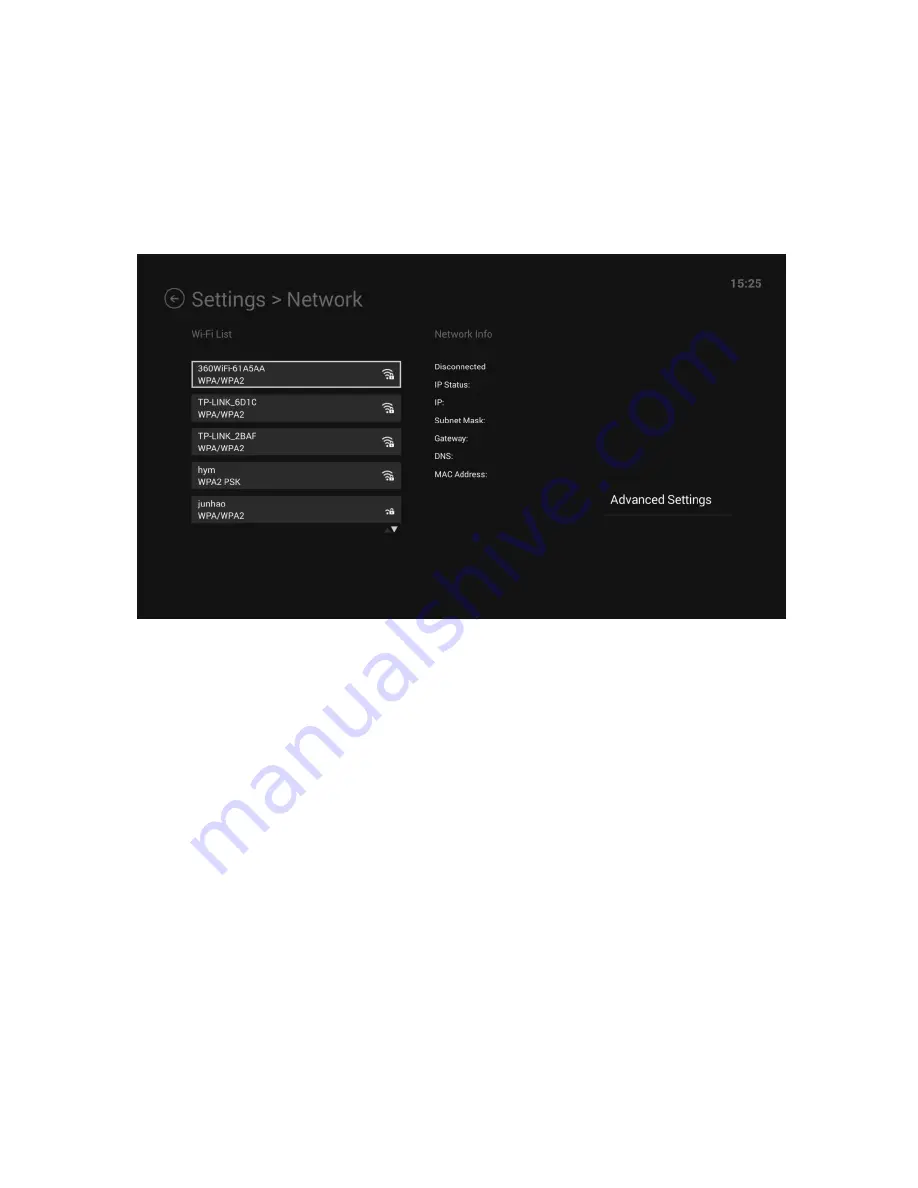
~ 49 ~
As a reminder: if you plug in an Ethernet cable before turning on the DVDWatchBox, the whole
internet setting thing will be taken care of. If you prefer a Wi-Fi network, move on to step 3.
Step 3:
Instead of plugging in your Ethernet cable, navigate to the Wi-Fi option. Next, select the
target Wi-Fi hotspot and enter the password to proceed. Keep in mind, each time after you
update the firmware of the DVDWatchBox, you will have to redo this, because the firmware
update will erase the saved Wi-Fi information.
What’s more, an Ethernet cable is always much stable than a Wi-Fi hotspot, besides, you are
about to stream tons of videos to your TV, an Ethernet cable is surely a better option.
5.4.2 Media Server
Once a live internet connection is established, you are able to access the VidOn server for your
movie libraries. Here below are the detailed steps to find and connect to your VidOn Server. Be
aware, your computer which the VidOn Server is installed on must be always running and so is
your VidOn Server. Otherwise, VidOn DVDWatchBox will not be able to find it.
Step 1:
At the homepage,
n
avigate to the Media Server option (the 3
rd
one from the top). If your
VidOn Server is already running on your PC, then the DVDWatchBox will be able to detect it and
have it listed here, you just need to select your VidOn Server directly.




























