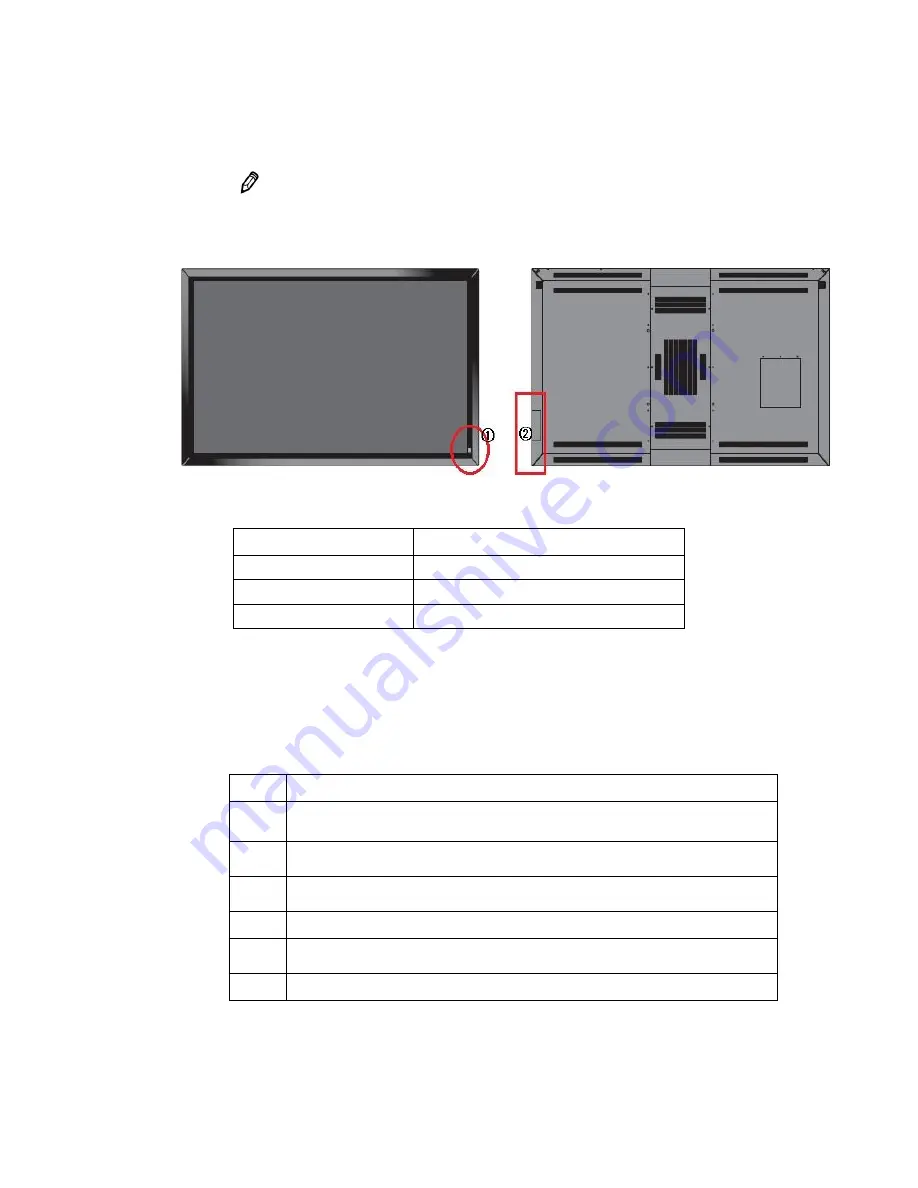
12
2.2
Control product
The following images may differ from the image shown.
• You can control the product by using the control buttons on the rear side of the product.
Remote Sensor / Power indicator -
①
Control buttons –
②
Power on
Green
Stand-by
Red
Power Saving (Eco)
Red
Power Saving (Normal)
Orange or Red/Green Blinking
Up
When a menu is visible in-screen, this button operates identically to the up-arrow.
Down
When a menu is visible in-screen, this button operates identically to the down-
arrow.
Vol-
Press this button to decrease the volume. When a menu is visible on-screen, this
button operates identically to the left-arrow button.
Vol+
Press this button to decrease the volume. When a menu is visible on-screen, this
button operates identically to the right-arrow button.
Source To select a source, press the source button repeatedly.
Menu
Press this button to display the on-screen display OSD, or to exit the on-screen
display and return to the previous one.
Power Turns the power on/off.
Summary of Contents for FHDI
Page 1: ...1 USER MANUAL FHD Interactive Flat Panel Display...
Page 23: ...23...



























