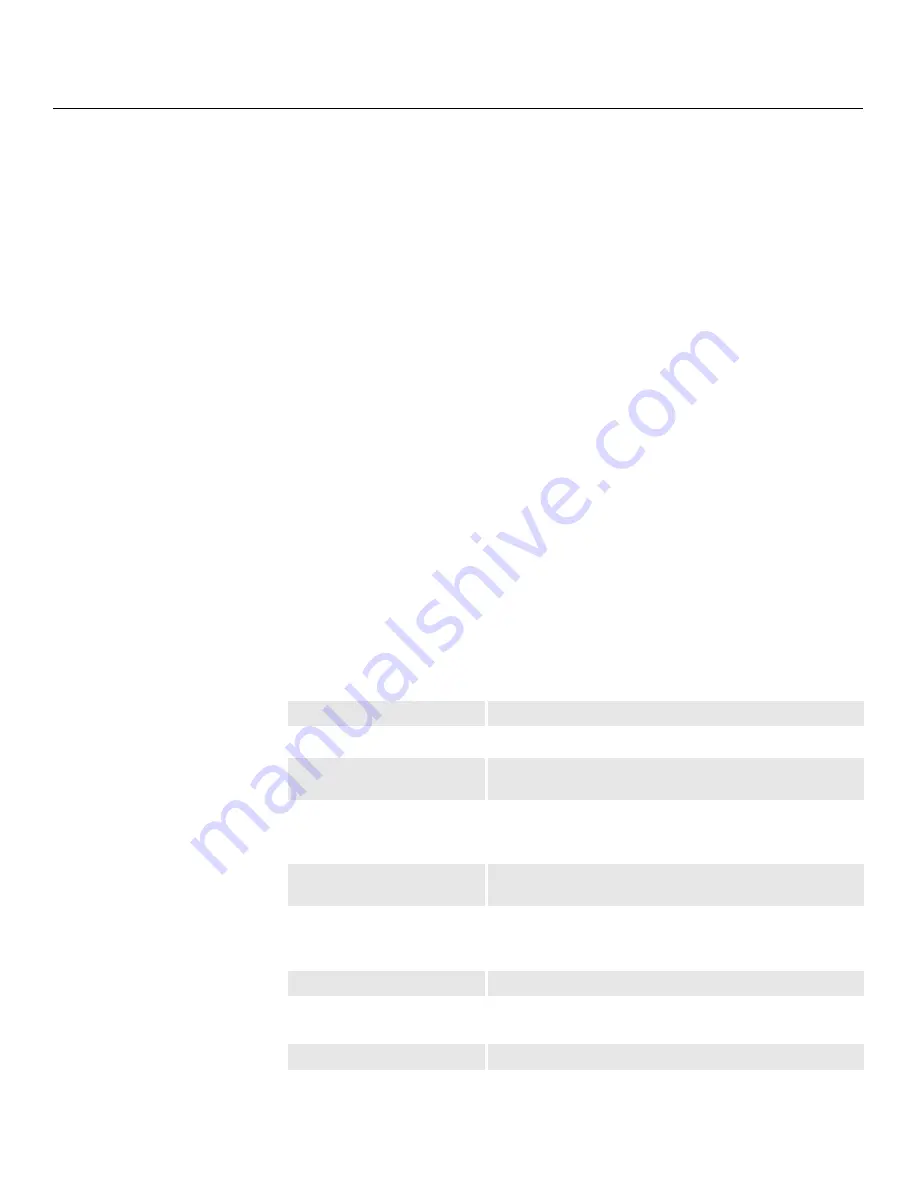
Specifications
70
Vidikron Vision 70 Series Owner’s Operating Manual
PRE
L
IMINAR
Y
Brightness and Contrast:
Cinema Standards Measurement System (CSMS)
Specifications
-
Brightness*: 14.7 to 21.5 foot-Lamberts (fL)
-
Contrast Ratio*: 195:1 to 21
8
:1
*Variable depending on Aperture Control setting
These measurements are taken from the projector in a controlled, home
theater environment. All measurements are made to ANSI/NAPM
IT7.22
8
-1997 specifications using the Photo Research PR-650
SpectraColorimeter and Minolta LS-100 Luminance Meter, Video
Essentials test DVD and a 1.3 gain, 72-inch wide screen. The projector is
calibrated to a color temperature of 6,500K and has a minimum of 150
hours of usage.
The foot-Lambert (fL) is the unit of measurement used in commercial
movie theaters to express image brightness at the screen surface. The
Society of Motion Picture and Television Engineers (SMPTE) specifies
16 fL as the target image brightness for film-based projectors using an
open gate (without film in the projector). More importantly, today
SMPTE specifies 12 fL as the target image brightness in Digital Cinema
theaters. The foot-Lambert measurement is dependent on screen size,
screen gain and projector light output.
Home Theater Calibration Specifications
-
Light Output: 449 to 5
8
5 ANSI Lumens
-
Contrast Ratio*: 195:1 to 21
8
:1
These specifications are obtained by calibrating the projector as
described above for CSMS measurements.
Industry-Standard Specifications
-
Light Output: 1225 ANSI Lumens
-
Contrast Ratio: 1400:1 to 3000:1
These are typical projector brightness and contrast specifications found
in most companies’ sales literature. Vidikron includes these
measurements in its literature to allow for direct comparison with other
manufacturers’ projectors. These measurements are typically taken at
9,000K to 13,000K to get expected performance data when the projector
is used in professional, commercial and industrial displays.
Lamp:
250 Watts
Estimated Lamp Life:
2000 hours
Video Inputs:
(1) Composite Video, (1) S-Video, (1) RGB/Component Video
(BNC connectors), (1) RCA Component Video, (1) HDMI
Control Options:
-
Discrete IR remote
-
Built-in keypad
-
Serial commands via RS-232
RS-232 Communication
Parameters:
9600, 3
8
400 or 115200 bps, no parity,
8
data bits, 1 stop bit, no
flow control
12V Output:
Max. 0.25 Amps, active when Cinema or Cinema Fill Aspect Ratio
is selected (Vision 70/CineWide with AutoScope only) or when
projector is turned on; Tip = +12V; Sleeve = Ground
Power Requirements:
100 to 240 VAC (auto-sensing), 50/60 Hz, 330 Watts
Operating Environment:
41°F to 95°F (5°C to 35°C), 20% to
8
0% humidity
(non-condensing)
Dimensions:
See Figure 7-1
Weight (without lens):
46.5 lbs. (21.09 kg)
Table 7-1. Vision 70 Specifications (continued)
Summary of Contents for SERIES 1080p
Page 2: ......
Page 72: ...Operation 60 Vidikron Vision 70 Series Owner s Operating Manual P R E L I M I N A R Y Notes...
Page 87: ......







































