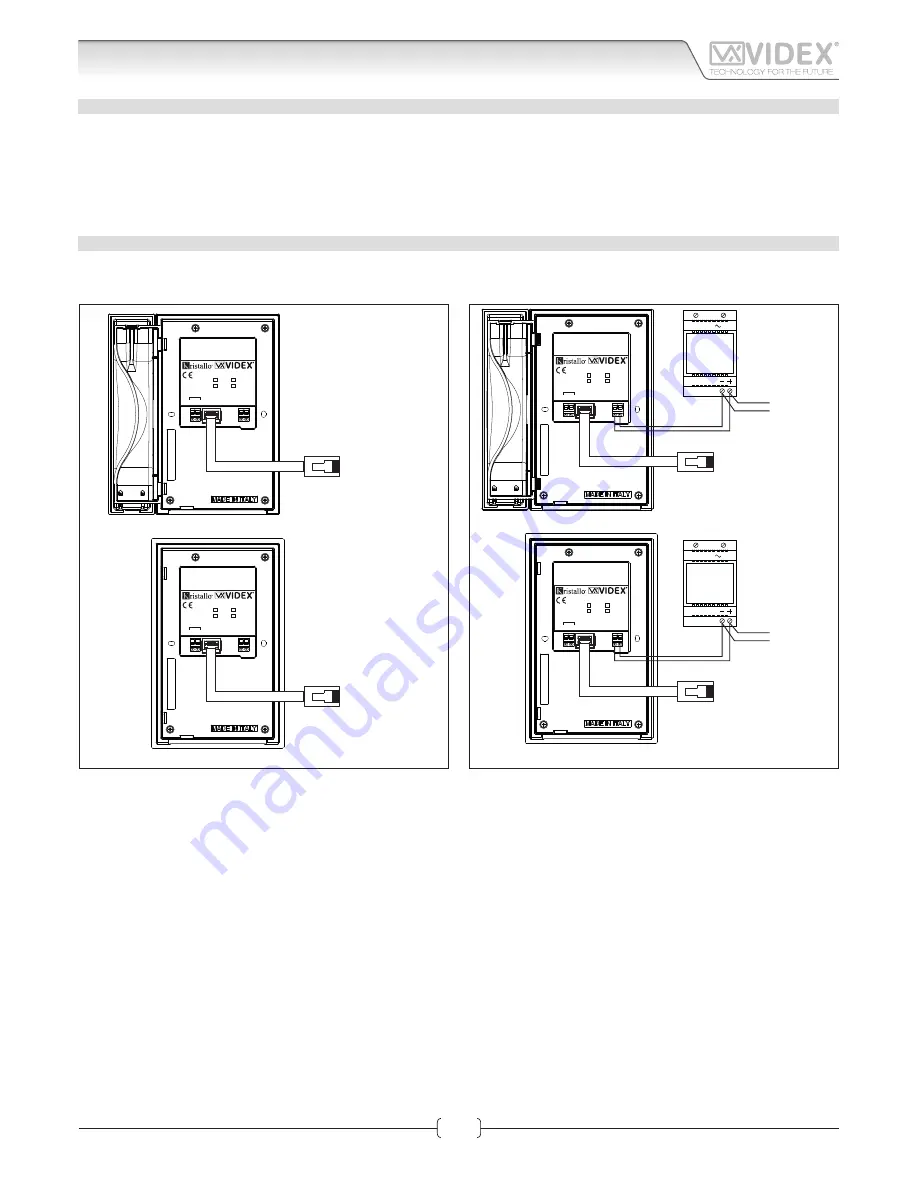
66250905-EN - V1.0 - 06/02/14
3
Kristallo Series
Art. KRV98-KRV96 - Installation instructions
IP VIDEO INTERCOM MANUAL RESET
In case the system locks (touch sensitive buttons not recognized) you can reset manually the video intercom:
1. On the rear side of the video intercom, under the 28 way connector there is a small button see Fig. 3;
2. Using a thickness tool, press shortly the button and wait for the video intercom reboot;
3. Once the boot is complete the video intercom is ready to work;
This procedure reboots only the video intercom without affect any setting.
POWER SUPPLY & CONNECTION
In case of POE (Power Over Ethernet) Switch/Router, follow the connection shown in Fig. 4 otherwise, in case of standard Switch/
Router, follow the connection shown in figure Fig. 5.
LAN
+12Vdc GND
Made in Italy
KRV98
KRV96
/W (white)
/B (black)
H L
CAN BUS
LAN
+12Vdc GND
Made in Italy
KRV98
KRV96
/W (white)
/B (black)
H L
CAN BUS
Connect to a POE (Power Over
Ethernet) Switch or Router
Connect to a POE (Power Over
Ethernet) Switch or Router
Fig. 4
LAN
+12Vdc GND
Made in Italy
KRV98
KRV96
/W (white)
/B (black)
H L
CAN BUS
LAN
+12Vdc GND
Made in Italy
KRV98
KRV96
/W (white)
/B (black)
H L
CAN BUS
230V
12Vdc
Art.AMR2-12
or
12Vdc 2A
PSU
230V
12Vdc
Art.AMR2-12
or
12Vdc 2A
PSU
Connect to a Switch,
Router or directly** to the
ethernet interface of the
Art.4503
Connect to door panel's
power supply unit*
Connect to a Switch,
Router or directly** to the
ethernet interface of the
Art.4503
Connect to door panel's
power supply unit*
To Art.4503
To Art.4503
Fig. 5
* When the devices are connected directly certain features which require the internet will not be available.
** If the videointercom is not connected to a POE switch or router, it is necessary to connect an external PSU (terminals “+12Vdc” & “GND”). If the videointercom is provided in a video kit, you can use
the PSU included in the video kit. For distances between the videointercom and the PSU up to 25 metres use 2 cables 1.0mm
2
(AWG17).
Connection
Art. KRV98-KRV96
3.5" IP Videointercom




































