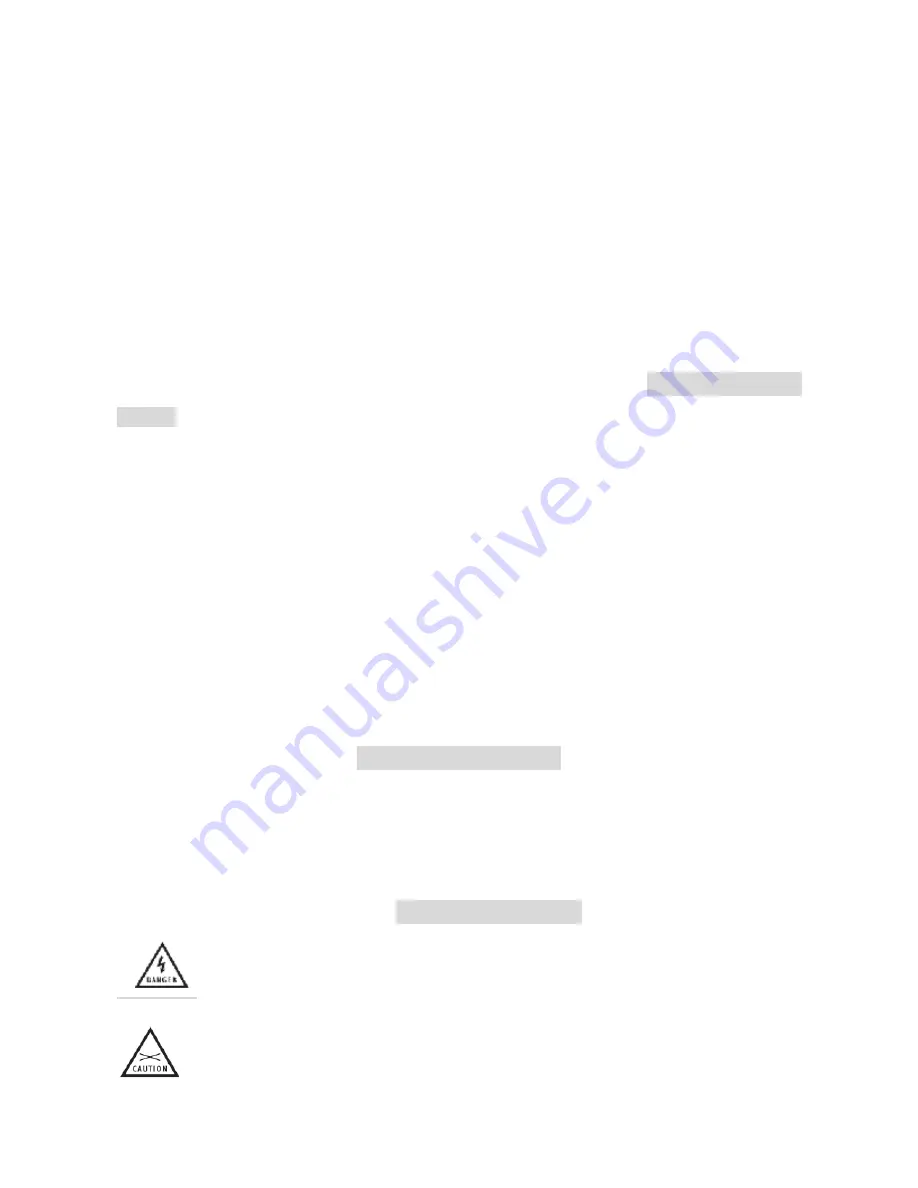
1. Radio waves might potentially cause breakdown of medical electrical equipments and
thus cause incidents.
2. Place the product at least 22cm from the heart pacemaker. Radio wave potentially
influences heart pacemaker and thus leads to respiratory disturbance.
l
DO NOT
use the product to monitor equipments or activities that are relevant to
people
’
s privacy.
1. Monitoring of equipments or activities concerned directly to people
’
s privacy.
2. Monitoring related to people
’
s antiques or rare articles. For it is not designed and
manufactured for these purposes.
l
DO NOT
use the product to carry out any illegal activities (such as sneak
preview, etc.)
FCC Information
NOTE:
This equipment has been tested and found to comply with the limits for a Class B
digital device, pursuant to part 15 of the FCC Rules, These limits are designed to provide
reasonable protection against harmful interference in a residential installation.
This equipment generates, uses and can radiate radio frequency energy and, if not installed
and used in accordance with the instructions, may cause harmful interference to radio
communications. However, there is no guarantee that interference will not occur in a
particular installation. If this equipment does cause harmful interference to radio or television
reception. Which can be determined by turning the equipment off and on. The user is
encouraged to try to correct the interference by one or more of the following measures:
--Reorient or relocate the receiving antenna.
--Increase the separation between the equipment and receiver.
--Connect the equipment into an outlet on a circuit different from that to which the receiver is
connected.
--Consult the dealer or an experienced radio/TV technician for help.
Important Information
The user manual provides important information for customers to use the product properly,
and avoid possible hurts or damages.
And this information can also decrease the hurt or damage to the lowest level.
Before you read the text. Please make sure you have completely understood the following
information and symbols. Please refer to the manual while using the product.
Symbol Description
Means that if not operated to the manual, it might cause death or serious
damages
Means that if not avoided timely, slight wounding or property loss might occur
Summary of Contents for VSDG60WR
Page 1: ...Videsur New Wireless Digital Camera Kit...
Page 23: ......





































