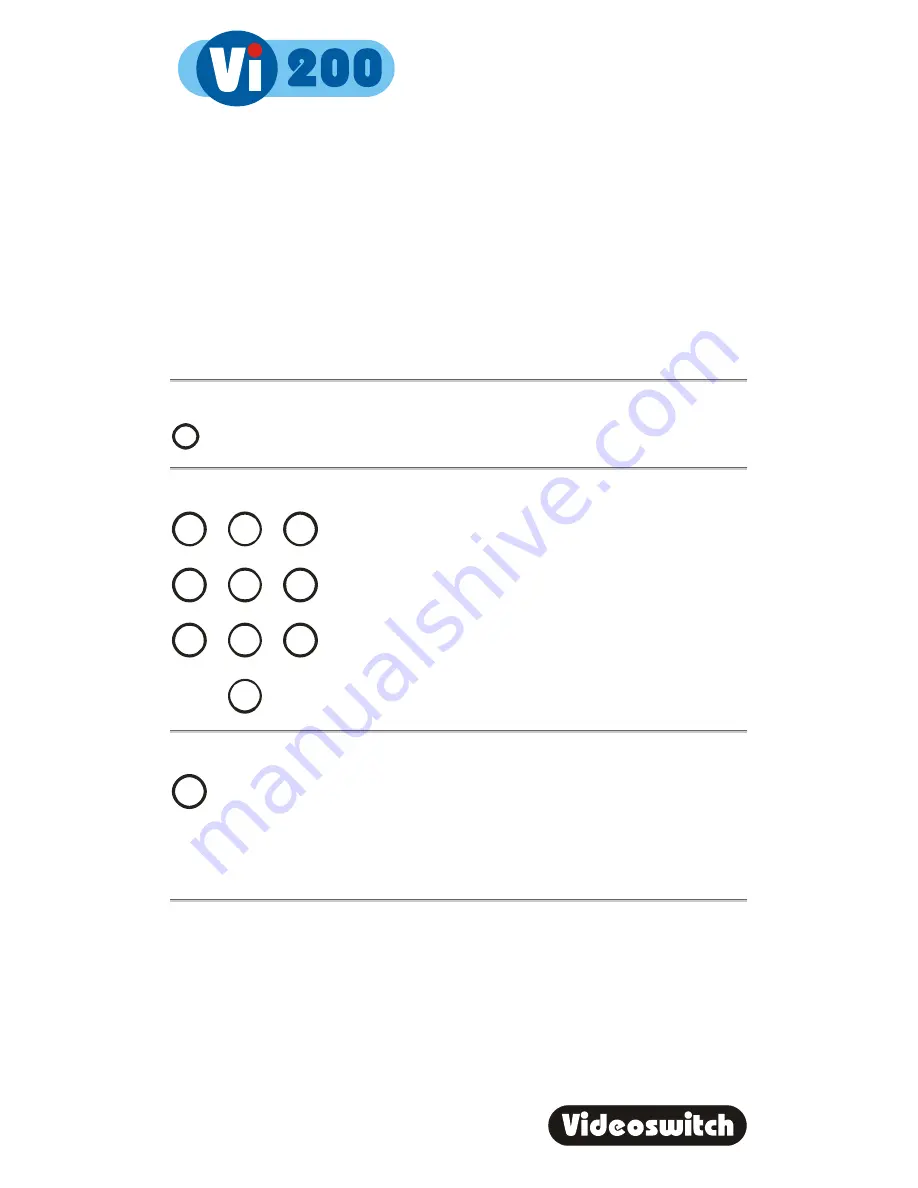
Digital Recorder
15
6 PSW
(Passwords)
Passwords may be set in the menu to prevent unauthorised access to various features of
the Vi200. Which features that are protected by each password may be defined in the menu
(see section 9.6.1).
6.1 Log-On
To log-on to the Vi200 and thereby gain access to functions protected by the password:
Press this key:
PSW
Enter the correct password using the
NUMBER
keys:
1
4
7
2
5
8
0
3
6
9
Press this key:
OK
A message on the screen will indicate whether user access has been granted. Four different
passwords may be set up, each with different rights. Note that you may be granted access
but still have insufficient rights to access some features of the Vi200 (see section 9.6.1 for
details).
Summary of Contents for Vi200
Page 2: ...Vi602f...
Page 6: ...Digital Recorder iv...
Page 51: ...Digital Recorder 45 Serial Number of Vi200 Notes Notes...
Page 52: ...Digital Recorder 46...
Page 54: ......
Page 55: ......






























