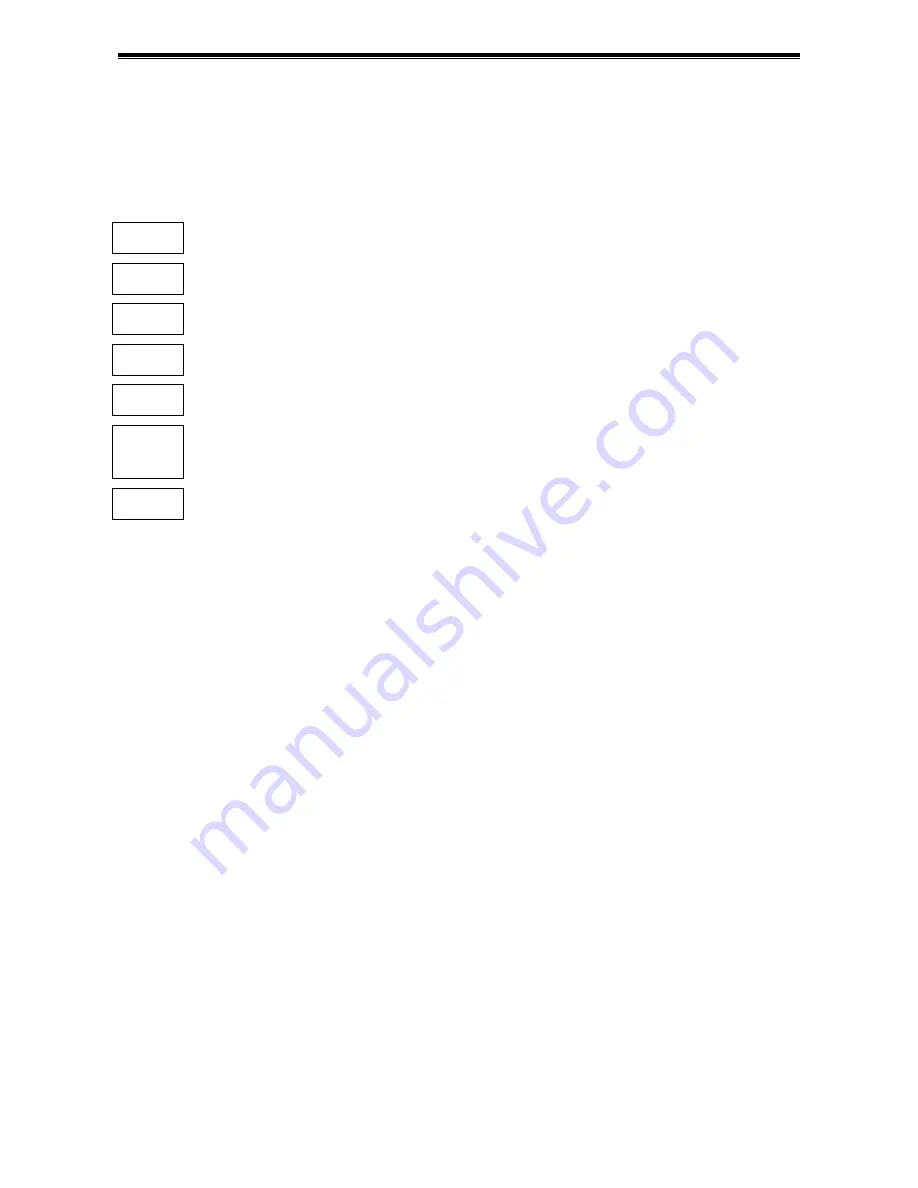
Videoswitch
VDM Digital Recorder
Vdm601r.doc
11
2.2
Setting Date and Time
For proper operation of the VDM Digital Recorder is essential that the date and time are set correctly
.
If the displayed date and time is incorrect, set it as follows (numbers refer to Front Panel diagram 1.2):
Follow these steps…
SETUP
Press the
SETUP
key to enter the menu screen.
Í
Press the DOWN key to select the
ENGINEER
sub-menu
Í
Press the RIGHT key to enter the
DATE and TIME
sub-menu
Í
Press the DOWN key to select the
DATE/TIME
option
Í
Press the RIGHT key to enter the
DATE/TIME
option
1..10
Use the 1-10 keys (10 key is Zero for numeric entry) to enter the date and time in the following
order: Day, Month, Year, Hours, Minutes (Time is in 24-hour mode). The displayed day and
summer/winter-time must also be correctly displayed (automatic).
SETUP
Press the
SETUP
key to exit the menus.
Note
:
If the system clock has an invalid date or time when the VDM is powered up (or at any time during
operation), the date and time setting window will be automatically displayed. This makes it easy for the user
to enter the correct date and time without needing to go into the menu.
When the clocks change between standard time (Winter) and summertime, the
DATE/TIME
setting must
not
be changed. Instead, the Summer/Winter time setting should be used. In the UK and the rest of Europe,
the default
AUTO
Summer/Wintertime setting ensures that this happens automatically at the correct dates
so no action is required by the user.
2.3 Critical
Alerts
The VDM constantly monitors the hard drives, camera inputs and system so that any fault condition will be
reported to the user as soon as possible by means of a red alert message on the screen and, if required, an
external alarm connected to the alert relay. Make sure that the alert settings are set correctly to take full
advantage of the Critical Alert monitoring facility.
If you get a red “Critical Alert” message when you first set up the system (or after a factory reset), this may
be because the Alert Monitoring menu options are not set correctly. Refer to section 10.4.5 for details.
Press the
EVENTS
key to view the alerts (pressing the
DEFAULT
key automatically scrolls to the most
recent events. The “Critical Alert” message is cleared when you exit the events screen (e.g. by pressing the
EVENTS
key again), but may return if the alert condition is still present.
2.4
Operation
The VDM Digital Recorder should now be fully operational and recording images from all cameras. Refer to
the following sections of this manual for details on controlling and configuring the system.
Summary of Contents for VDM-16G160
Page 2: ...Videoswitch VDM Digital Recorder Vdm601r doc ...
Page 55: ...Videoswitch VDM Digital Recorder Vdm601r doc 49 ...
Page 60: ......
Page 61: ......






























