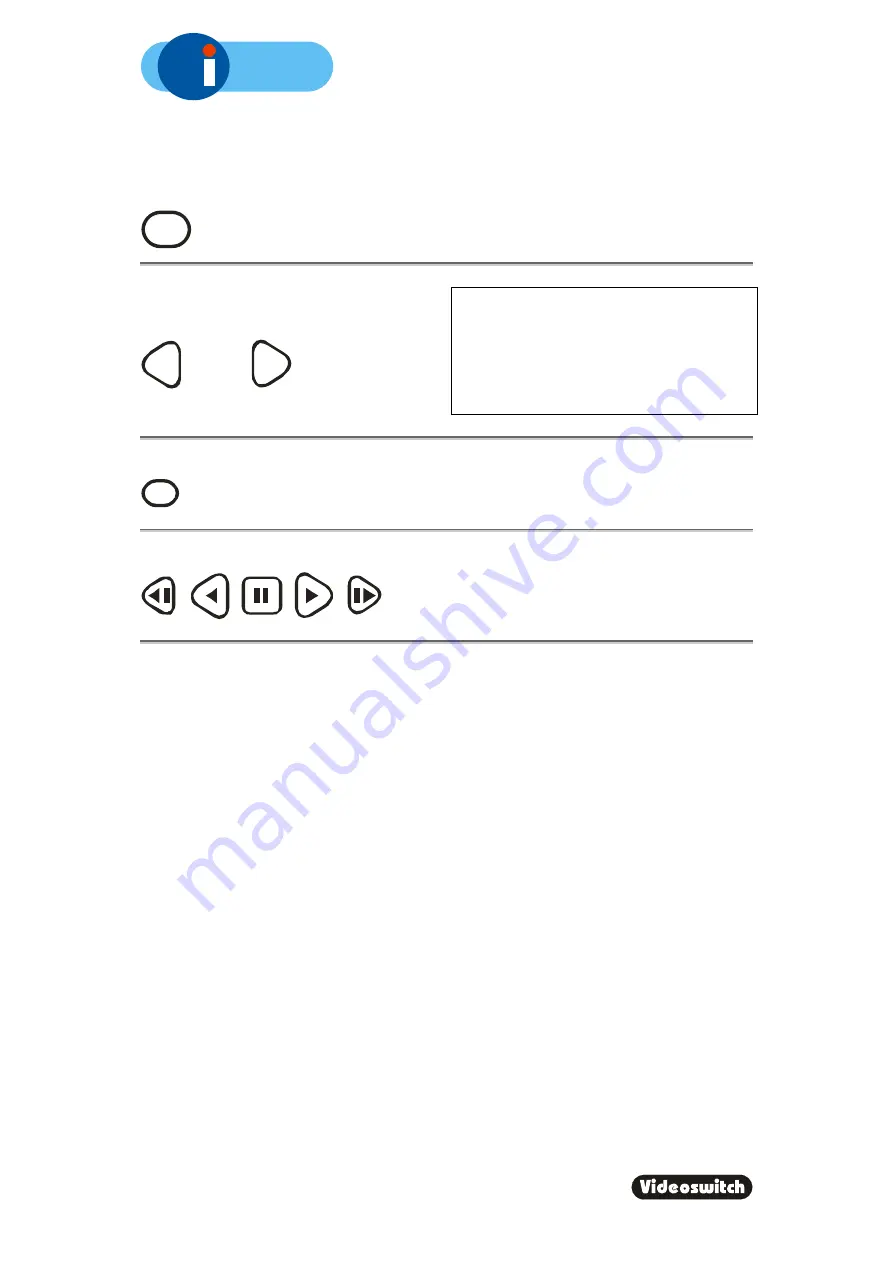
A
150
Digital Recorder
8
3.2 FIND-2 Sweep
An alternative to the date/time search, is the sweep facility. Press this key until the sweep
mode is displayed:
F IN D
Use these keys to scan through the whole
range of recorded images:
To step in finer time increments, press the
OK
key to access the fine mode.
Note that the slider changes from a solid
block to a diamond.
Press again to cancel.
Í
Í
To quickly step between start, middle and end, press this key:
DEF
When you have found what you want, use the play keys to view the video:


























