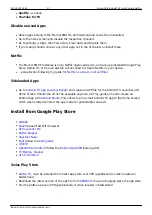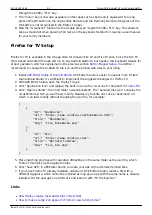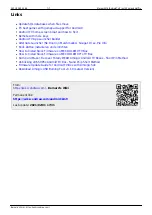2021/12/10 02:48
6/7
Mecool KM9 (AndroidTV 9) with Kodi and Netflix
Bernard's Wiki - https://wiki.condrau.com/
Games
Harmony Remote
For Harmony Remote programming, use MECOOL as mfg, and BB2 Pro as device
1.
The stock remote has a numeric key pad, which we can use to get Playback and Navigation
2.
functionality properly set up, as we do not need numeric keys in Kodi.
Open MyHarmony on your PC, then edit the button assignments for the Kodi activity. Assign
3.
numeric keys to the Harmony remote keys which correspond to Kodi functions according to
below's table.
In Kodi, use Keymap Editor to map the keys to Kodi functions. Run Keymap Editor in Program
4.
Addons, then go to Edit → Global and chose the Action Category. Assign all keys, then Save
them.
A GamePad has a “Home” button, the equivalent for OK is the “A” button, the equivalent for
5.
Return is the “B” button. Other buttons would need to be mapped, but it is actually better to
then use the remote for navigation.
Mecool BT
Remote
Mecool BB2 Pro Remote Harmony Remote Kodi Function
Keymap Editor
Action Category
Home
Home
Exit
-
-
OK
OK
OK
Select
-
OK (long press)
Menu
Menu
Info
Menu
-
Return
Return
Return
Return
-
1 key
Play
Play
Playback
2 key
Pause
Pause
Playback
3 key
Stop
Stop
Playback
SkipBack
Skip Backward
Previous
Playback
5 key
Fast Backward
Rewind
Playback
SkipForward
Skip Forward
Next
Playback
7 key
Fast Forward
Fast Forward
Playback
8 key
Ch
Page Up
Navigation
9 key
Pg
Page Down
Navigation
LG 3D TV Remote
Harmony Remote
3D
Red
DirectionLeft
Green
DirectionRight
Yellow
OK
Blue