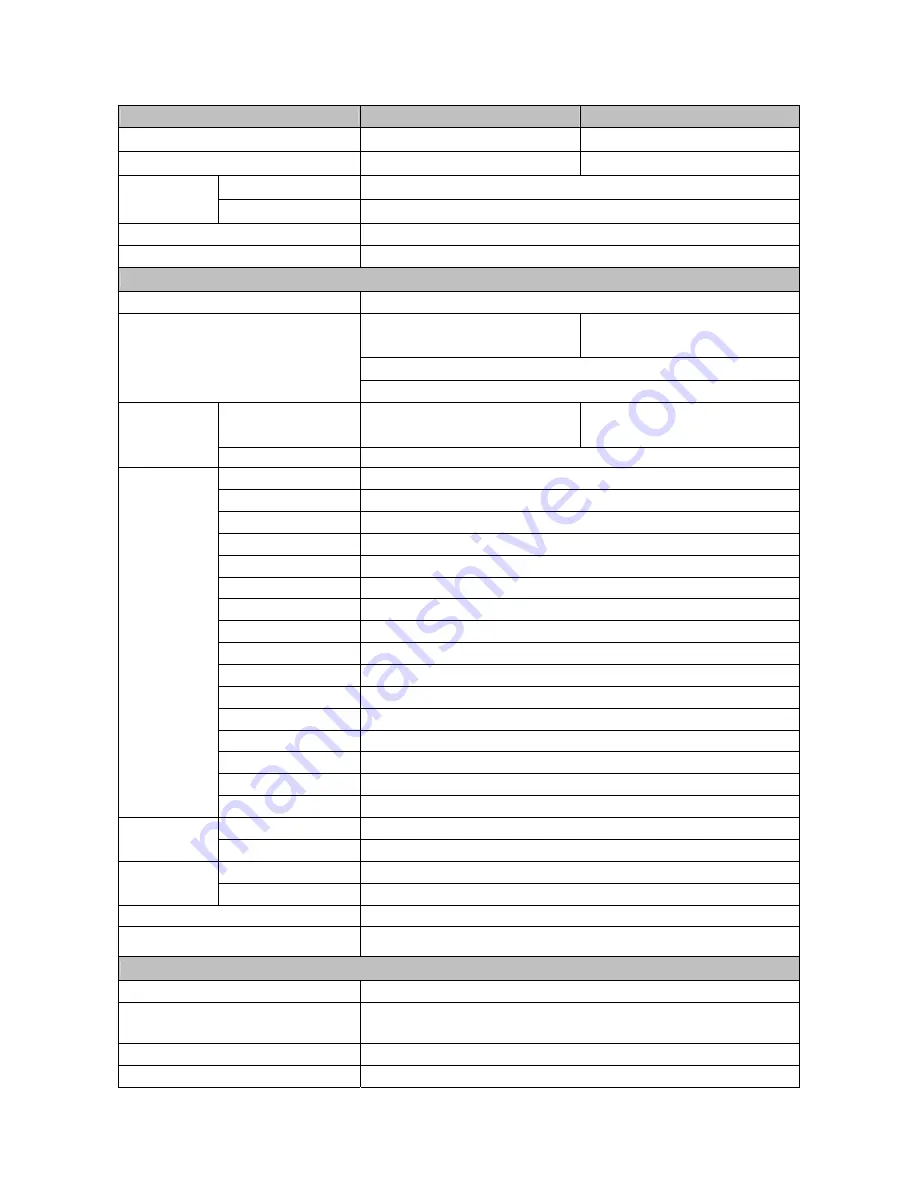
27
Camera
3M
5M
Image Sensor
3M SONY Progressive Scan CMOS
5M Progressive Scan CMOS
Picture Elements
2048 (H) x 1536 (V)
2592 (H) x 1944 (V)
Color
0.2 lux @ F1.2
Minimum
Illumination
B/W
0.02 lux @ F1.2
Shutter Speed
1~ 1/10000 sec.
White Balance
Manual / AWB / ATW
Operation
Video Compression
H.264 / MJPEG
Single Stream
2048 x 1536 (15fps)
Single Stream
2592 x 1944 (10 fps)
2048 x 1536 (20 fps)
Dual Streams H.264 1080p (25/30 fps)+ MJPEG D1 (25/30 fps)
Video Streaming
Dual Streams H.264 1080p (25/30 fps)+ H.264 D1 (25/30 fps)
H.264
2048x1536/ Full HD 1080p/ SXGA/
HD 720p/ XGA/ SVGA/ D1/ VGA/ CIF
2592x1944/ 2048x1536/
Full HD 1080p/ SXGA/ HD 720p/
XGA/ SVGA/ D1/ VGA/ CIF
Resolution
MJPEG
Full HD 1080p/ SXGA/ HD 720p/ XGA/ SVGA/ D1/ VGA/ CIF
Brightness Manual
Exposure Auto/Manual
Sharpness Manual
Contrast Manual
White Balance
Auto/Manual
Saturation Manual
Hue Manual
Backlight Compensation
On/Off
Digital Zoom
Support
WDR On/Off
3D Noise Reduction
On/Off
Motion detection
On/Off
Privacy Mask
On/Off
Privacy Mask Type
Color
ICR *
Auto/On/Off
Image Setting
Tampering Alarm
On/Off
Two-way Audio
Line out, Line in/Mic in
Audio
Compression
G.711 / G.726
Input 5V
10k
Ω
pull up
Alarm
Output
Photo Relay Output 300VDC / AC
Event Notification
HTTP, FTP, SMTP
Multiple Languages
English, French, German, Italian, Korean, Simplified Chinese,
Traditional Chinese, Russian
Network
Interface
10/100Mbps Ethernet (RJ-45)
Protocol
IPv4/ IPv6, TCP/IP, UDP, RTP, RTSP, HTTP, HTTPS, ICMP, FTP, SMTP,
DHCP, PPPoE, UPnP, IGMP, SNMP, QoS, and ONVIF
Password Levels
User and Administrator
Security
HTTPS, IP Filter, IEEE 802.1X



















