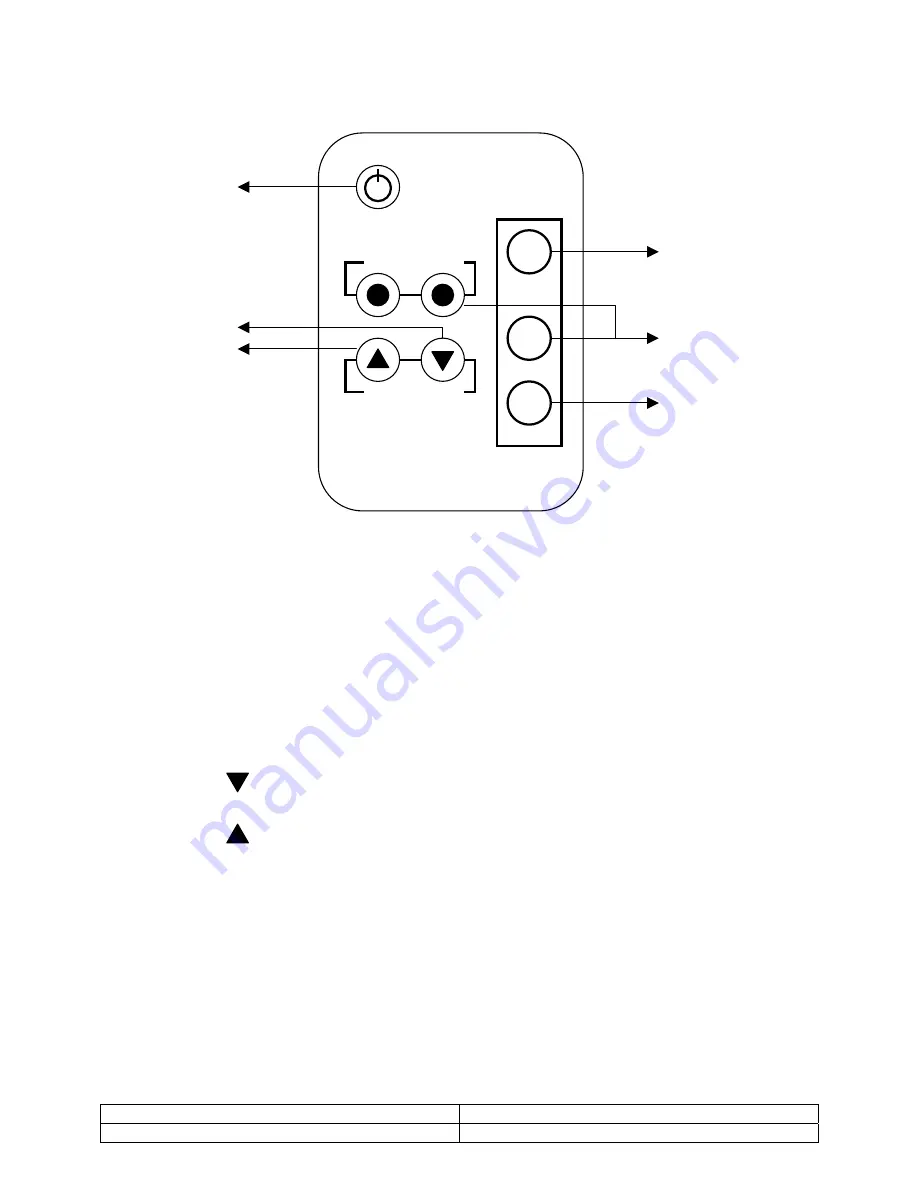
12. Remote Control
Video Audio
Up Down
Item
Menu
Source
1
4
2
5
3
6
1. Power
Monitor power ON / OFF. At OFF mode, monitor will be on standby status
LED - Green Light -- Power On
Red Light -- Standby mode
2. Adjust
Decrease the value on the OSD menu or turn ON / OFF function
3. Adjust
Increase the value on the OSD menu or turn ON / OFF function
4. Item
Choose sub menu from Video
Press again to enter selected option
5. Menu
NC
6. Source
NC
Doc # INS-45M20-1
Issue Date: 10/08/08
Revision: A
Page 12 of 13













